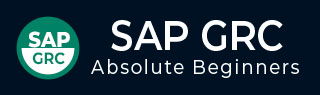
- SAP GRC - Home
- SAP GRC - Overview
- SAP GRC - Navigation
- SAP GRC - Access Control
- Access Management Work Center
- Access & Authorization Mngmt
- SAP GRC - Authorization
- Access Control Launchpad
- Integration with Access Control
- SAP GRC - Integration with IAM
- SAP GRC - Audit Universe
- Process Control Work Centers
- SAP GRC - SoD Risk Management
- SAP GRC - Risk Management
- SAP GRC - Risk Remediation
- SAP GRC - Mitigation Controls
- SAP GRC - Superuser Privilege
- SAP GRC - Implementing Superuser
- SAP GRC - Enhanced Risk Analysis
- Assigning Mitigation Controls
- SAP GRC - Workflow Integration
- Installation and Configuration
- Data Sources and Business Rules
- SAP GRC - Creating Business Rules
SAP GRC - Data Sources and Business Rules
In SAP GRC Process Control, you can create data sources. Here, the design time user interfaces are under Rule Setup option in Business client.
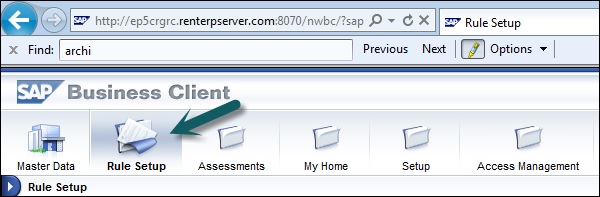
Go to continuous monitoring section where you can find Data Sources and Business Rules option.
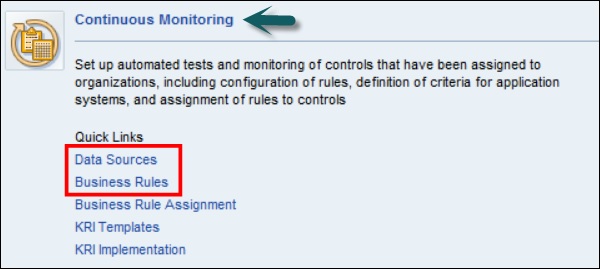
To create a new Data Source, click on Data Sources → Create.
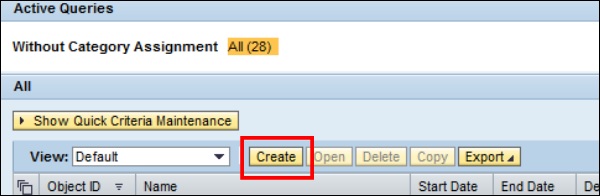
In the next field, you can see three different tabs to define the data source.
- General Tab
- Object Field
- Link and Attachment
In General tab, enter the following details −
- Name of data source
- Start date of the validity period
- End date of the validity period
- Status
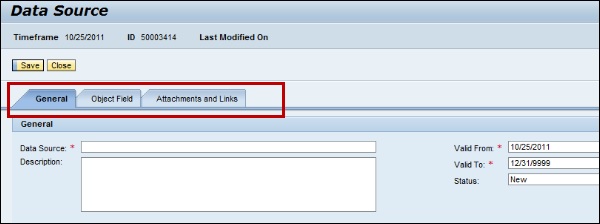
Go to Object Field tab, select the following fields −
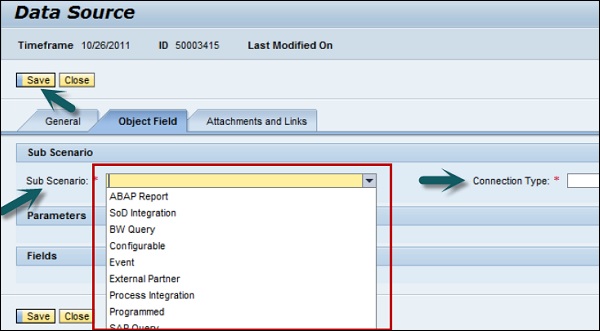
Advertisements