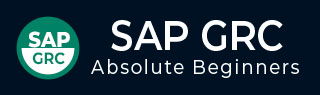
- SAP GRC - Home
- SAP GRC - Overview
- SAP GRC - Navigation
- SAP GRC - Access Control
- Access Management Work Center
- Access & Authorization Mngmt
- SAP GRC - Authorization
- Access Control Launchpad
- Integration with Access Control
- SAP GRC - Integration with IAM
- SAP GRC - Audit Universe
- Process Control Work Centers
- SAP GRC - SoD Risk Management
- SAP GRC - Risk Management
- SAP GRC - Risk Remediation
- SAP GRC - Mitigation Controls
- SAP GRC - Superuser Privilege
- SAP GRC - Implementing Superuser
- SAP GRC - Enhanced Risk Analysis
- Assigning Mitigation Controls
- SAP GRC - Workflow Integration
- Installation and Configuration
- Data Sources and Business Rules
- SAP GRC - Creating Business Rules
SAP GRC - Creating Business Rules
In SAP GRC 10.0, you can use Business Rules to filter the data stream that is coming from the data sources and you can apply the user configured conditions/calculations against that data to determine if there is a problem which requires attention.
The Business Rule type purely depends on the Data Source type.
Go to Business Rules under Rule Setup.
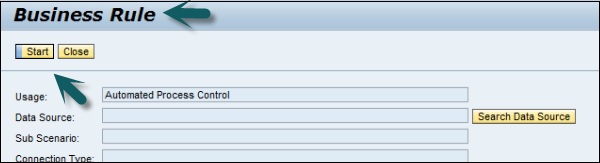
To create new business rules, there is a list of steps that you need to follow with few of the Data Source types.
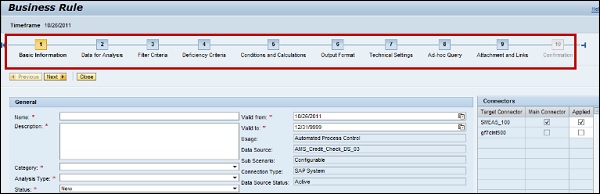
You need to define details in each tab. For example, in the General tab, you need to enter the basic information about business rule. Business rule gives you data to filter the deficiencies.
In Data for Analysis tab, you will see a list of available fields.
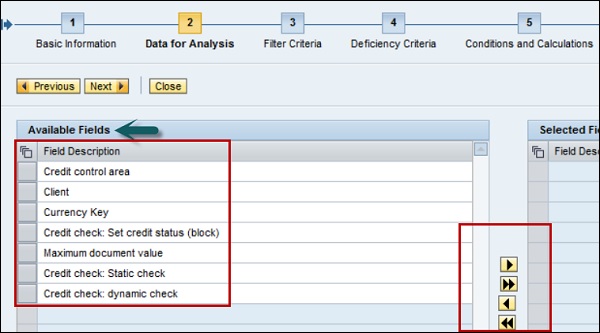
Go to filter criterial to pass the filter condition on available objects. You can select from different operators.
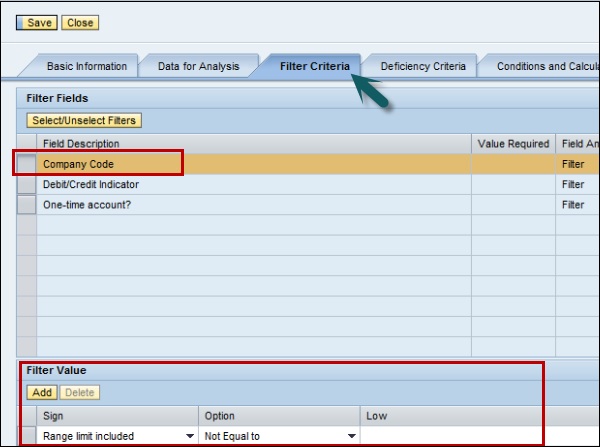
When you define all the steps, you have an option to save the rule. If you want to apply the rule to Process Control, you can do by clicking Apply button.

To assign business rule to a process control, go to Business rule assignment under Continuous Monitoring in Rule Setup.
Select the control and search for the Business rule to apply.
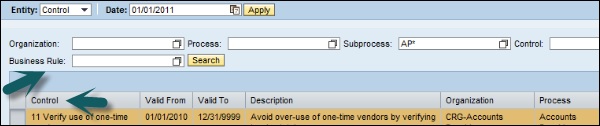
We have now understood how to create Data Sources and Business Rules to apply filter on Data Sources and how to assign business rules to process controls.