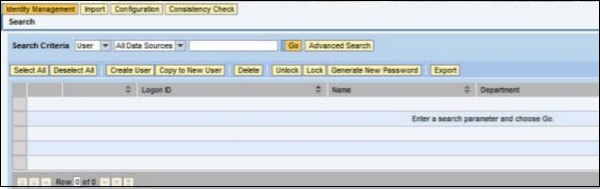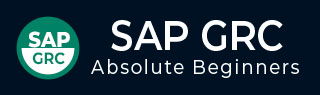
- SAP GRC - Home
- SAP GRC - Overview
- SAP GRC - Navigation
- SAP GRC - Access Control
- Access Management Work Center
- Access & Authorization Mngmt
- SAP GRC - Authorization
- Access Control Launchpad
- Integration with Access Control
- SAP GRC - Integration with IAM
- SAP GRC - Audit Universe
- Process Control Work Centers
- SAP GRC - SoD Risk Management
- SAP GRC - Risk Management
- SAP GRC - Risk Remediation
- SAP GRC - Mitigation Controls
- SAP GRC - Superuser Privilege
- SAP GRC - Implementing Superuser
- SAP GRC - Enhanced Risk Analysis
- Assigning Mitigation Controls
- SAP GRC - Workflow Integration
- Installation and Configuration
- Data Sources and Business Rules
- SAP GRC - Creating Business Rules
SAP GRC - Authorization
SAP GRC Access Control uses UME roles to control the user authorization in the system. An administrator can use actions which represent the smallest entity of UME role that a user can use to build access rights.
One UME role can contain actions from one or more applications. You have to assign UME roles to users in User Management Engine (UME).
Authorization in UME
When a user does not have access to a certain tab, the tab will not display upon user logon when the user tries to access that tab. When a UME action for a tab is assigned to that particular user, only then he will be able to access that function.
All available standard UME actions for CC tabs can be found in the tab Assigned Actions of the Admin User.
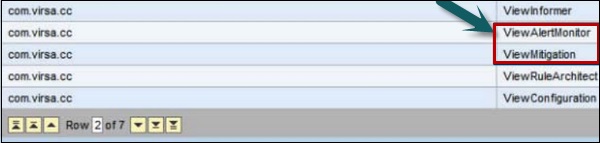
UME Roles
You should create an administrator role and this role should be assigned to Superuser to perform SAP compliance calibrator related activities. There are various CC roles that can be created under SAP GRC Access control at the time of implementation −
-
CC.ReportingView
Description − Compliance Calibrator Display and Reporting
-
CC.RuleMaintenance
Description − Compliance Calibrator Rule Maintenance
-
CC.MitMaintenance
Description − Compliance Calibrator Mitigation Maintenance
-
CC.Administration
Description − Compliance Calibrator Administration and Basis Configuration
How to open User Maintenance Engine?
Using UME, you can perform various key activities under Access Control −
- You can perform user and role maintenance
- It can be used for user data source configuration
- You can apply security settings and password rules
To open UME, you should use the following URL −
http://<hostname>:<port>/useradmin