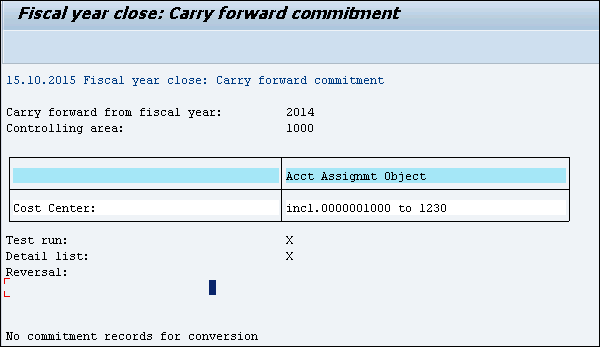- SAP CCA - Home
- SAP CCA - Overview
- SAP CCA - Activity Types
- SAP CCA - Master Data
- SAP CCA - Cost Center Groups
- SAP CCA - Creating a Cost Center
- SAP CCA - Cost Center Posting
- SAP CCA - Linking Order Reason
- SAP CCA - Internal Order
- SAP CCA - Settlement of IO
- SAP CCA - Profit Center
- SAP CCA - Postings to Profit Center
- Profit Center Standard Hierarchy
- Assignment of Cost to Profit Centers
- Assigning Materials to Profit Center
- SAP CCA - Compare CO, PC, IO
- SAP CCA - Planning
- SAP CCA - Period-End Closing
- SAP CCA - Accrual Calculation
- SAP CCA - Schedule Manager
- SAP CCA - Variance Calculation
- SAP CCA - Year-End Closing
- SAP CCA - Product Costing
- SAP CCA - Profitability Analysis
- SAP CCA - Information System
- SAP CCA - Standard Reports
- SAP CCA - Important Tables
- SAP CCA - Job Responsibilities
SAP CCA - Year-End Closing
In year-end closing, you can transfer carry forward to first period of next fiscal year and this is performed for each Controlling under SAP system.
Step 1 − To carry forward a commitment, navigate to Accounting → Controlling → Cost Center Accounting → Year end Closing → Commitment Carry Forward.
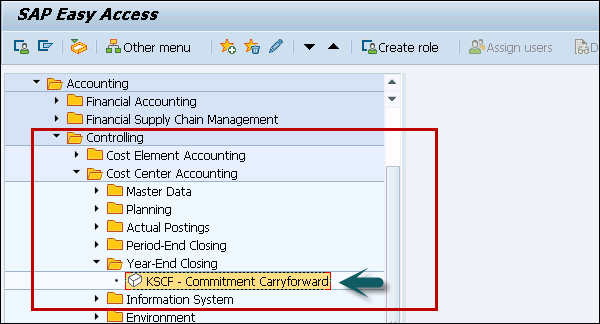
Step 2 − In the next window, you have to enter cost center.
Under processing option, you can choose from the following indicators −
Test run − Test run allows the system to carry forward the commitment, but does not update the results.
Detail lists − When you select detail list, the system displays the results of the commitment carried forward.
When you select the Detail list and Test run, this allows you to check the results of the test run.
You can use Reversal indicator to ensure that data that has been already carry forward will not be reversed again or not.
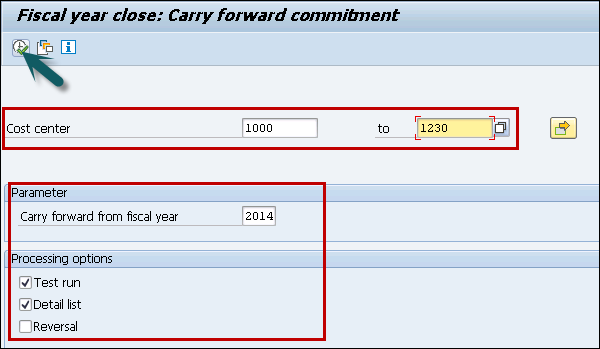
When you have large amount of data to process, you should use the background processing. This means you can process data at times of minimal system usage.
Step 3 − To perform background processing, go to Program → Execute in Background.
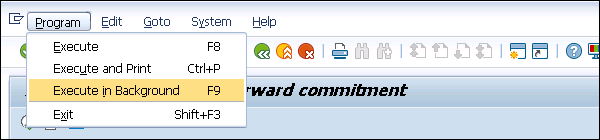
When you click the execute button while selecting detail and test run option, result will be displayed as shown below −