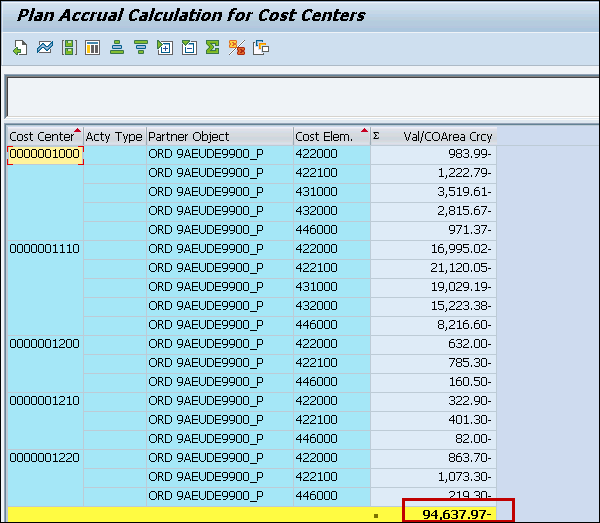- SAP CCA - Home
- SAP CCA - Overview
- SAP CCA - Activity Types
- SAP CCA - Master Data
- SAP CCA - Cost Center Groups
- SAP CCA - Creating a Cost Center
- SAP CCA - Cost Center Posting
- SAP CCA - Linking Order Reason
- SAP CCA - Internal Order
- SAP CCA - Settlement of IO
- SAP CCA - Profit Center
- SAP CCA - Postings to Profit Center
- Profit Center Standard Hierarchy
- Assignment of Cost to Profit Centers
- Assigning Materials to Profit Center
- SAP CCA - Compare CO, PC, IO
- SAP CCA - Planning
- SAP CCA - Period-End Closing
- SAP CCA - Accrual Calculation
- SAP CCA - Schedule Manager
- SAP CCA - Variance Calculation
- SAP CCA - Year-End Closing
- SAP CCA - Product Costing
- SAP CCA - Profitability Analysis
- SAP CCA - Information System
- SAP CCA - Standard Reports
- SAP CCA - Important Tables
- SAP CCA - Job Responsibilities
SAP CCA - Accrual Calculation
You allocate operating expenses differently in cost accounting as compared to Finance accounting. You can distribute irregular occurring expenses as per cost origin, on the months in which they are incurred. Hence, you can avoid all irregularities within cost accounting. Cost allocated in this way is known as Accrual cost.
Accrual calculation can be performed in the following way −
- Accruals in the Controlling component based on the costs posted.
- Accruals in the Financial Accounting component (FI) using recurring entries.
In order to perform the accrual calculation in plan or actual from the Cost Center Accounting menu −
Step 1 − Navigate to Accounting → Controlling → Cost Center Accounting → Planning → Planning Aids → Accrual calculation.
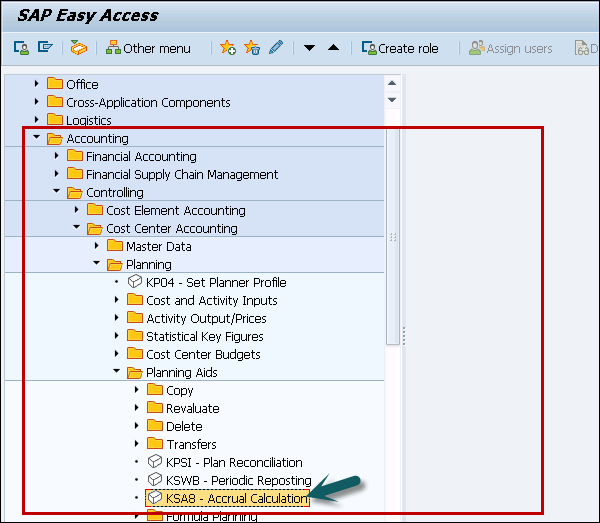
Step 2 − In the next window, enter the fiscal year and the posting period. It is possible to calculate accruals for −
- An individual cost center
- A cost center group
- All Cost centers
- Enter the version
Under Processing options, select from the following −
- Background Processing
- Test Run
- Detailed Lists
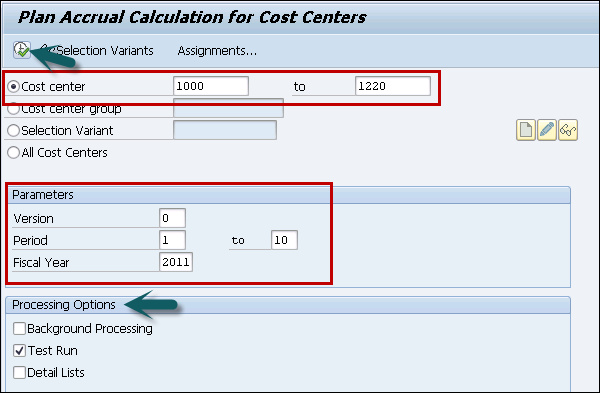
When you do not select option of background processing, accrual calculation are done online and system displays the values calculated for the accrual cost elements. When there is large amount of data it is suggested to perform accrual run in the background processing.
Results are displayed as shown below −
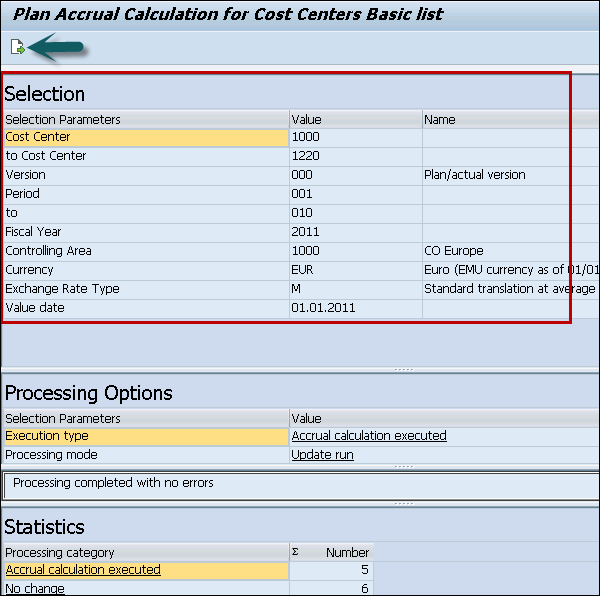
Step 3 − Click the Arrow mark to perform the calculations.
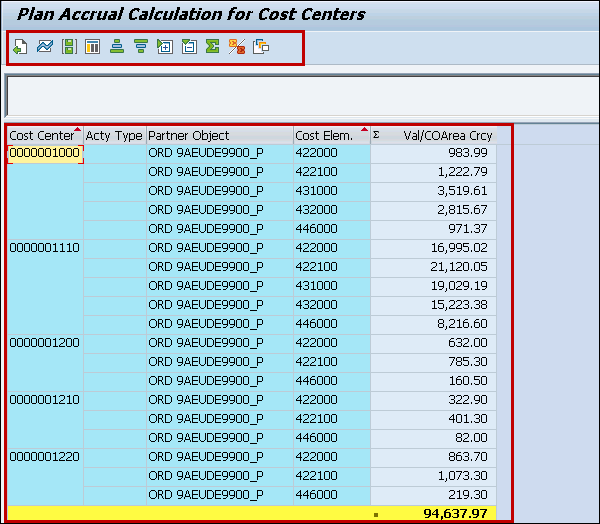
Step 4 − Now to display controlling area, overhead structure assignments, choose Start of the navigation path and go to → Assignments.

You will see the following screen.
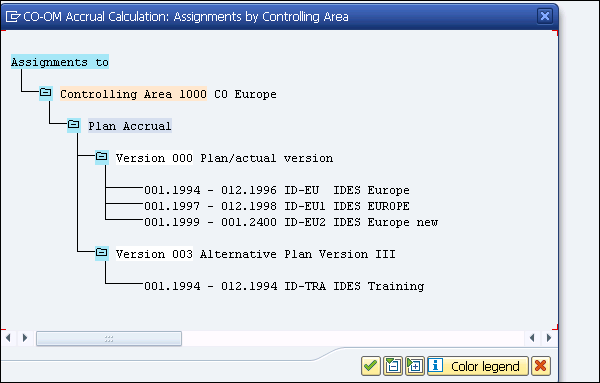
Step 5 − When the accrual calculation is done, errors can be checked by going to Statistics.
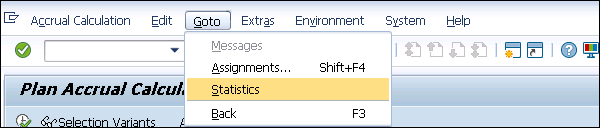
Step 6 − When you reverse an accrual calculation, you can reset target = actual credit postings and the accrual overhead rates.
You perform Accrual reversal for −
- Cost Center
- Cost Center Group
- All Cost Centers
- Fiscal year Period
Step 7 − Go to Accrual Calculation → Reverse

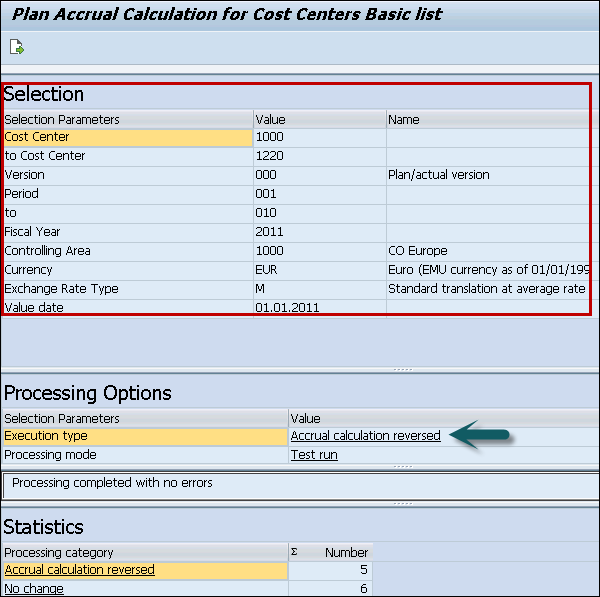
When you click the arrow mark at the top, you will see accrual reversal and the value is displayed with a ve sign as shown below.