
- SAP CCA - Home
- SAP CCA - Overview
- SAP CCA - Activity Types
- SAP CCA - Master Data
- SAP CCA - Cost Center Groups
- SAP CCA - Creating a Cost Center
- SAP CCA - Cost Center Posting
- SAP CCA - Linking Order Reason
- SAP CCA - Internal Order
- SAP CCA - Settlement of IO
- SAP CCA - Profit Center
- SAP CCA - Postings to Profit Center
- Profit Center Standard Hierarchy
- Assignment of Cost to Profit Centers
- Assigning Materials to Profit Center
- SAP CCA - Compare CO, PC, IO
- SAP CCA - Planning
- SAP CCA - Period-End Closing
- SAP CCA - Accrual Calculation
- SAP CCA - Schedule Manager
- SAP CCA - Variance Calculation
- SAP CCA - Year-End Closing
- SAP CCA - Product Costing
- SAP CCA - Profitability Analysis
- SAP CCA - Information System
- SAP CCA - Standard Reports
- SAP CCA - Important Tables
- SAP CCA - Job Responsibilities
SAP CCA - Internal Order
SAP CCA - Internal Order monitors the parts of the costs and in few cases, the revenues of the organization.
The following are the key features −
You can create an internal order to monitor the costs of a time-restricted job or the costs for the production of activities.
Internal orders can also be used for the long-term monitoring of costs.
Investment cost related to fixed assets are monitored using Investment orders.
Period-related accrual calculation between expenses in FI and the costing-based costs debited in Cost Accounting are monitored using Accrual orders.
Costs and revenues incurred for activities for external partners or for internal activities that do not form part of the core business for your organization are monitored using order with revenues.
Creating Internal Order in SAP CCA
To create internal order in SAP CCA, follow the steps given below −
Step 1 − Use T-code: KO04 or Go to Accounting → Controlling → Internal Orders → Master Data → Order Manager.
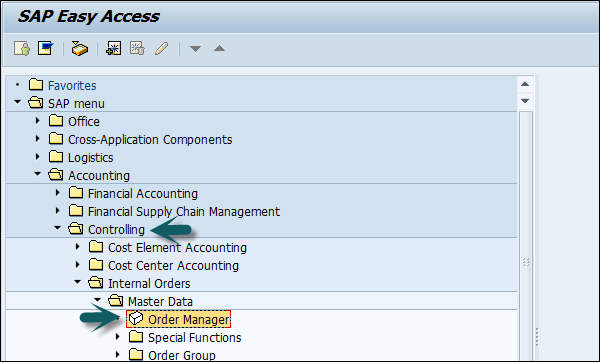
Step 2 − In the next screen, enter the controlling area as shown below.
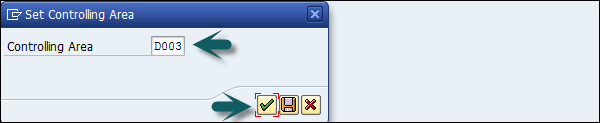
Step 3 − Click the Create button at the top to create a new internal order and enter the order type.
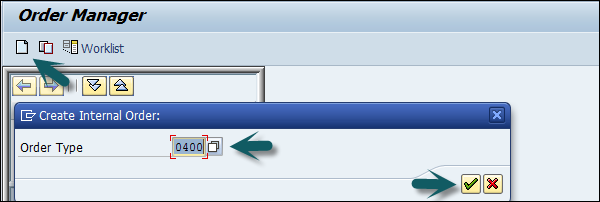
Step 4 − A new window will open; enter the following details.
- Company Code
- Business area
- Object Class of the Order
- Profit Center
- Cost Center responsible for the internal order
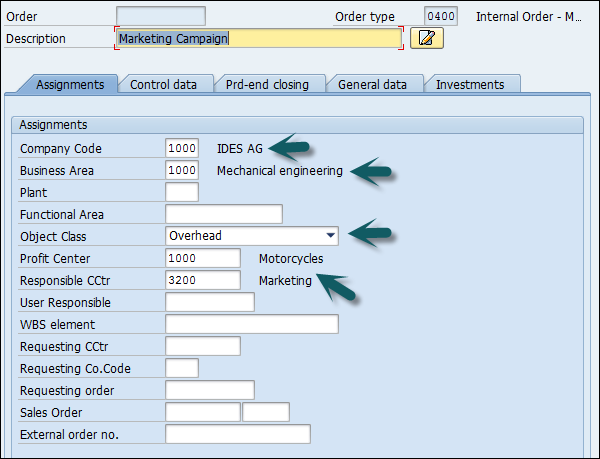
Step 5 − After entering the above details, click the save button at the top to create the internal order.
