
- SAP BPC - Home
- SAP BPC - Overview
- SAP BPC - Terminologies
- SAP BPC - Applications
- SAP BPC - Model Design
- SAP BPC - Data Loading
- SAP BPC - Reporting
- SAP BPC - Planning
- SAP BPC - Business Logic
- SAP BPC - Business Functions
- SAP BPC - Process Flow Management
- SAP BPC - Word Integration
- SAP BPC - PowerPoint Integration
- SAP BPC - Essential Tools
- SAP BPC - Business Process Flows
- SAP BPC - Custom Menu
- SAP BPC - Consolidation
- SAP BPC - Preparing Elimination
- SAP BPC - Configuring Elimination
- SAP BPC - Embedded Environment
- SAP BPC - Security
- SAP BPC - Hot Analysis
- SAP BPC - Park N Go
SAP BPC - Process Flow Management
This is used to manage processes created by users and to create and manage business process flow templates. To manage business process flows, you need to have manage processes task profile.
Process template is defined as business process, which contains all the tasks that is spread across multiple modules of BPC system. It includes step-by-step process flow, user performed activities link, process context and timing when process takes place, all the participants and their roles.
Example
An area manager entering monthly budget data, which includes each manager creating a process and entering the data for each department.
To create a new Business Process Template, login to Web portal → Planning and Consolidation Administration.
On the left side, you can see the option of Business Process Flows.
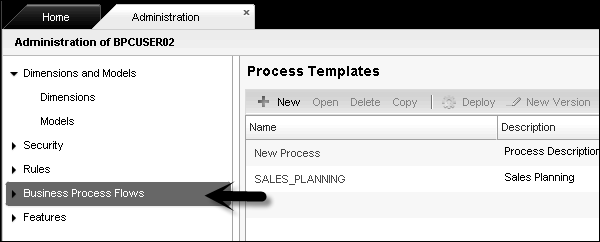
Expand this tab and you will see Process Templates and Process Instances.
To create a new Business Process template, go to tab Process Templates. Click +New.
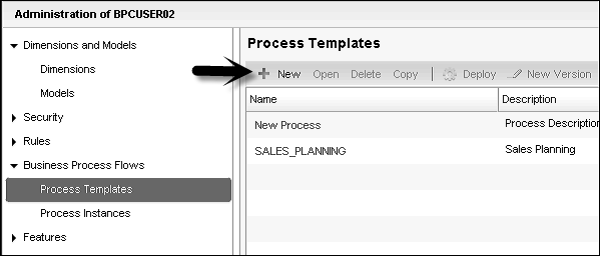
BPC admins are responsible to create and manage process templates. Once process templates are created, the business user can use the templates to create processes.
Work Status
Work status is used to lock a region of data in a model. This is used to override users member access privilege to write to a particular region.
There are multiple dimensions defined for a region with one property called as OWNER. While defining the work status, following are defined −
Work Status − It belongs to physical state of data.
Security − You can set different level of security on changing data in the system All or Locked. You can set who can change the work state - Manager or Owner.
Data Update − This defines how data will be updated by the customer.
Push − This option is used to push same work state for all the children of a member.
Once work status is defined, they can be used by the users to lock the data for review and approval, etc. To implement e-mail notification of work status, you should set the parameters, APPROVALSTATUSMAIL, APPROVALSTATUSMSG, SMTPPASSWORD, SMTPPORT, SMTP SERVER, SMTPAUTH, etc.
Defining the Work Status
Go to Business Planning and Administration → Features.
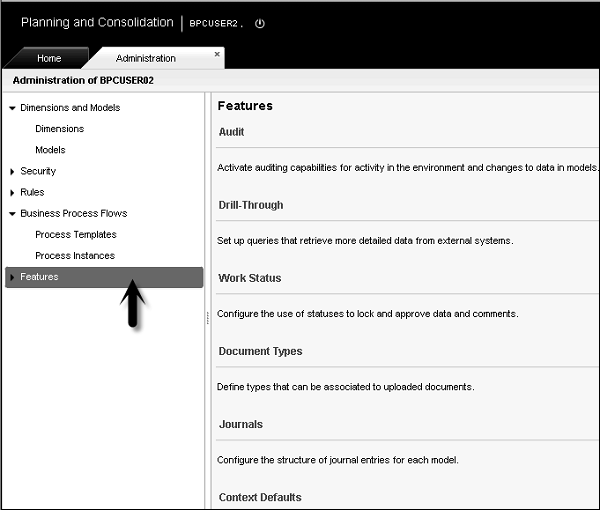
On the left side, you have Features tab. Expand this tab and you will see Work Status as the first option.
Go to Work Status and on the right side you will get options to create and manage work status.
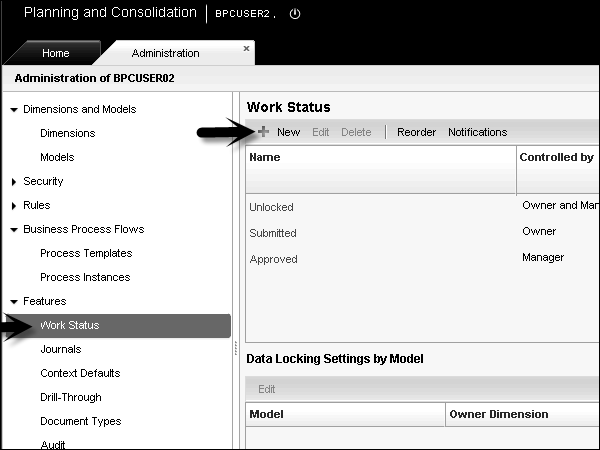
Controlling the Work Status
You can define in BPC system, who can change the data. This includes the following access levels −
Who can change data?
All − This allows all users with appropriate access to change the data.
Locked − This locks the change on the data. None can change the data.
Manager − Only parents of owners/manager can change the data.
Owner - Only the owner can change the data.
Who can control work status?
Both − If you select both, owner of the specific member ID and the owner of the parent to the specific member ID.
Owner − Owner of the specific member ID.
Manager − Owner of the parent to member ID.
Determining Manager or Owner in Base Hierarchies
Parent member owners act as an owner for that specific parent member ID and work as manager for direct children.
This allows parent member owner to change the work status of direct children. In case you are selecting all children, owner of a parent can update children at all levels.
Base members owners act as owner only.
Members with no parent but have children act as their own manager and owner too.
Controlled by Rule
An owner is defined by one dimension hierarchy − OWNER dimension.
You can set a work state on a single member ID, in this Manager doesnt include - All Children.
You can also set work state on multiple member IDs, manager uses Include - All Children.
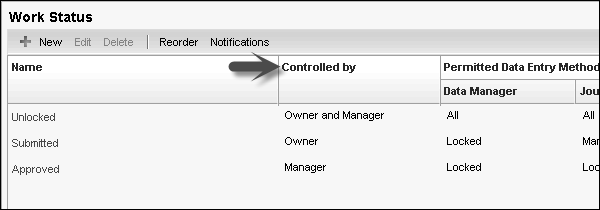
To edit a work status − Select the Work Status, click on Edit button at the top.
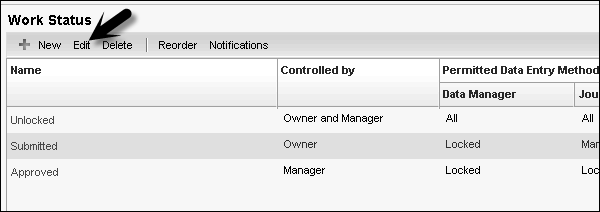
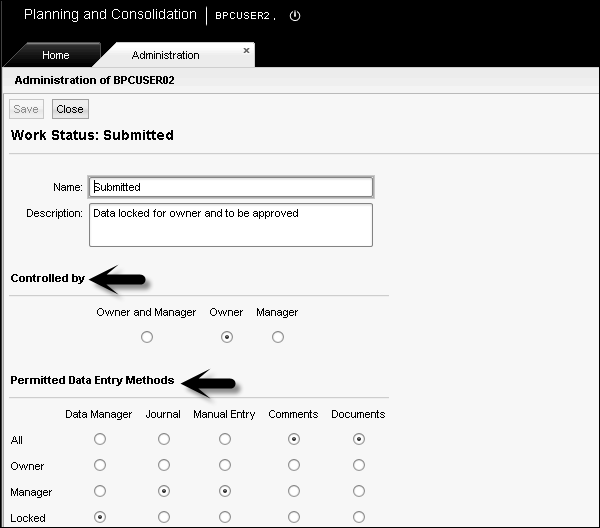
You can set from the above Controlled by fields.
To delete a Work Status, select the work state and click Delete.
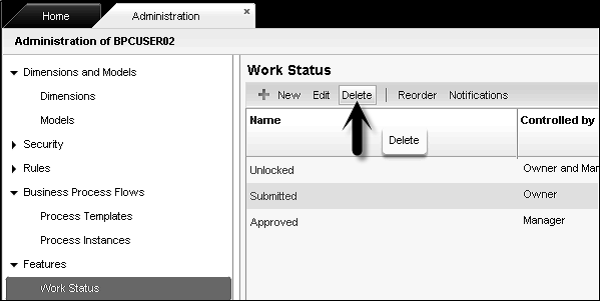
Book Publishing
You can publish books to BPC web. Administrators and power users have an option to create books of reports by collecting series of reports. You can select an output as Printer copy or .pdf file, which can be stored on the server.
You can use Book Publishing wizard for this. Go to ePublish option and select Book Publishing wizard from there.


It will open Book Publishing Wizard → Select Publish Now as shown in the following screenshot.
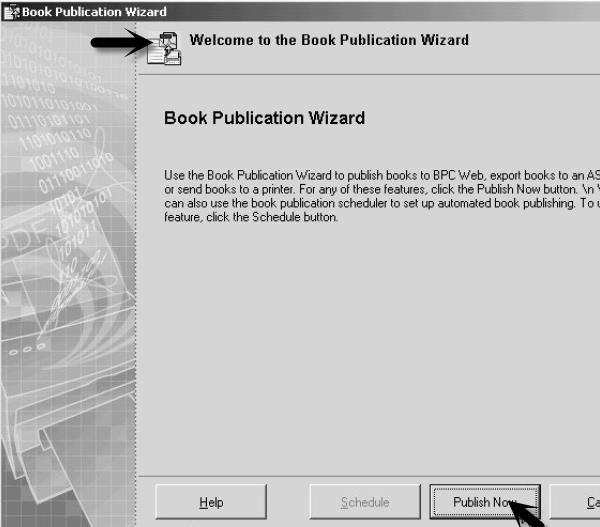
You get two options - Publish to a PDF file or print to a printer.
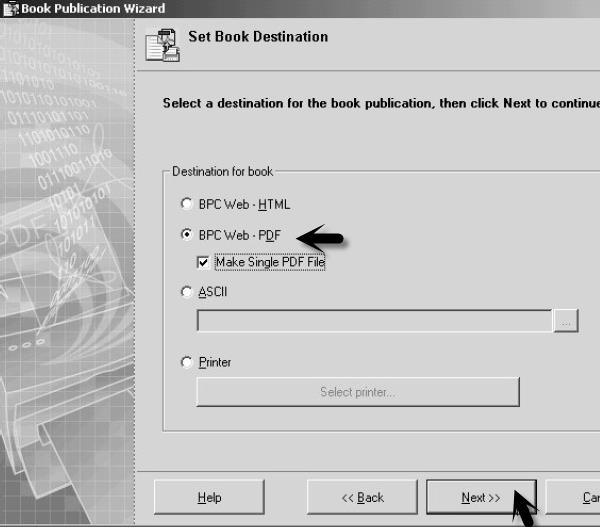
To delete books in BPC web, go to BPC administration.
Select Administration Configuration action pane → Manage Books.
Select the book you want to manage by using the checkbox and click Delete.