
- SAP - Home
- SAP - Evolution of SAP
- SAP - Introduction To ERP
- SAP - Modules
- SAP - Architecture
- SAP - GUI Installation
- SAP - Net Weaver
- SAP - Logging onto SAP System
- SAP - GUI Customization
- SAP - End-User Customization
- SAP - GUI Navigation
- SAP - Programming Language (ABAP)
- SAP - SAP Security
- SAP - SAP Basis
- SAP - Transaction Codes
- SAP - Project Lifecycle
- SAP - Career In SAP
SAP - GUI Customization
In this chapter, we will check how to customize the SAP layout based on user preferences and local requirements. You can customize the following settings based on your preferences −
Visual Settings like SAP Theme, Color, Fonts and size, etc.
Interaction Design like Keyboard settings, Sound and Control setting, etc.
In addition, you can customize various other attributes which will directly affect your interaction with SAP.
The Layout Customize option can be accessed either through the application toolbar or through the SAP logon pad.
Customizing through the Application Toolbar
Click the Customize Local Layout Button on the application toolbar, a drop-down menu will open. Click the menu Options, it will take you to the Local layout optimization screen.
on the application toolbar, a drop-down menu will open. Click the menu Options, it will take you to the Local layout optimization screen.
On the SAP GUI, you can make the following adjustments −
- Options
- New Visual Design
- General Settings under Customizing Local Layout
- Other General Settings under Customizing Local Layout
- Internationalization Settings under Customizing Local Layout
- Switching the Visual Design
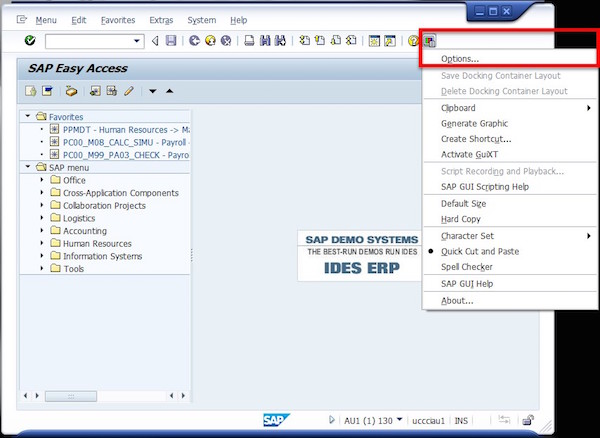
Customizing through the Logon Pad
You can customize the Local Layout by accessing the option from the SAP Logon Pad. Click the Icon  at the extreme top left-hand side corner. A drop-down menu will appear. Select Options from the menu item and it will take you to the SAP GUI customization screen shown in the next screenshot.
at the extreme top left-hand side corner. A drop-down menu will appear. Select Options from the menu item and it will take you to the SAP GUI customization screen shown in the next screenshot.
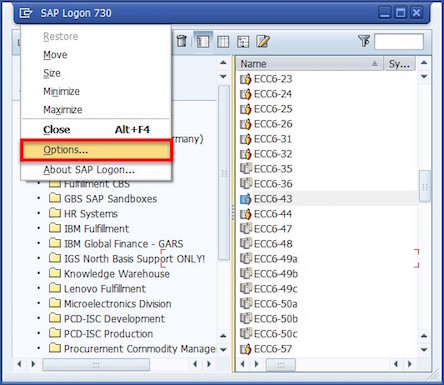
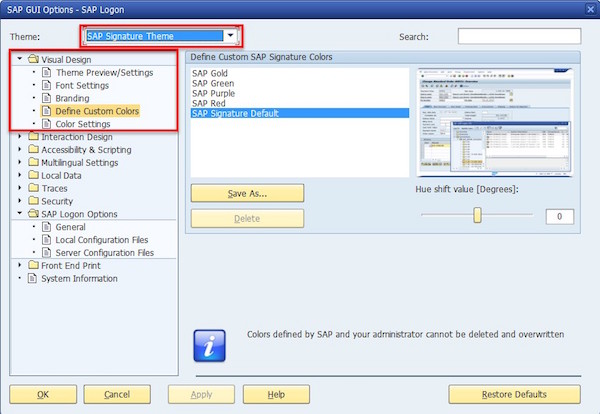
[Note − Client-specific settings are not supported by this SAP system and change takes effect for new sessions.]