
- SAP - Home
- SAP - Evolution of SAP
- SAP - Introduction To ERP
- SAP - Modules
- SAP - Architecture
- SAP - GUI Installation
- SAP - Net Weaver
- SAP - Logging onto SAP System
- SAP - GUI Customization
- SAP - End-User Customization
- SAP - GUI Navigation
- SAP - Programming Language (ABAP)
- SAP - SAP Security
- SAP - SAP Basis
- SAP - Transaction Codes
- SAP - Project Lifecycle
- SAP - Career In SAP
SAP - GUI Navigation
This chapter explains basic SAP navigations including the screens, menus, transaction codes, and buttons that you will use frequently. The first step to learn SAP is to become familiar with SAP navigation.
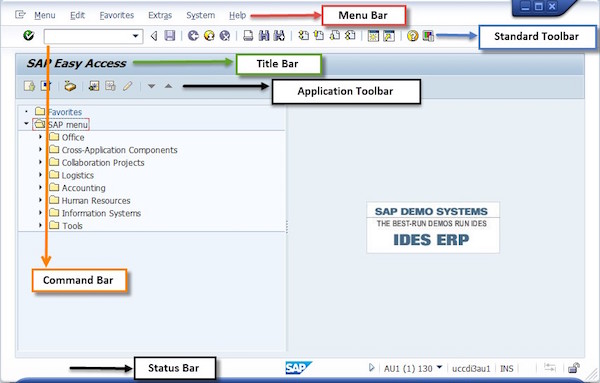
Standard Toolbar
Standard Toolbar is located second from the top and directly below the Menu bar. It contains Command field/Bar and other Standard Toolbar buttons.
Standard toolbar buttons provide quick access to SAP functions as specified below.
| ICON | Descriptions | ICON | Descriptions |
|---|---|---|---|
 |
Enter/Continue |  |
Help |
 |
Save |  |
Customize local layout |
 |
Back |  |
Find |
 |
Exit system task |  |
Advanced Search |
 |
Cancel |  |
First page |
 |
 |
Previous page | |
 |
Create new session |  |
Next page |
 |
Create Shortcut |  |
Last page |
Note − Toolbar button is gray; it is not available for use on that particular screen.
Command Field
Command field is used to enter the Transaction codes that direct to a system task or application without using Menu paths. Command field can be opened and closed by using the icon on the right of the Command Bar i.e. 
You can execute the following commands in this field with Enter −
- To call a transaction in the same session (window)
Enter − /nxxxx (xxxx = transaction code)
- To call a transaction in the same session (window), whereby the initial screen is skipped
Enter − /*xxxx (xxxx = transaction code)
- To call a transaction in an additional session
Enter − /oxxxx (xxxx = transaction code)
- To end the current transaction
Enter − /n
Caution − Unsaved changes are lost without warning
- To delete the current session
Enter − /i
- To generate a session list
Enter − /o
- To end the current transaction and return to the starting menu
Enter − /ns000
- To log off from the system
Enter − /nend
- To log off from the system without a confirmation prompt
Enter − /nex
Caution − Changes that were not saved are lost without warning.
Title Bar
In between the Standard Toolbar and the Application Toolbar lies the Title Bar. It is used to display the name of the screen or application you are accessing. Title Bar is dynamic and changes from application to application.
Application Toolbar
The Application Toolbar is located directly below the screen title. It contains buttons that duplicate functions available from the menu bar, but provides quicker access to some of the most commonly used functions for the current screen and system task.
The buttons available in the Application Toolbar changes from application to application as per the design. So they are not constant.
As highlighted in the following screenshot, the buttons Help and Layout Menu are always available on every screen in the Application Toolbar.

Status Bar
The Status Bar is located at the bottom of the SAP screen. It displays important system messages such as errors and completion of transactions. It also displays other session information such as −
- System − Server in which you have logged in (in Screenshot: AU1)
- Client − The client database you are accessing (in Screenshot: 130)
- User − User ID with which you have logged in (in Screenshot: SWIN1-83)

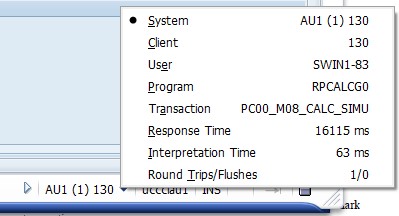
Of the five types of messages, only three are displayed in the Status Bar.
Success Message
Upon success, a tick mark with green background is displayed.

Error Message
An error is some event which halts the system and the work can not be proceded further. An error message is displayed by means of exclamation sign with red background.

Warning Message
A warning message is displayed with exclamation sign with yellow background.

Menu Bar
Once you have logged onto the application, the initial menu screen appears. All the menus are displayed in the menu bar. The menus that appear in the menu bar vary according to the task you are doing in the R/3 System. Therefore, you will see different menus as you work on different tasks.
System and Help menus are always available on every screen in the R/3 system −

System Menu − It contains functions that affect the system as a whole, such as Create Session, End Session, User Profile, or Log Off options.
Help Menu − It contains functions for accessing various forms of online support.
Note − In order to determine what function an icon represents on the toolbar, place the cursor on the icon (if it is enabled) and a floating box will appear with text and a unique Function key used to identify the icon.
Navigation Area
Navigation Area is referred as the area in the SAP menu where User Menu and Favorites folders and their subfolders are located. Under Navigation Area, you will find the following three folders −
Favorites (
 ) Favorites are created by the users according to their preferences. All the transaction codes which the users have access to and used in regular day-to-day activities are usually added to this folder.
) Favorites are created by the users according to their preferences. All the transaction codes which the users have access to and used in regular day-to-day activities are usually added to this folder.SAP User Menu (
 ) Content or the transaction codes in this menu are derived according to the roles and authorization given to a particular user. All the transaction codes specified in a particular role given to a user will appear in the User Menu.
) Content or the transaction codes in this menu are derived according to the roles and authorization given to a particular user. All the transaction codes specified in a particular role given to a user will appear in the User Menu.SAP Standard Menu (
 ) This is a standard SAP menu derived via roles and authorizations.
) This is a standard SAP menu derived via roles and authorizations.