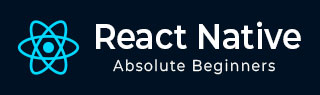
- React Native - Overview
- React Native - Environment Setup
- React Native - App
- React Native - State
- React Native - Props
- React Native - Styling
- React Native - Flexbox
- React Native - ListView
- React Native - Text Input
- React Native - ScrollView
- React Native - Images
- React Native - HTTP
- React Native - Buttons
- React Native - Animations
- React Native - Debugging
- React Native - Router
- React Native - Running IOS
- React Native - Running Android
- Components and APIs
- React Native - View
- React Native - WebView
- React Native - Modal
- React Native - ActivityIndicator
- React Native - Picker
- React Native - Status Bar
- React Native - Switch
- React Native - Text
- React Native - Alert
- React Native - Geolocation
- React Native - AsyncStorage
- React Native Useful Resources
- React Native - Quick Guide
- React Native - Useful Resources
- React Native - Discussion
React Native - TouchableOpacity
In this chapter we will show you button example using TouchableOpacity component.
Step1 - Create File
First we need to create src/components/home/TouchableOpacity.js file.
Step 2 - Logic
This is just a simple container component with no additional functionality.
src/components/home/HomeContainer.js
Example
import React, { Component } from 'react'
import TouchableOpacityExample from './TouchableOpacityExample'
export default class HomeContainer extends Component {
constructor() {
super();
}
render() {
return (
<TouchableOpacityExample buttonPressed = {this.buttonPressed}/>
);
}
}
Step 3 - Presentation
Presentational component is a simple button with some styling.
src/components/home/TouchableOpacityExample.js
Example
import React, { Component } from 'react'
import {
View,
TouchableOpacity,
Text,
StyleSheet
} from 'react-native'
export default TouchableOpacityExample = (props) => {
return (
<View style = {styles.container}>
<TouchableOpacity>
<Text style = {styles.button}>
Button
</Text>
</TouchableOpacity>
</View>
)
}
const styles = StyleSheet.create ({
container: {
flex: 1,
justifyContent: 'center',
alignItems: 'center',
},
button: {
borderWidth: 1,
padding: 25,
borderColor: 'black'
}
})
When we press the button, opacity will change.
Output

Advertisements