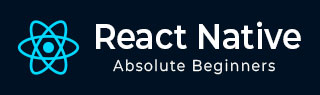
- React Native - Overview
- React Native - Environment Setup
- React Native - App
- React Native - State
- React Native - Props
- React Native - Styling
- React Native - Flexbox
- React Native - ListView
- React Native - Text Input
- React Native - ScrollView
- React Native - Images
- React Native - HTTP
- React Native - Buttons
- React Native - Animations
- React Native - Debugging
- React Native - Router
- React Native - Running IOS
- React Native - Running Android
- Components and APIs
- React Native - View
- React Native - WebView
- React Native - Modal
- React Native - ActivityIndicator
- React Native - Picker
- React Native - Status Bar
- React Native - Switch
- React Native - Text
- React Native - Alert
- React Native - Geolocation
- React Native - AsyncStorage
- React Native Useful Resources
- React Native - Quick Guide
- React Native - Useful Resources
- React Native - Discussion
React Native - CameraRoll
In this chapter, we will show you how to use Camera.
Step 1 − Home
In this step, we will create the src/components/home/Home.js file.
src/components/home/Home.js
import React from 'react'
import CameraExample from './CameraExample.js'
const Home = () ⇒ {
return (
<CameraExample />
)
}
export default Home
Step 2 - Install Camera
The Camera module we want to use in this example is external so we need to install it first. We can do it from the terminal.
npm i react-native-camera@0.6
Step 2 Permissions
If you use IOS 10, you need to add permissions in ios/reactTutorialApp/Info.plist.
<key>NSCameraUsageDescription</key> <string>Your message to user when the camera is accessed for the first time</string> <key>NSPhotoLibraryUsageDescription</key> <string> Your message to user when the photo library is accessed for the first time </string>
Step 3 - Camera
takePicture method will return a promise and path of the picture.
src/components/home/AsyncStorageExample.js
import React, { Component } from 'react';
import {
StyleSheet,
Text,
View
}
from 'react-native';
import Camera from 'react-native-camera';
class Inputs extends Component {
takePicture = () ⇒ {
const options = {};
this.camera.capture({ metadata: options })
.then((data) ⇒ console.log(data))
.catch(err ⇒ console.error(err));
}
render() {
return (
<View style = {styles.container}>
<Camera
ref = {(cam) ⇒ {
this.camera = cam;
}}
style = {styles.preview}
aspect = {Camera.constants.Aspect.fill}>
</Camera>
<Text style = {styles.capture} onPress = {this.takePicture}>CAPTURE</Text>
</View>
);
}
}
export default Inputs
const styles = StyleSheet.create({
container: {
flex: 1,
},
preview: {
flex: 1,
justifyContent: 'flex-end',
alignItems: 'center'
},
capture: {
fontSize: 30,
color: 'red',
alignSelf: 'center',
}
});
When the app is run, it seeks permission as shown in the following screenshot.
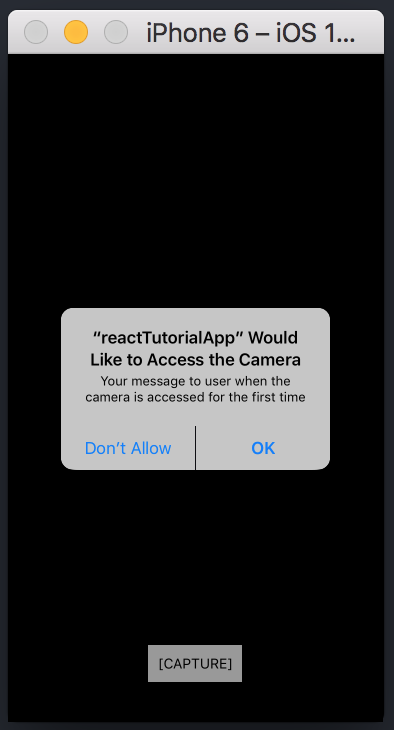
This is how the photo library permission will look like −
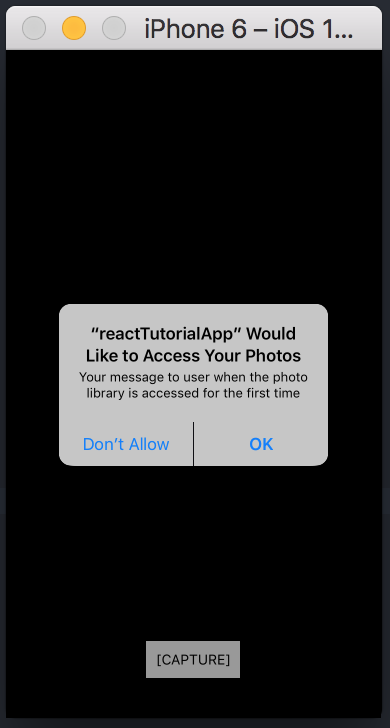
NOTE − To be able to test the Camera on IOS, you must use mobile device since it won't work on a simulator.
Advertisements