
 Data Structure
Data Structure Networking
Networking RDBMS
RDBMS Operating System
Operating System Java
Java MS Excel
MS Excel iOS
iOS HTML
HTML CSS
CSS Android
Android Python
Python C Programming
C Programming C++
C++ C#
C# MongoDB
MongoDB MySQL
MySQL Javascript
Javascript PHP
PHP
- Selected Reading
- UPSC IAS Exams Notes
- Developer's Best Practices
- Questions and Answers
- Effective Resume Writing
- HR Interview Questions
- Computer Glossary
- Who is Who
OpenCV Python program to read and save an Image
OpenCV-python is an Open Source Computer Vision Library in python it is used to process images and videos for detecting faces and objects. It is one of the image processing libraries in python and uses the python Numpy library so that all the image arrays are represented as a ndarray type.
Install OpenCV using pip
Pip install opencv-python
OpenCV needs the numpy library, we need to make sure that the numpy library is also installed. The Python OpenCV module provides functions cv2.imread() and cv2.imwrite() to read/load and write/save image files.
In this article, we will see reading and saving image files using the python OpenCV module.
The cv2.imread() Function
The cv2.imread() function read/loads an image and stores it as a numpy array.
Syntax
Cv2.imread(filename[, flags])
Parameters
Filename: Name/destination of a file that has to be loaded.
Flags: Flag that can take values of ImreadModes, that specifies the color type of a loaded image
Return Value
The method returns a Numpy array. If the image cannot be read (because of a missing file, improper permissions, or unsupported/invalid format), this function will return an empty matrix instead of generating the error.
The function decides the type of an image by using the content, not by the extension.
Supported file formats
Windows bitmaps: *.bmp, *.dib
JPEG files: *.jpeg, *.jpg, *.jpe
JPEG 2000 files: *.jp2
Portable Network Graphics: *.png
WebP: *.webp
Portable image format: *.pbm, *.pgm, *.ppm *.pxm, *.pnm
Sun rasters: *.sr, *.ras
OpenEXR Image files: *.exr
Radiance HDR: *.hdr, *.pic
Note: Raster and Vector geospatial data supported by GDAL
Algorithm for read an image
Import the cv2 module.
Read the image using the cv2.imread() method.
Display the image in a window using the cv2.imshow() method,
And set a timer for the output window using the cv2.waitKey(0) method.
Finally, close the output window by using the cv2.destroyAllWindows() method.
Example
Let's take an image as an input.
#importing the opencv module
import cv2
# read image using imread('path') and 0 denotes read as grayscale image
img = cv2.imread('input.jpg',0)
# display image
cv2.imshow('image',img)
cv2.waitKey(0)
cv2.destroyAllWindows()
Output

Example
The imread() function stores the color image in a 3D ndarray of row (height) x column (width) x color (3). Let's take a color image as an input and read it with the imread() function.
#importing the opencv module
import cv2
# read image
img = cv2.imread('logo.png')
# display image
cv2.imshow('image',img)
cv2.waitKey(0)
cv2.destroyAllWindows()
print('Type:',type(img))
print('Shape:',img.shape)
print('datatype',img.dtype)
Output
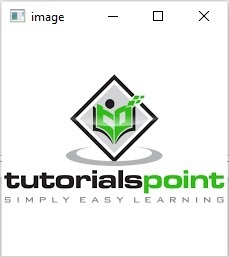
Type: <class 'numpy.ndarray'>Shape: (225, 225, 3) datatype uint8
The image object img has stored the 3-dimensional numpy array of (225, 225, 3) shape.
The cv2.imwrite() function
The cv2.imwrite() function saves the image with a specified name. The filename extension and location are also chosen from the first parameter of the function.
This function returns a Boolean value, True will be returned if the image is written successfully. else it will return False. If the unsupported image format is specified, then the image will be converted to 8-bit unsigned (CV_8U) and saved that way.
Following is the syntax of this function -
Cv2.imwrite(filename, img[, params])
Where,
filename: Name/destination where the file has to be saved.
img: It takes a ndarray of values to save an image.
params: list of Format-specific parameters encoded as pairs.
Example
In this example, we will save an image using a zeros array of (100,100,3) shape.
#import the numpay and opencv modules
import numpy as np
import cv2
# create a 3-d numpy array
blank_image2 = np.zeros((100,100,3), dtype=np.uint8)
# save or create an image
cv2.imwrite("written_image.jpg", blank_image2)
Output
True
The function returned the Boolean Value True which indicates the file has been successfully written/saved with the specified name. Also we can see the blank image with the name written_image.jpg in the above output block.
Example
In this example, we will read the lenna.png image from the Image folder, then re-write it using the params parameter with the highest quality.
The matrix, [cv2.IMWRITE_JPEG_QUALITY, 100] indicates highest quality. Whereas 0 is for lowest quality and the default is 95.
#importing the opencv module
import cv2
# read image using imread('path') and 0 denotes read as grayscale image
img = cv2.imread('input.jpg',1)
cv2.imshow('Input image',img)
cv2.waitKey(0)
cv2.destroyAllWindows()
print('Type:',type(img))
status = cv2.imwrite('Images/Output_lenna_opencv_red_high.jpg', img, [cv2.IMWRITE_JPEG_QUALITY, 100])
print('Status:', status)
Input

Type: <class 'numpy.ndarray'Status: True Details of the
The type of the img object is ndarray. And the imwrite() function saved the image Output_lenna_opencv_red_high.jpg in the Images folder successfully.

