
 Data Structure
Data Structure Networking
Networking RDBMS
RDBMS Operating System
Operating System Java
Java MS Excel
MS Excel iOS
iOS HTML
HTML CSS
CSS Android
Android Python
Python C Programming
C Programming C++
C++ C#
C# MongoDB
MongoDB MySQL
MySQL Javascript
Javascript PHP
PHP
- Selected Reading
- UPSC IAS Exams Notes
- Developer's Best Practices
- Questions and Answers
- Effective Resume Writing
- HR Interview Questions
- Computer Glossary
- Who is Who
Moving mouse pointer to a specific location or element using C# and Selenium
We can move mouse pointer to a specific location or element in Selenium webdriver(C#) using the Actions class. We have to first create an object of this class.
Next to move an element we have to apply the MoveToElement method and pass the element locator as a parameter to this method. Finally, to actually perform this task the method Perform is to be used.
After moving to an element, we can click on it with the Click method. To move to a specific location, we have to use the MoveByOffset method and then pass the offset numbers to be shifted along the x and y axis as parameters to it.
Syntax
Actions a = new Actions(driver);
a.MoveByOffset(10,20).Perform();
a.Click().Perform()
//move to an element
IWebElement l = driver.FindElement(By.name("txtnam"));
a.MoveToElement(l).Perform();
Let us try to move the mouse to the Library link and then click it.
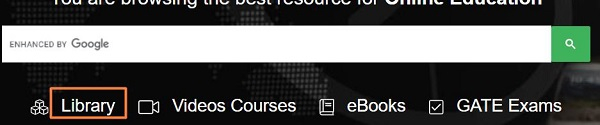
Example
using NUnit.Framework;
using OpenQA.Selenium;
using OpenQA.Selenium.Firefox;
using System;
using OpenQA.Selenium;
using OpenQA.Selenium.Interactions;
namespace NUnitTestProject2{
public class Tests{
String url = "https://www.tutorialspoint.com/index.htm";
IWebDriver driver;
[SetUp]
public void Setup(){
//creating object of FirefoxDriver
driver = new FirefoxDriver("");
}
[Test]
public void Test2(){
//URL launch
driver.Navigate().GoToUrl(url);
//identify element
IWebElement l = driver.FindElement(By.XPath("//*[text()='Library']"));
//object of Actions class
Actions a = new Actions(driver);
//move to element
a.MoveToElement(l);
//click
a.Click();
a.Perform();
Console.WriteLine("Page title: " + driver.Title);
}
[TearDown]
public void close_Browser(){
driver.Quit();
}
}
}
Output
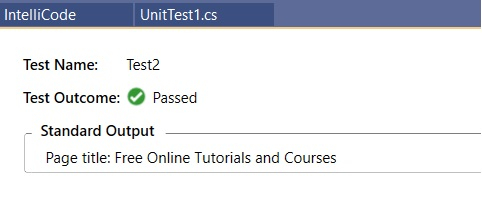

Advertisements
