
 Data Structure
Data Structure Networking
Networking RDBMS
RDBMS Operating System
Operating System Java
Java MS Excel
MS Excel iOS
iOS HTML
HTML CSS
CSS Android
Android Python
Python C Programming
C Programming C++
C++ C#
C# MongoDB
MongoDB MySQL
MySQL Javascript
Javascript PHP
PHP
- Selected Reading
- UPSC IAS Exams Notes
- Developer's Best Practices
- Questions and Answers
- Effective Resume Writing
- HR Interview Questions
- Computer Glossary
- Who is Who
How to download any file and save it to the desired location using Selenium Webdriver?
We can download any file and save it to the desired location with Selenium. This can be done by creating an instance of the FirefoxOptions class. Then with the help of the addPreference method, we have to set the browser preferences.
We shall also specify the path where the file has to be downloaded with the help of the addPreference method.
Example
Code Implementation.
import org.openqa.selenium.By;
import org.openqa.selenium.WebDriver;
import org.openqa.selenium.WebElement;
import org.openqa.selenium.firefox.FirefoxDriver;
import org.openqa.selenium.firefox.FirefoxOptions;
import java.util.concurrent.TimeUnit;
public class FileDwnload{
public static void main(String[] args) {
System.setProperty("webdriver.gecko.driver", "C:\Users\ghs6kor\Desktop\Java\geckodriver.exe");
// create object of FirefoxOptions class
FirefoxOptions profile = new FirefoxOptions();
// adding browser preferences with addPreference method
profile.addPreference("browser.download.folderList", 2);
// location of downloaded file
profile.addPreference("browser.download.dir", "C:\Users\ghs6kor\Documents\Download");
profile.addPreference("browser.helperApps.neverAsk.openFile", "text/csv,application/x-msexcel,application/excel," + "application/x-excel,application/vnd.ms-excel," + "image/png,image/jpeg,text/html,text/plain," + "application/msword,application/xml");
profile.addPreference("browser.helperApps.neverAsk.saveToDisk", "text/csv,application/x-msexcel," + "application/excel," + "application/x-excel," +"application/vnd.ms- excel,image/png,image/jpeg,text/html," +"text/plain,application/msword,application/xml");
profile.addPreference("browser.helperApps.alwaysAsk.force", false);
profile.addPreference
("browser.download.manager.alertOnEXEOpen", false);
profile.addPreference("browser.download.manager.focusWhenStarting", false);
profile.addPreference("browser.download.manager.useWindow", false);
profile.addPreference("browser.download.manager.showAlertOnComplete", false);
profile.addPreference("browser.download.manager.closeWhenDone", false);
// connecting browser options to webdriver
WebDriver driver = new FirefoxDriver(profile);
driver.get("https://the-internet.herokuapp.com/download");
//maximize window
driver.manage().window().maximize();
// identify element and start download
driver.findElement(By.linkText("xls-sample1.xls")).click();
}
}
Output

Also, the file gets downloaded at the specified location.
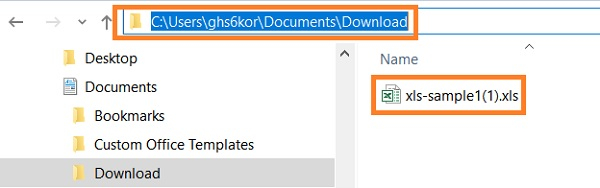

Advertisements
