
 Data Structure
Data Structure Networking
Networking RDBMS
RDBMS Operating System
Operating System Java
Java MS Excel
MS Excel iOS
iOS HTML
HTML CSS
CSS Android
Android Python
Python C Programming
C Programming C++
C++ C#
C# MongoDB
MongoDB MySQL
MySQL Javascript
Javascript PHP
PHP
- Selected Reading
- UPSC IAS Exams Notes
- Developer's Best Practices
- Questions and Answers
- Effective Resume Writing
- HR Interview Questions
- Computer Glossary
- Who is Who
iconphoto() method in Tkinter - Python
Tkinter is a Python library that is used for creating graphical user interfaces (GUIs). Tkinter provides various methods and functionalities to enhance and customize the appearance of the GUI application window. The iconphoto() method is used to set icons for the Tkinter application window. In this article, we will understand how the iconphoto() method is used set icons for the GUI application window created using tkinter.
Understanding the iconphoto() Method
The iconphoto() method in the tkinter is used to set icons for the tkinter window. Usually, the icon of the application is visible on the application title bar, taskbar, and Alt+tab menu. By using the iconphoto() method we can customize the icon of the application to enhance its visual appeal and create a more professional and branded experience for the user.
The iconphoto() method accepts one or more image objects as parameters, which are then used as the icon for the Tkinter window. These image objects can be instances of the PhotoImage class from the Tkinter library or any other image formats supported by Tkinter, such as .ico files.
Syntax
root.iconphoto(default, *args)
Here, the root is the instance of the Tkinter window for which you want to set the icon.default is a boolean value that specifies whether to set the icon for both the window and the application (True) or just for the window (False). *args represents the image objects that will be used as the icon. It can be one or more instances of the PhotoImage class or any other image formats supported by Tkinter, such as .ico files.
Example
In the below example, we will create a custom icon for the main window of our application named "My App".
In the below example, we first import the tkinter module and create an instance of the Tk() class to create the main window for our application. We then set the title of the window to "MyApp" using the title() method. Next, we create a PhotoImage object named an icon by loading an image file named "icon.png" using the file parameter. This image will serve as the icon for our application window.
Finally, we call the iconphoto() method on the root window object, passing True as the first parameter to indicate that we want to set the icon for both the window and the application. The second parameter is the icon object we created earlier. This associates the icon with the window, and the specified image will be used as the icon for the application window.
import tkinter as tk
root = tk.Tk()
root.title("MyApp")
# Creating a PhotoImage object from an image file
icon = tk.PhotoImage(file="icon.png")
# Setting the icon using the iconphoto() method
root.iconphoto(True, icon)
# Rest of the application code...
root.mainloop()
Output
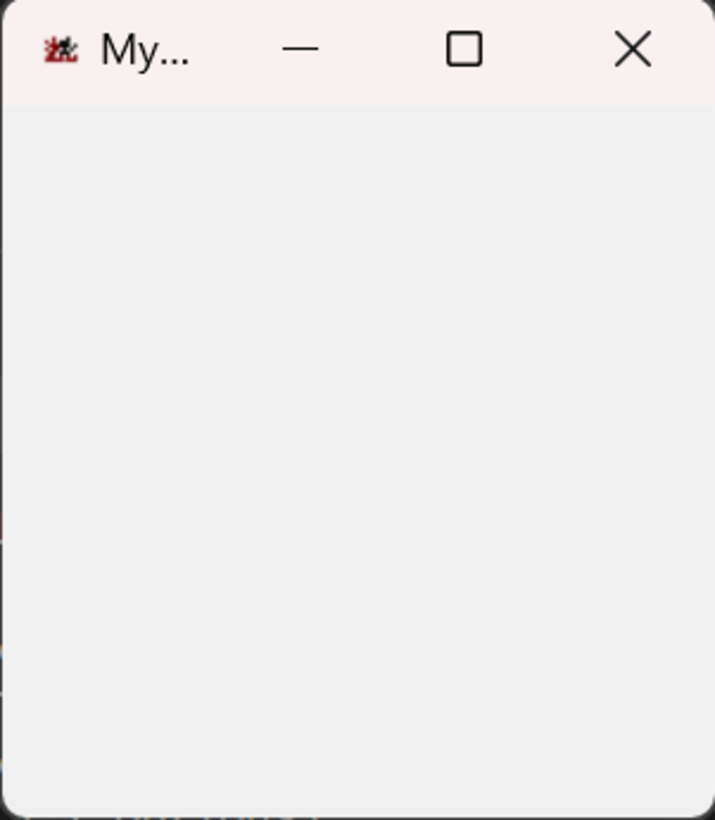
Advantages of using iconphoto() method
The iconphoto() method in tkinter provides developers to create a custom icon for their application and build a professional brand for their company. By setting a custom icon, developers can enhance the visual appearance of their application and make it stand out from the default icons. A professional icon creates a more trustable and engaging brand image of the company/application.
Disadvantages of iconphoto() method
Some limitations of iconphoto() methods are :
Size restrictions: The icon image set using iconphoto() method is typically displayed in a small size. Therefore, using complex or highly detailed images as icons may result in loss of clarity or distortion, especially when the icon is scaled down.
Lack of transparency support: Tkinter's iconphoto() method does not support transparent backgrounds for icons. This means that any transparency in the image file used as an icon will be ignored, resulting in a non-transparent icon on the window.
Limited icon customization: While the iconphoto() method allows setting a custom icon for the window, it does not provide extensive customization options. For example, it does not support dynamic icon changes during runtime or the ability to set different icons for different window states (such as active, inactive, minimized, etc.).
Applications of iconphoto() method
The iconphoto() method in Tkinter can be used in various applications to enhance the visual appearance and branding of a Python GUI. Here are a few examples:
Customized Application Icons: The iconphoto() method allows developers to set a custom icon for their application window. This is particularly useful when creating standalone applications that require a distinct visual identity. By setting a branded icon, developers can create a more professional and recognizable representation of their application.
Branding and Corporate Identity: Icon customization with iconphoto() is an effective way to incorporate a company's logo or branding into the application's GUI. It helps create a consistent and cohesive user experience across different platforms, reinforcing brand recognition and establishing a strong brand identity.
Icon-based Navigation: In certain applications, icons can be used as visual cues for navigation purposes. By utilizing the iconphoto() method, developers can assign specific icons to different sections or functionalities of the application. This can improve the user experience by making the interface more intuitive and visually appealing.
Conclusion
In this article, we discussed how we can use the iconphoto() method of tkinter to create a custom icon for the application window and improve the visual appeal and brand recognition of the company/application. Creating a professional-looking icon increases the brand trust factor and engagement of the user with the application increases.

