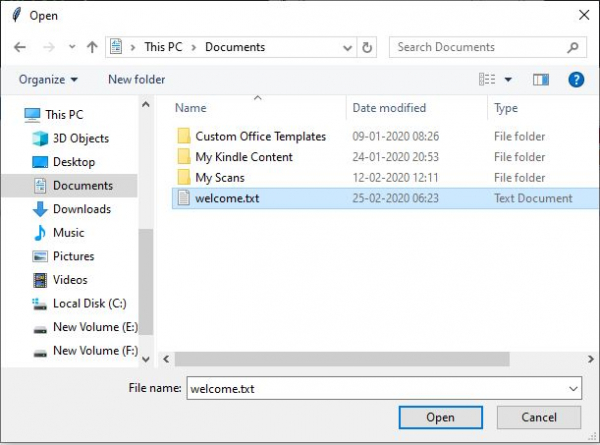Data Structure
Data Structure Networking
Networking RDBMS
RDBMS Operating System
Operating System Java
Java MS Excel
MS Excel iOS
iOS HTML
HTML CSS
CSS Android
Android Python
Python C Programming
C Programming C++
C++ C#
C# MongoDB
MongoDB MySQL
MySQL Javascript
Javascript PHP
PHP
- Selected Reading
- UPSC IAS Exams Notes
- Developer's Best Practices
- Questions and Answers
- Effective Resume Writing
- HR Interview Questions
- Computer Glossary
- Who is Who
askopenfile() function in Python Tkinter
Instead of hard coding the path to a file to be used by a python program, we can allow the user to browse the os folder structure using a GUI and let the user select the file. This is achieved using the tkinter module in which we define a canvas and put a button on it to browse the files.
In the below program, we define a file opener function. We only use this function to open a text file as python can read the content of a text file and print it out in a much readable manner. We can read any text based files like .txt or .csv files.
Example
from tkinter import *
from tkinter import filedialog
base = Tk()
# Create a canvas
base.geometry('150x150')
# Function for opening the file
def file_opener():
input = filedialog.askopenfile(initialdir="/")
print(input)
for i in input:
print(i)
# Button label
x = Button(base, text ='Select a .txt/.csv file', command = lambda:file_opener())
x.pack()
mainloop()
The below dialogue box opens to browse a file.
Then we choose a file.
Output
Running the above code gives us the following result −
<_io.TextIOWrapper name='C:/Users/Pradeep/Documents/welcome.txt' mode='r' encoding='cp1252'> Hello There ! Welcome to Tutorialspoint!

Advertisements