
 Data Structure
Data Structure Networking
Networking RDBMS
RDBMS Operating System
Operating System Java
Java MS Excel
MS Excel iOS
iOS HTML
HTML CSS
CSS Android
Android Python
Python C Programming
C Programming C++
C++ C#
C# MongoDB
MongoDB MySQL
MySQL Javascript
Javascript PHP
PHP
- Selected Reading
- UPSC IAS Exams Notes
- Developer's Best Practices
- Questions and Answers
- Effective Resume Writing
- HR Interview Questions
- Computer Glossary
- Who is Who
after method in Python Tkinter
Tkinter is a python library to make GUIs. It has many built in methods to create and manipulate GUI windows and other widgets to show the data and GUI events. In this article we will see how the after method is used in a Tkinter GUI.
Syntax
.after(delay, FuncName=FuncName) This method calls the function FuncName after the given delay in milisecond
Displaying Widget
Here we make a frame to display a list of words randomly. We use the random library along with the after method to call a function displaying a given list of text in a random manner.
Example
import random from tkinter import * base = Tk() a = Label(base, text="After() Demo") a.pack() contrive = Frame(base, width=450, height=500) contrive.pack() words = ['Mon', 'Tue', 'Wed', 'Thu', 'Fri','Sat','Sun'] #Display words randomly one after the other. def display_weekday(): if not words: return rand = random.choice(words) character_frame = Label(contrive, text=rand) character_frame.pack() contrive.after(500,display_weekday) words.remove(rand) base.after(0, display_weekday) base.mainloop()
Running the above code gives us the following result:
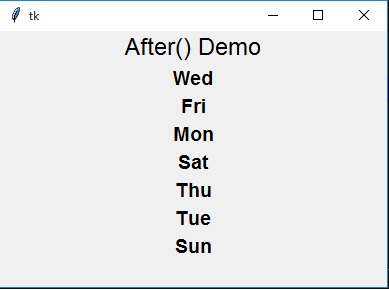
On running the same program again we get the result showing different sequence of the words.
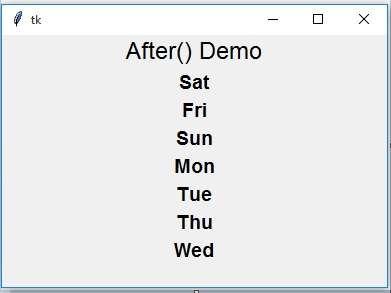
Stopping Processing
In the next example we will see how we can use the after method as a delay mechanism to wait for a process to run for a certain amount of time and then stop the process. We also use the destroy method to stop the processing.
Example
from tkinter import Tk, mainloop, TOP
from tkinter.ttk import Button
from time import time
base = Tk()
stud = Button(base, text = 'After Demo()')
stud.pack(side = TOP, pady = 8)
print('processing Begins...')
begin = time()
base.after(3000, base.destroy)
mainloop()
conclusion = time()
print('process destroyed in % d seconds' % ( conclusion-begin))
Running the above code gives us the following result:
processing Begins... process destroyed in 3 seconds

