
 Data Structure
Data Structure Networking
Networking RDBMS
RDBMS Operating System
Operating System Java
Java MS Excel
MS Excel iOS
iOS HTML
HTML CSS
CSS Android
Android Python
Python C Programming
C Programming C++
C++ C#
C# MongoDB
MongoDB MySQL
MySQL Javascript
Javascript PHP
PHP
- Selected Reading
- UPSC IAS Exams Notes
- Developer's Best Practices
- Questions and Answers
- Effective Resume Writing
- HR Interview Questions
- Computer Glossary
- Who is Who
HTML <button> value Attribute
The value attribute of the <button> element is used to set the initial value of a button. You can set this in a <form>. Here, we will be showing an example without using a form.
Following is the syntax −
<button value="value">
Above, value is the initial value.
Let us now see an example to implement value attribute in <button> −
Example
<!DOCTYPE html>
<html>
<body>
<p>Click below to get details about the learning content...</p></br></br>
<button id = "button1" value = "Learning" onclick = "demo1()">Get Tutorials</button>
<button id = "button2" value = "InterviewAnswers" onclick = "demo2()">Get InterviewQA</button>
<p id = "myid"></p>
<script>
function demo1() {
var val1 = document.getElementById("button1").value;
document.getElementById("myid").innerHTML = val1;
}
function demo2() {
var val1 = document.getElementById("button2").value;
document.getElementById("myid").innerHTML = val1;
}
</script>
</body>
</html>
This will produce the following output initially −
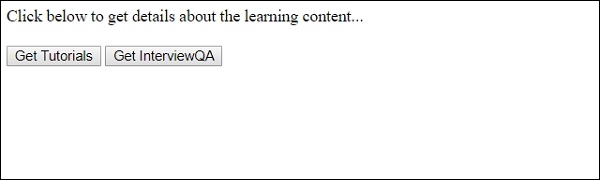
The output is as follows when “Get Tutorials” button is clicked −
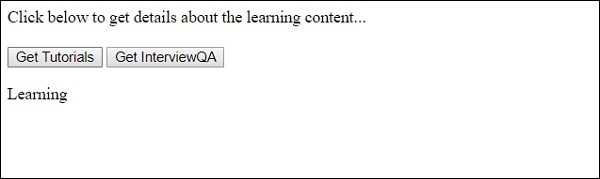
The output is as follows when “Get InterviewQA” button is clicked −
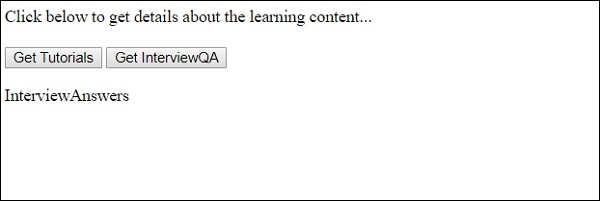
In the above example, we have created JavaScript functions to get the value in a variable. One of them is demo1()
function demo1() {
var val1 = document.getElementById("button1").value;
document.getElementById("myid").innerHTML = val1;
}
The result of the above gets displayed on the click of a button. The onclick property is set to call the above function demo1() −
<button id = "button1" value = "Learning" onclick = "demo1()"> Get Tutorials </button>

Advertisements
