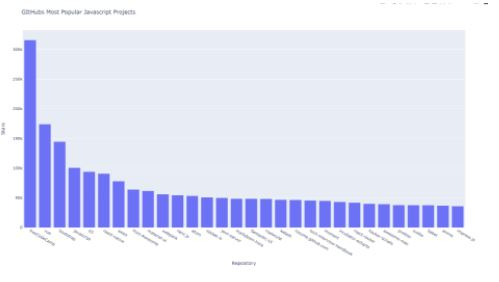Data Structure
Data Structure Networking
Networking RDBMS
RDBMS Operating System
Operating System Java
Java MS Excel
MS Excel iOS
iOS HTML
HTML CSS
CSS Android
Android Python
Python C Programming
C Programming C++
C++ C#
C# MongoDB
MongoDB MySQL
MySQL Javascript
Javascript PHP
PHP
- Selected Reading
- UPSC IAS Exams Notes
- Developer's Best Practices
- Questions and Answers
- Effective Resume Writing
- HR Interview Questions
- Computer Glossary
- Who is Who
How to Visualize API results with Python
Introduction..
One of the biggest advantage of writing an API is to extract current/live data, even when the data is rapidly changing, an API will always get up to date data. API programs will use very specific URLs to request certain information e.g. Topp 100 most played songs of 2020 in Spotify or Youtube Music. The requested data will be returned in an easily processed format, such as JSON or CSV.
Python allows the user to write API calls to almost any URL you can think of. In this example I will show how to extract API results from GitHub and visualize them.
Note - The plan was to show API results from Spotify, but Spotify requires more pre-requisites which might require more than 1 post, so we will stick with GitHUb for this post.
Github, Often called as developers Facebook allows us to write API calls to extract wide variety of data. Assume you wanted to search Javascript Github repositories with more stars. GitHub does not require an API Key while other might want to.
How to do it..
1. Install requests package by opening up the python command prompt and firing pip install requests.
import requests
# set the siteurl
site_url = 'https://api.github.com/search/repositories?q=language:javascript&sort=stars'
# set the headers
headers = {'Accept': 'application/vnd.github.v3+json'}
# call the url and save the response
response = requests.get(site_url, headers=headers)
# Get the response
print(f"Output \n *** Response from {site_url} is {response.status_code} ")
Output
*** Response from https://api.github.com/search/repositories?q=language:javascript&sort=stars is 200
2. The API returns the information in JSON format, so we need to use the json() method to convert the information to a Python dictionary.
Example
response_json = response.json()
print(f"Output \n *** keys in the Json file \n {response_json.keys()} \n")
print(f" *** Total javascript repositories in GitHub \n {response_json['total_count']}" )
Output
*** keys in the Json file dict_keys(['total_count', 'incomplete_results', 'items']) *** Total javascript repositories in GitHub 11199577
So, we have 3 keys out of which we can ignore incomplete_results. Let us examine our first repository now.
Example
repositories = response_json['items']
first_repo = repositories[0]
print(f"Output \n *** Repository information keys total - {len(first_repo)} - values are -\n")
for keys in sorted(first_repo.keys()):
print(keys)
print(f" *** Repository name - {first_repo['name']}, Owner - {first_repo['owner']['login']}, total watchers - {first_repo['watchers_count']} ")
Output
*** Repository information keys total - 74 - values are - archive_url archived assignees_url blobs_url branches_url clone_url collaborators_url comments_url commits_url compare_url contents_url contributors_url created_at default_branch deployments_url description disabled downloads_url events_url fork forks forks_count forks_url full_name git_commits_url git_refs_url git_tags_url git_url has_downloads has_issues has_pages has_projects has_wiki homepage hooks_url html_url id issue_comment_url issue_events_url issues_url keys_url labels_url language languages_url license merges_url milestones_url mirror_url name node_id notifications_url open_issues open_issues_count owner private pulls_url pushed_at releases_url score size ssh_url stargazers_count stargazers_url statuses_url subscribers_url subscription_url svn_url tags_url teams_url trees_url updated_at url watchers watchers_count *** Repository name - freeCodeCamp, Owner - freeCodeCamp, total watchers - 316079
4. Time for visualization, there is lot of information to digest, so the best way is to visualize the results. Remember - "A picture is worth a thousand words".
I have already covered matplotlib in othere posts, so for a change we will chart using plotly.
Install the module - plotly. We will begin with importing plotly.
Example
from plotly.graph_objs import Bar from plotly import offline
6. We will do a bar chart with repositories vs number of stars. The more the stars the more popular the repository is. So good way to see who is on top. So, we need two variables repository names and number of stars.
In[6]:
Example
repo_names, repo_stars = [], [] for repo_info in repositories: repo_names.append(repo_info['name']) repo_stars.append(repo_info['stargazers_count'])
7. Start the visualization by preparing the data list.This contains a dictionary, which defines the type of the plot and provides the data for the x- and y-values. You might have already guessed, yes we will use x-axis to plot project names and y-axis for plotting stars.
Example
data_plots = [{'type' : 'bar', 'x':repo_names , 'y': repo_stars}]
8. We will add the titles for x-axis, y-axis and also for the chart as a whole.
Example
layout = {'title': 'GItHubs Most Popular Javascript Projects',
'xaxis': {'title': 'Repository'},
'yaxis': {'title': 'Stars'}}
9. Time for plotting.
import requests
from plotly.graph_objs import Bar
from plotly import offline
site_url = 'https://api.github.com/search/repositories?q=language:javascript&sort=stars'
headers = {'Accept': 'application/vnd.github.v3+json'}
response = requests.get(site_url, headers=headers)
response_json = response.json()
repo_names, repo_stars = [], []
for repo_info in repositories:
repo_names.append(repo_info['name'])
repo_stars.append(repo_info['stargazers_count'])
data_plots = [{'type' : 'bar', 'x':repo_names , 'y': repo_stars}]
layout = {'title': 'GItHubs Most Popular Javascript Projects',
'xaxis': {'title': 'Repository'},
'yaxis': {'title': 'Stars'}}
fig = {'data': data_plots, 'layout': layout}
offline.plot(fig, filename='Most_Popular_JavaScript_Repos.html')
Example
'Most_Popular_JavaScript_Repos.html'
Output
Most_Popular_JavaScript_Repos.html will be created in the same directory as the code with below output.