
 Data Structure
Data Structure Networking
Networking RDBMS
RDBMS Operating System
Operating System Java
Java MS Excel
MS Excel iOS
iOS HTML
HTML CSS
CSS Android
Android Python
Python C Programming
C Programming C++
C++ C#
C# MongoDB
MongoDB MySQL
MySQL Javascript
Javascript PHP
PHP
- Selected Reading
- UPSC IAS Exams Notes
- Developer's Best Practices
- Questions and Answers
- Effective Resume Writing
- HR Interview Questions
- Computer Glossary
- Who is Who
How to use xPath in Selenium WebDriver to grab SVG elements?
We can use xpath to grab SVG elements with Selenium Webdriver. A SVG element is identified with tagname svg. The svg image has the attributes like width and height attributes.
Let us investigate the html code of a svg element.
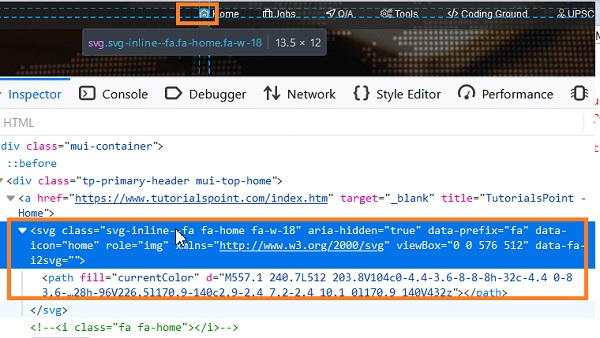
To create a xpath for a svg element, we have the syntax as //*[local-name()='svg'].
The local-name function is mandatory for creating a xpath of a svg element. So for the xpath expression for the image highlighted in the above image should be ?
//*[local-name()='svg' and @data-icon='home']/*[local-name()='path']
Here, data-icon is an attribute of the svg tag element which is added accompanied with @ symbol. The [local-name()='path'] is included since it is the child of the svg tagname.
Let us validate the xpath we have created, within the Console tab.
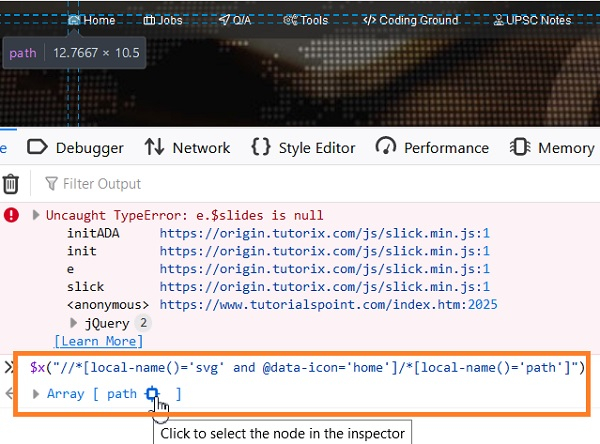
The image which is a SVG element before the Home menu gets highlighted with our XPath.
Example
Code Implementation.
import org.openqa.selenium.By; import org.openqa.selenium.WebDriver; import org.openqa.selenium.WebElement; import org.openqa.selenium.chrome.ChromeDriver; import java.util.concurrent.TimeUnit; public class SVGElement{ public static void main(String[] args) { System.setProperty("webdriver.chrome.driver", "C:\Users\ghs6kor\Desktop\Java\chromedriver.exe"); WebDriver driver = new ChromeDriver(); // wait of 5 seconds driver.manage().timeouts().implicitlyWait(5, TimeUnit.SECONDS); driver.get("https://www.tutorialspoint.com/index.htm"); // identify element WebElement m= driver.findElement(By.xpath("//*[local-name()='svg' and @dataicon='home']/*[local-name()='path']")); // Action class to move and click element Actions act = new Actions(driver); act.moveToElement(m). click().build().perform(); driver.quit(); } }

