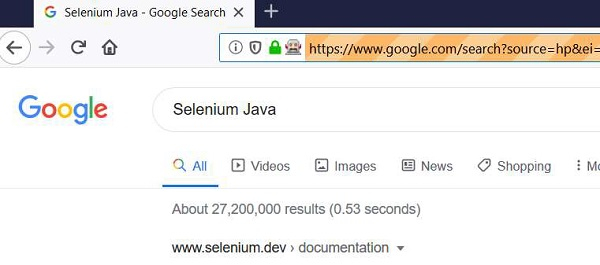Data Structure
Data Structure Networking
Networking RDBMS
RDBMS Operating System
Operating System Java
Java MS Excel
MS Excel iOS
iOS HTML
HTML CSS
CSS Android
Android Python
Python C Programming
C Programming C++
C++ C#
C# MongoDB
MongoDB MySQL
MySQL Javascript
Javascript PHP
PHP
- Selected Reading
- UPSC IAS Exams Notes
- Developer's Best Practices
- Questions and Answers
- Effective Resume Writing
- HR Interview Questions
- Computer Glossary
- Who is Who
How to use Selenium webdriver to click google search?
We can click on Google search with Selenium webdriver. First of all we need to identify the search edit box with help of any of the locators like id, class,name, xpath or css.
Then we will input some text with the sendKeys() method. Next we have to identify the search button with help of any of the locators like id, class, name, xpath or css and finally apply click() method on it or directly apply submit() method. We will wait for the search results to appear with presenceOfElementLocatedexpected condition.
We need to import org.openqa.selenium.support.ui.ExpectedConditions and import org.openqa.selenium.support.ui.WebDriverWait to incorporate expected conditions and WebDriverWait class. This concept comes from the explicit wait condition in synchronization.
Let us try to implement the below scenario.
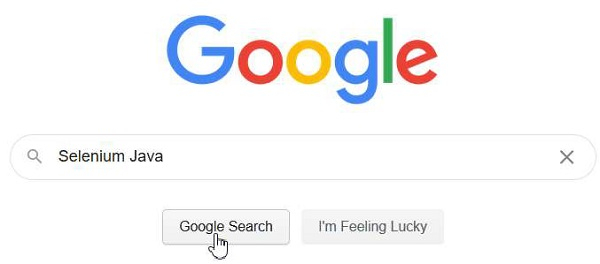
Example
import org.openqa.selenium.By;
import org.openqa.selenium.WebDriver;
import org.openqa.selenium.WebElement;
import org.openqa.selenium.chrome.ChromeDriver;
import java.util.concurrent.TimeUnit;
import org.openqa.selenium.support.ui.WebDriverWait;
import org.openqa.selenium.support.ui.ExpectedConditions;
public class SearchAction{
public static void main(String[] args) {
System.setProperty("webdriver.chrome.driver","C:\Users\ghs6kor\Desktop\Java\chromedriver.exe");
WebDriver driver = new ChromeDriver();
driver.manage().timeouts().implicitlyWait(5, TimeUnit.SECONDS);
driver.get("https://www.google.com/");
// identify element
WebElement p=driver.findElement(By.name("q"));
//enter text with sendKeys() then apply submit()
p.sendKeys("Selenium Java");
// Explicit wait condition for search results
WebDriverWait w = new WebDriverWait(driver, 5);
w.until(ExpectedConditions.presenceOfElementLocated(By.xpath("//ul")));
p.submit();
driver.close();
}
}
Output