
 Data Structure
Data Structure Networking
Networking RDBMS
RDBMS Operating System
Operating System Java
Java MS Excel
MS Excel iOS
iOS HTML
HTML CSS
CSS Android
Android Python
Python C Programming
C Programming C++
C++ C#
C# MongoDB
MongoDB MySQL
MySQL Javascript
Javascript PHP
PHP
- Selected Reading
- UPSC IAS Exams Notes
- Developer's Best Practices
- Questions and Answers
- Effective Resume Writing
- HR Interview Questions
- Computer Glossary
- Who is Who
How to Translate Video Titles and Descriptions?
YouTube is one of the well-known social media networks where millions of individuals watch videos on everyday basis. This platform enables users to watch videos on variety of subjects, including fashion, travel, personal, business, and food and so on.
Any YouTube user can start their own YouTube channel and upload videos. If you already have a YouTube account, then the titles and descriptions of your videos can be translated into multiple languages
The advantages of translating YouTube videos are numerous. The first and most obvious benefit is that translated videos will make your content accessible to users from other countries and languages.
This step-by-step tutorial will show you how to add translated video titles and descriptions to your videos so that your viewers may search for them in their native tongue.
How to Translate Video Titles and Descriptions on YouTube
Let's start
Simply follow the guidelines below to translate titles and descriptions on YouTube.
- Step 1 ? Go to Youtube.com website and sign into your account. Click on the profile icon. A drop-down menu appears.
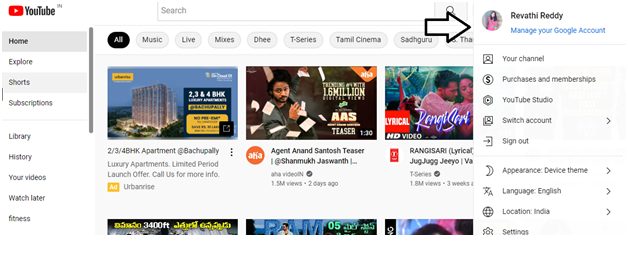
- Step 2 ? Click on the YouTube Studio from the drop-down menu (as shown below).
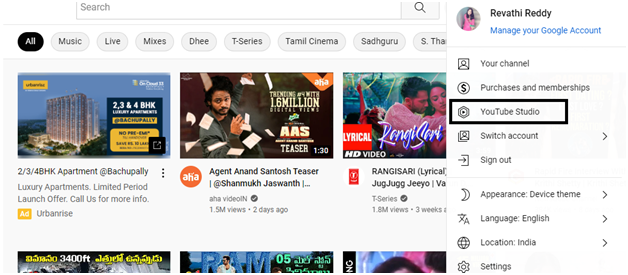
- Step 3 ? You will be taken to this page (as shown below) and you will be shown with the channel dashboard. Scroll down and from the left menu, select Subtitles and click on it.
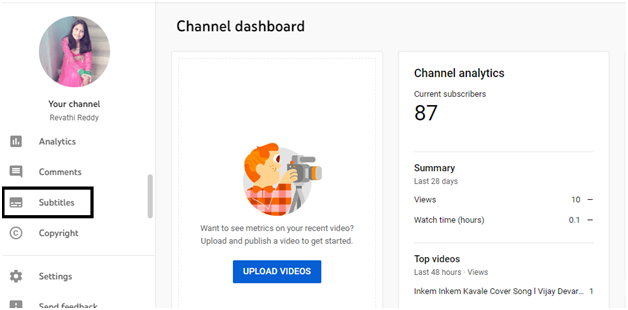
- Step 4 ? You will be taken to the channel subtitles page (as shown below) and select the video for which you want to add sub titles. Here I have only one video so I'm adding subtitles to this video.
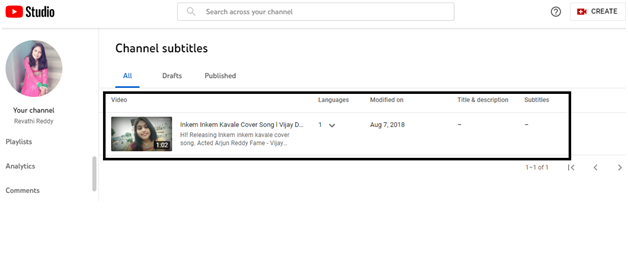
- Step 5 ? Click on the selected video; you will be taken to the video subtitles page (as shown below).
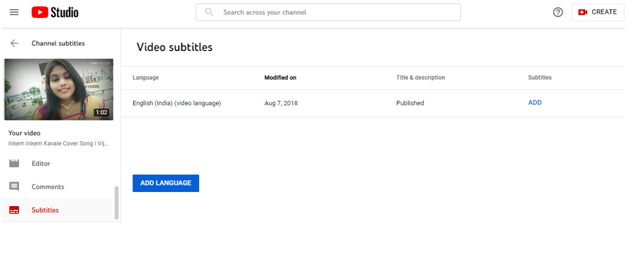
- Step 6 ? If you haven't selected any language for a video, then you will be asked to select the language. In order to select a language for your video, click on the ADD LANGUAGE button.
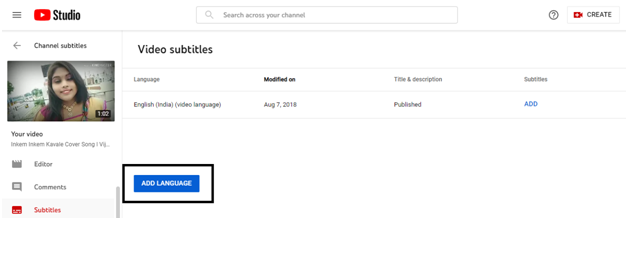
- Step 7 ? When you click on the ADD LANGUAGE button, a drop-down menu appears. From the drop-down menu, you can select any one language; here I'm selecting the FRENCH language.
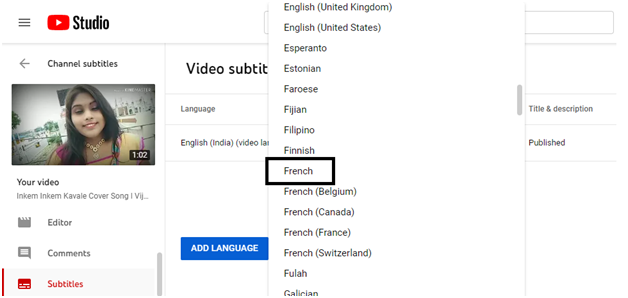
- Step 8 ? Click on the FRENCH language, you will be taken to this page- VIDEO SUBTITLES (as shown below) and the French language is added under the video subtitles category.
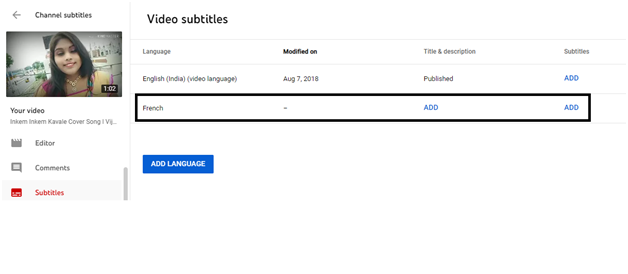
- Step 9 ? In the video subtitles page, under the Title and Description, select ADD button.
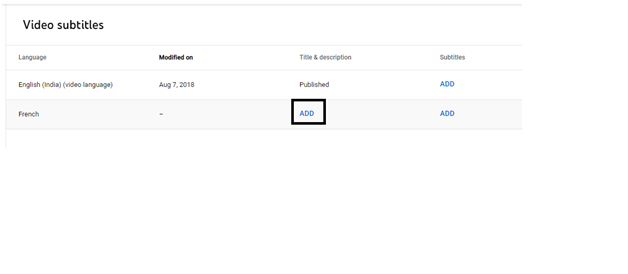
- Step 10 ? When you click on the ADD button, a pop-up window opens up (as shown below) with separate boxes for original language and translation language.
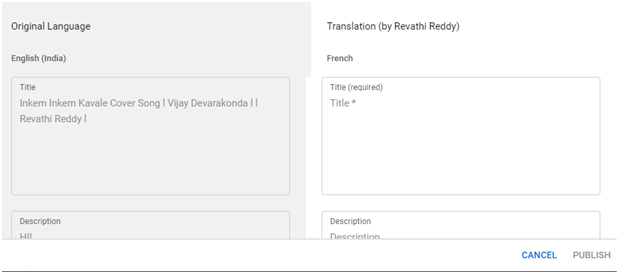
- Step 11 ? Under the original language, select the Title in the box (as shown below). The same process applies for the description also.
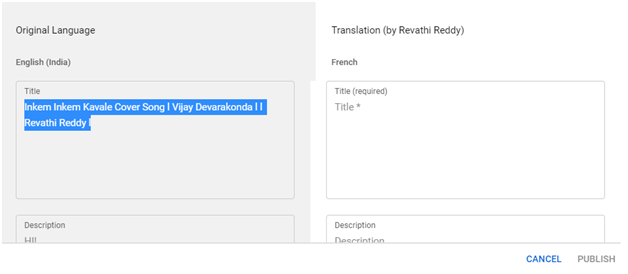
- Step 12 ? Go to google.com website and type language translator and hit the search button. You will be shown with a language translator tool (as shown below)
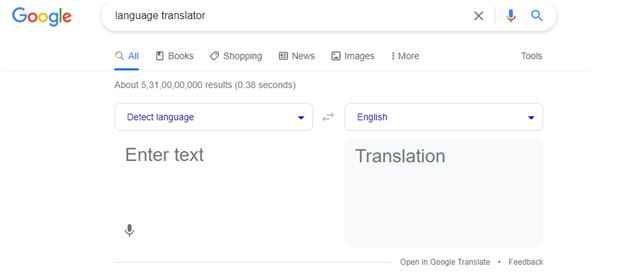
- Step 13 ? In the left side box, under the Detect language, paste the selected text. By default it will be shown in English language (as shown below).
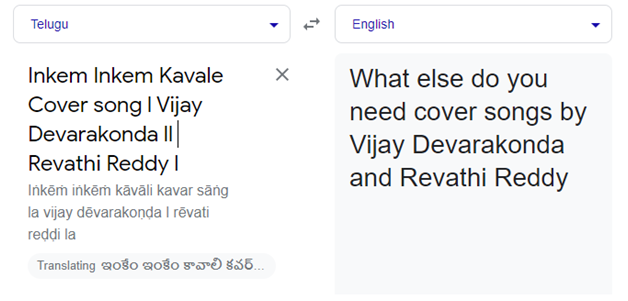
- Step 14 ? But we would like to convert it into the French language. However, the search bar on the right side box appears in English by default; click on the down arrow (as shown below).
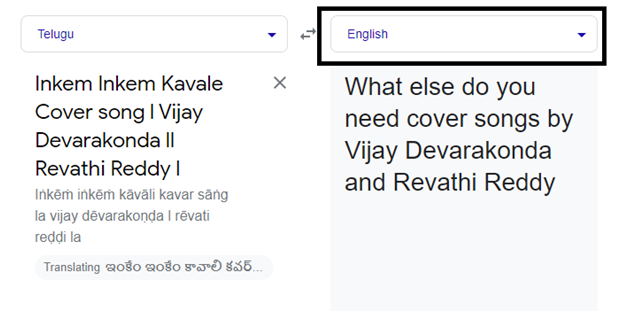
- Step 15 ? When you click on the down arrow, a pop-up window appears. You can select the translation language. Here I'm selecting French language.
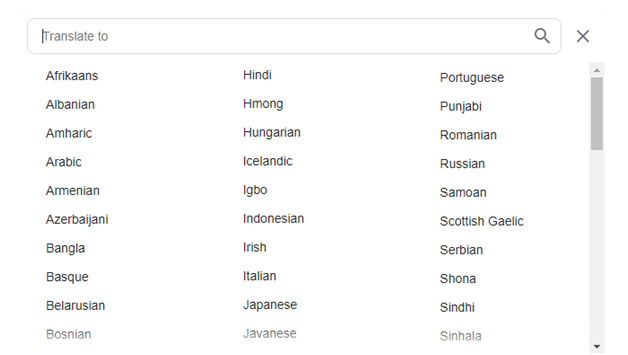
- Step 16 ? Once the French language is selected, the original text is translated in to French language (as shown below). You can use this same process for Description too.
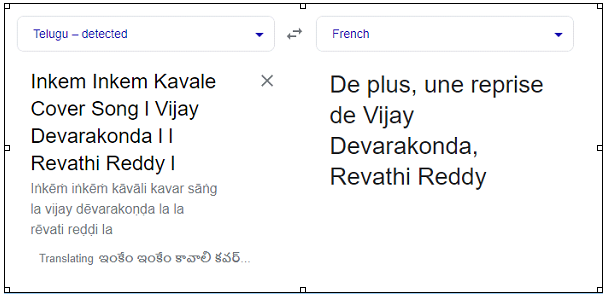
- Step 17 ? Copy the translated language and paste it in the Translation section under the titles category (as shown below).
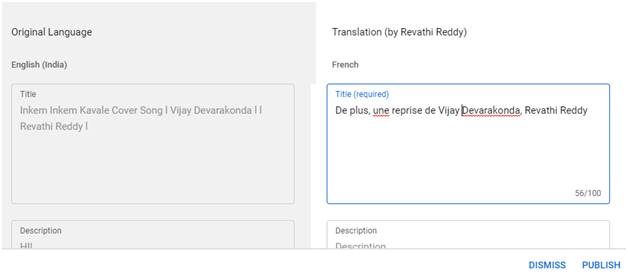
- Step 18 ? Followed the same process for the Description too and pasted the translated content in the description box (as shown below).
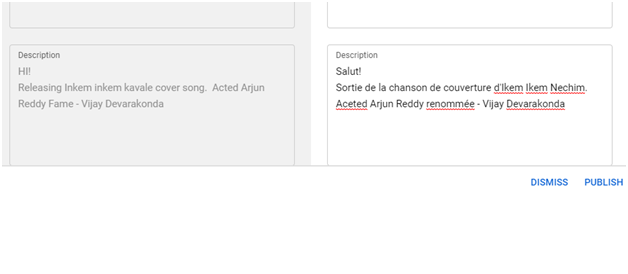
- Step 19 ? Once the title and description is added with the translated language (as per your choice). Click on the PUBLISH button.
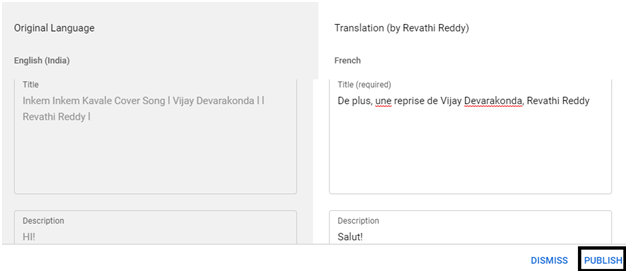
- Step 20 ? On the channel subtitles page, under the language section, you will find your video is published in 2 languages - English and French. The title and description appears in the English language for the Indian people, whereas the French people can read title and descriptions in the French language (from their country).
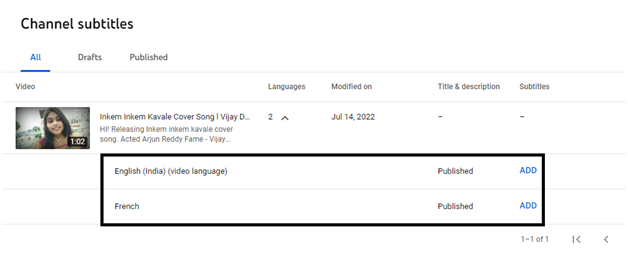
Conclusion
Now, you can add translated titles and descriptions to your YouTube videos so that it makes it easier for your audience to find your videos in their native language. Video translation can help you reach a wider audience outside of your native country or region and expand your reach.

