
 Data Structure
Data Structure Networking
Networking RDBMS
RDBMS Operating System
Operating System Java
Java MS Excel
MS Excel iOS
iOS HTML
HTML CSS
CSS Android
Android Python
Python C Programming
C Programming C++
C++ C#
C# MongoDB
MongoDB MySQL
MySQL Javascript
Javascript PHP
PHP
- Selected Reading
- UPSC IAS Exams Notes
- Developer's Best Practices
- Questions and Answers
- Effective Resume Writing
- HR Interview Questions
- Computer Glossary
- Who is Who
How to add game titles to Published YouTube video?
Gaming, whether indoor or outdoor has always been a popular pastime, enjoyed by people of all ages. In today's scenario playing video games on the computer, console or phone is everyone's favourite pastime. There is a game for every age group and the biggest platform for sharing videos of games online is YouTube. On this platform, millions of videos are uploaded each day. Gaming videos, technical videos, educational videos, movies, documentaries, funny clips, and countless other categories are among the uploaded videos.
The main purpose of uploading the game videos is to entertain the viewers and to help those players, who are stuck or didn't know how to play it. While watching a gaming video, some viewers want to see the video of that particular game, YouTube had made this process easy by providing a facility of adding game titles in the video description

To understand the entire procedure, carefully follow our step-by-step guide ?
ADDING GAME TITLES TO UPLOADED VIDEOS
I will be adding cooking diary game title to the videos, as shown in the image below ?

Visit YouTube and click on your profile picture in the top right corner of the page.

Select "Your channel" to add game titles to any of your videos.

Once the "Your Channel" page has opened, you must choose a video by clicking the Your videos" option on the left. Click on Your Videos.

The list of your videos will open.

Click the video to which you need to add the game's title.

The video will open in edit mode. Hover your mouse over it and you will see the edit option.

Video details page will open. Scroll down.
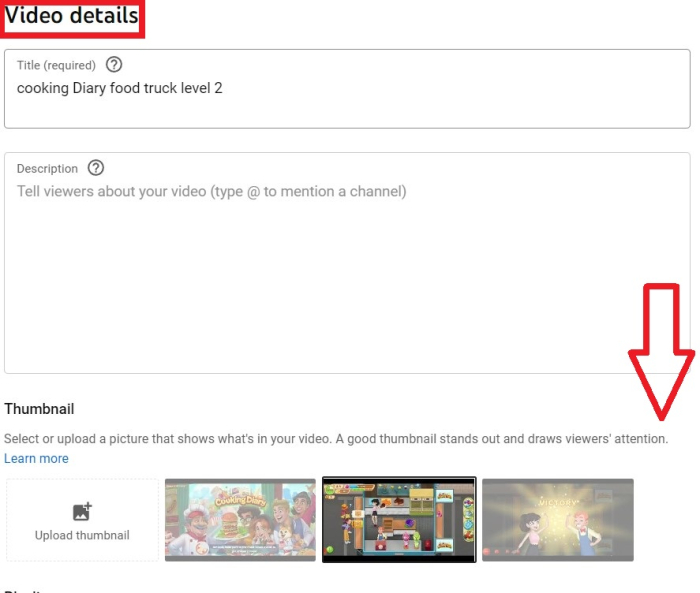
Click on show more.
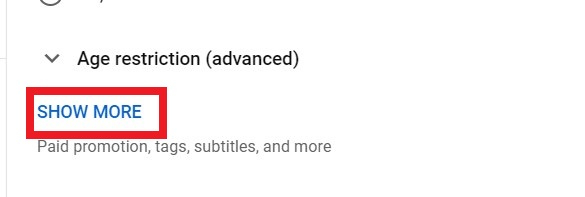
Find the "Category" option at the description's bottom. The image is shown below. Here you have to select the category of your video.
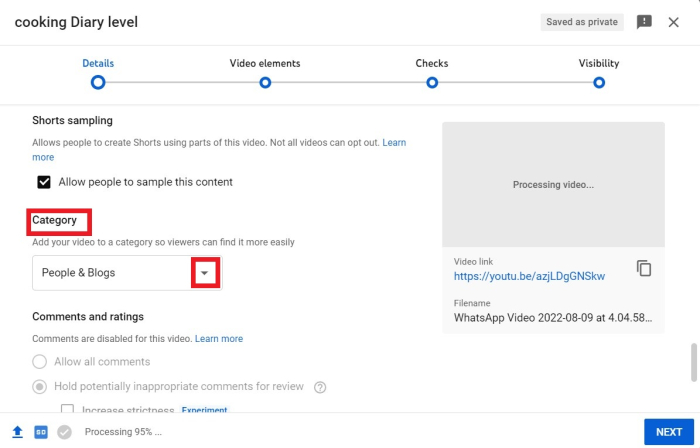
Choose "Gaming" from the drop-down menu. Once a category as "Gaming" is chosen, a new list or type box will show up.
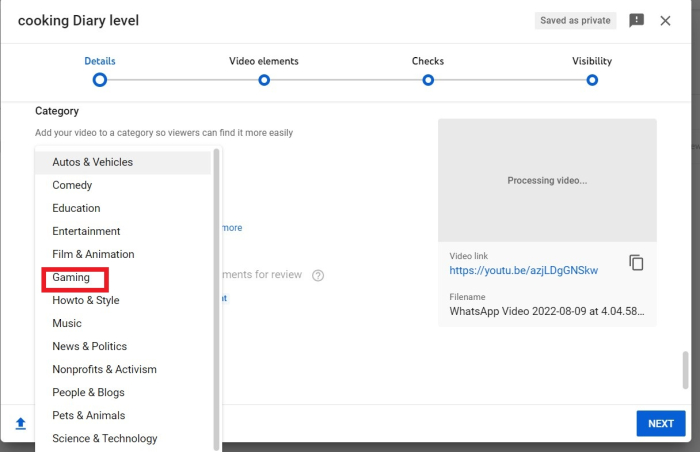
Type the name of the game now. When you type a game's name, a list of suggested games appears accordingly; you can choose your game name. And if the name of your game is not in this YouTube list, you must ask YouTube to add the game. YouTube will add the game's title automatically, but it takes some time.
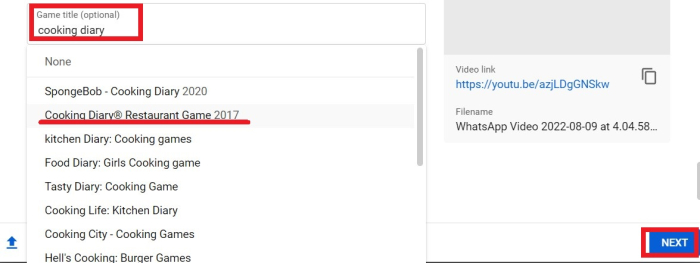
Finally, once you've chosen, you're done. Save the video. The game title will be added to your video, as shown below.
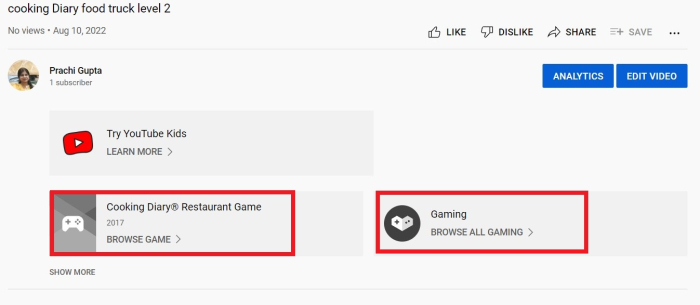
CONCLUSION
At last, adding a game title is a pretty easy task. Just make your gaming videos interesting and engaging and also have good graphics and sound effects so that viewers will feel like they're in the game.

