
 Data Structure
Data Structure Networking
Networking RDBMS
RDBMS Operating System
Operating System Java
Java MS Excel
MS Excel iOS
iOS HTML
HTML CSS
CSS Android
Android Python
Python C Programming
C Programming C++
C++ C#
C# MongoDB
MongoDB MySQL
MySQL Javascript
Javascript PHP
PHP
- Selected Reading
- UPSC IAS Exams Notes
- Developer's Best Practices
- Questions and Answers
- Effective Resume Writing
- HR Interview Questions
- Computer Glossary
- Who is Who
How To Edit Tags And Descriptions For The Published Youtube Videos?
As a video marketer on YouTube, editing is the most important part of the post-production process. With millions of videos online, the goal of the creator is to optimize the visibility of the video. YouTube metadata consists of three parts: tags, title and description. Here's how you can use two of these three elements to create powerful metadata for the video ?
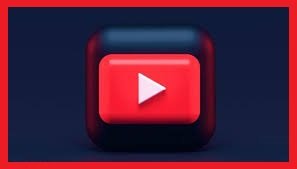
In this post, we will tackle why tags and descriptions are important, and more importantly, how can we edit them.
Importance of Video Description and Tags
As a creator of a YouTube channel not getting the number of views that you wish to have, is very painful but there can be several problems. Maybe, the content is not enticing enough. Or, it is because the YouTube video description is not optimized to attract traffic. Generally speaking, the description of the video is very important as it will provide viewers with a snapshot of the video. This is a good opportunity for a creator to show other people why they should watch the videos.
Without a good YouTube video description, viewers won't be aware of what your content offers. The description is a descriptive piece of YouTube meta, so you can input YouTube keywords here. The description has 5,000 characters to fill in, and it is advisable that the creator should aim to use every single one. This is a golden opportunity, not only to get people motivated to watch all of your videos but also to be indexed correctly through well-researched YouTube keywords.
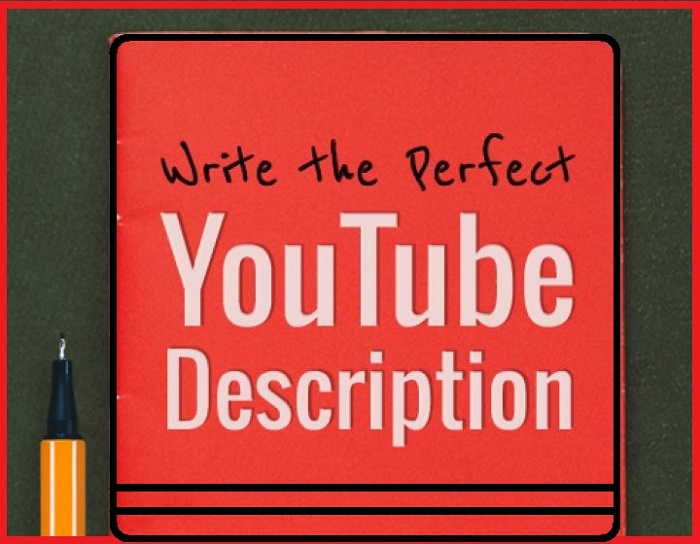
Use sweet, simple, concise, informative and powerful sentences that can stir the visitor to make a favourable action. Also, see to it that it makes use of the right keywords that are related to your channel.
Steps For Editing Published Youtube Description
If you want to edit the YouTube description after publishing the step-by-step process is as follows ?
Step 1
Open the browser and then YouTube, click on the profile image after logging in to your account.
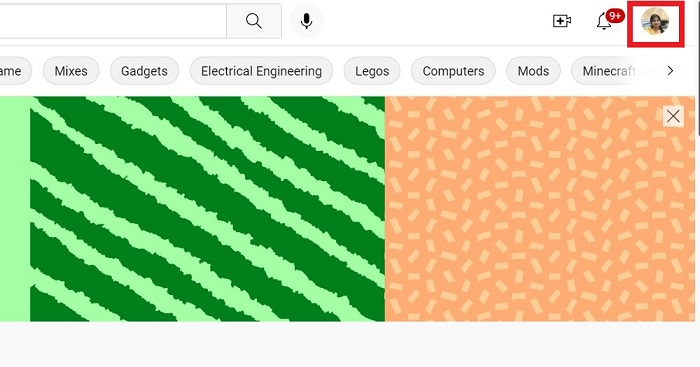
Step 2
Open your channel by clicking on your profile picture.
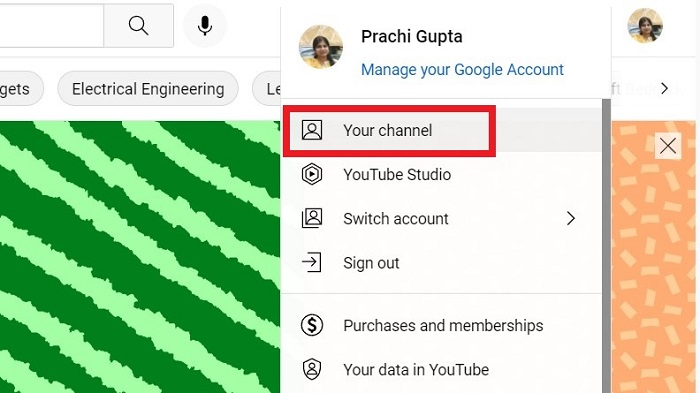
Step 3
Click on MANAGE VIDEOS, as shown in the image below ?

Step 4
A list of all your videos will open. Select the video, whose description you want to change.

Step 5
Hover your mouse on that video, edit option will be visible.

Step 6
The video details page will open of your selected video. You can see the description box, where your old description is written.

Step 7
Edit your description and write a new description. YouTube provides 5000 characters for the description.
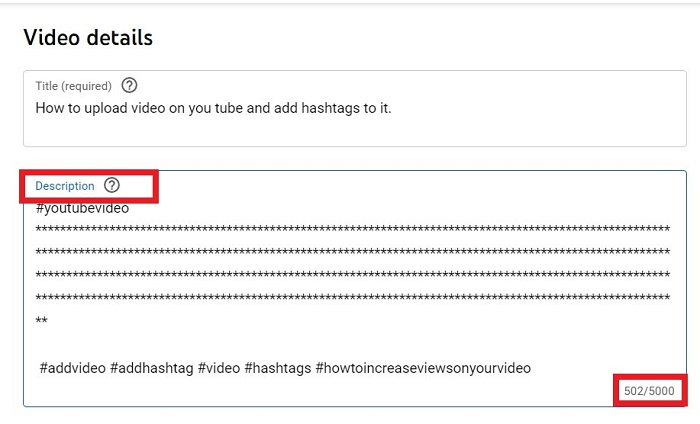
Step 8
Click on SAVE after you have entered the updated description.
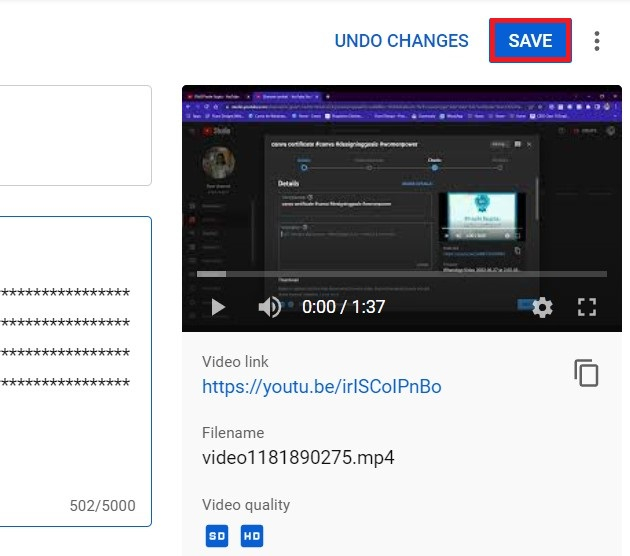
You can see that the video when viewed will show an edited description.
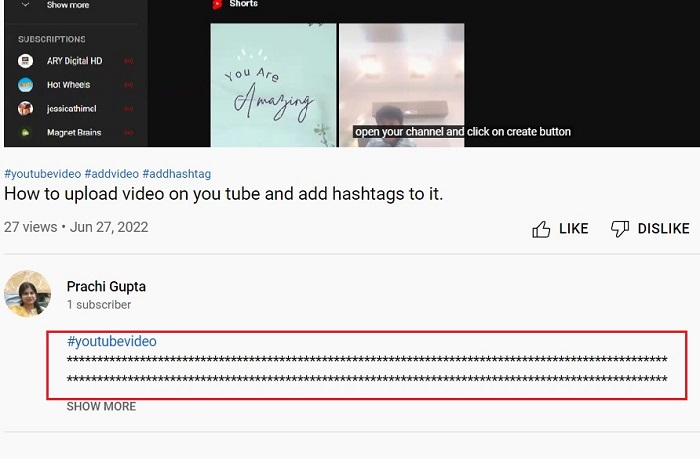
Steps To Editing Tags After Publishing The Youtube Video
YouTube tags are used when a creator uploads a video on YouTube. They need to specify the type of content that the video will offer. In other words, the creator needs to describe the video with keywords. But why does the creator need to add these words? The answer is that YouTube can't figure out what videos are about as the YouTube algorithm does not permit it.
The competition between videos is unlimited as 500 hours of video is uploaded on YouTube per minute. It is important to let the YouTube algorithm know the video content by adding related tags to have a higher ranking. So, the better tags are chosen, the higher chance to rank in the top 1, which means the creators will get more views.
Using YouTube meta tags wisely can broaden the channel reach and help new audiences discover the content. Don't include irrelevant high-traffic tags. You can be penalized. Research the right keywords, place the most important ones first and use as many as you can.
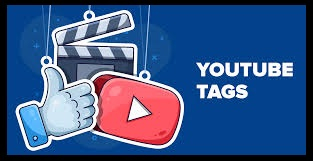
The more relevant tags are added, the better it is. The best part is that YouTube doesn't restrict the number of tags used in the video. So, YouTube video tags must be the smart choice of words for more views. Educated tagging is required for boosting growth.
The tags can be edited step-by-step in the following manner ?
Step 1
Open the browser and then YouTube, click on the profile image after logging in to your account.
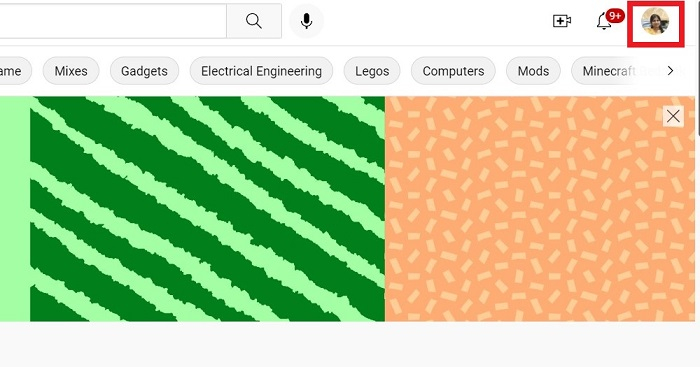
Step 2
Open your channel by clicking on your profile picture at the top right.

Step 3
Click on MANAGE VIDEOS after that.

Step 4
A list of all your videos will open. Select the video, whose tag you want to change.
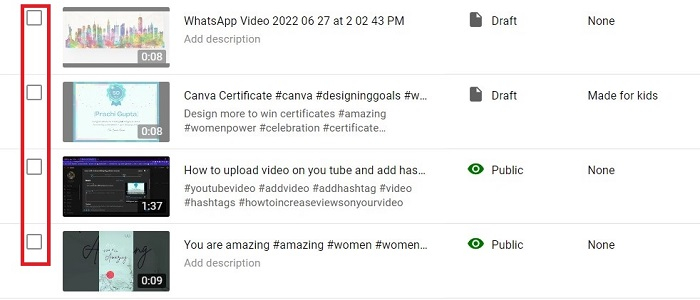
Step 5
Hover your mouse on that video, edit option will be visible.

Step 6
The video details page will open of your selected video. Scroll down.
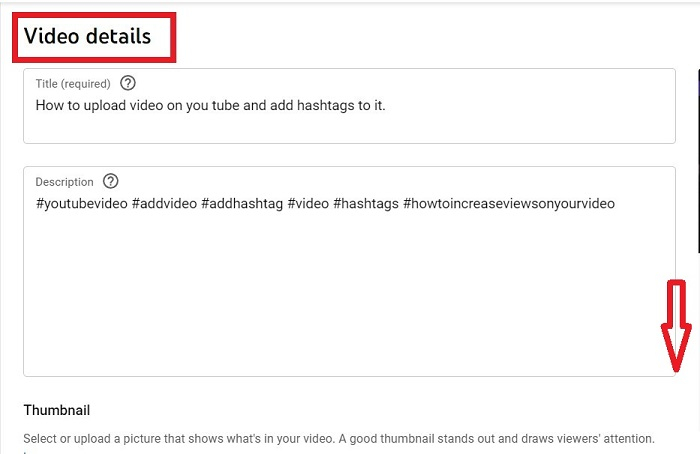
Step 7
Click on SHOW MORE.

Step 8
You can see the tag box.
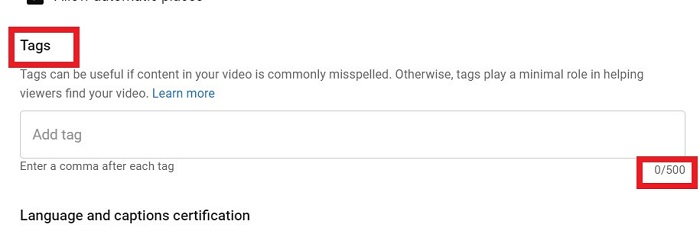
Step 9
Type your tags. If you have written tags before, cancel them and write new.
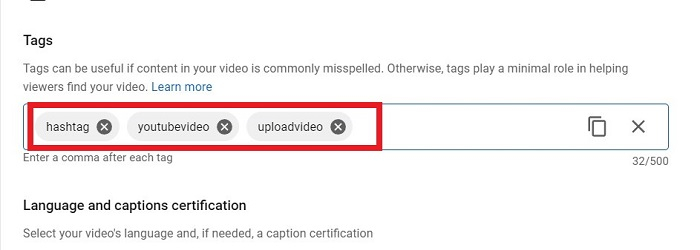
Step 10
Click on SAVE, after adding the updated tags in the box.

Note ? The tags are hidden from the viewers, but a creator can see what tags of the video YouTube video is using.
How To Find Hidden Hashtags On Youtube?
Go to the video page using Chrome or Firefox. Right-click the page, and select View Source.

Hit Ctrl + F and search for keywords "hashtag" in the source code.
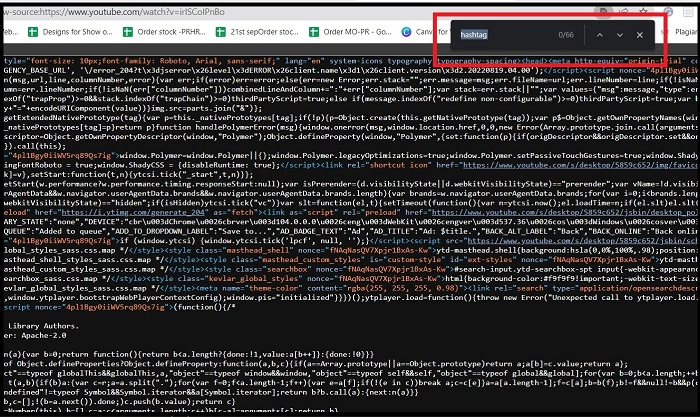
This takes a creator to a list of the tags the Creator Studio used on the video.

Conclusion
Metadata on YouTube is a place where both the viewers and the platform can find out what the creators' video is all about. It helps people to search for the video and helps YouTube to categorize the content correctly so it can broaden the reach of the content.

