
 Data Structure
Data Structure Networking
Networking RDBMS
RDBMS Operating System
Operating System Java
Java MS Excel
MS Excel iOS
iOS HTML
HTML CSS
CSS Android
Android Python
Python C Programming
C Programming C++
C++ C#
C# MongoDB
MongoDB MySQL
MySQL Javascript
Javascript PHP
PHP
- Selected Reading
- UPSC IAS Exams Notes
- Developer's Best Practices
- Questions and Answers
- Effective Resume Writing
- HR Interview Questions
- Computer Glossary
- Who is Who
How to specify the file path in a tkinter filedialog?
Tkinter offers several built-in functions and class library methods to build components and user-actionable items of an application. filedialog is one of the tkinter modules that provides classes and library functions to create file/directory selection windows. You can use filedialog where you need to ask the user to browse a file or a directory from the system.
You can also specify the location of the directory from where a particular file should be picked up. To display the filedialog that starts from a particular location, use the initialdir = <location> argument in the static factory function askopenfilename(initialdir=<location>). This function creates a modal-like dialogbox and waits for the user's selection and returns the value of the selected file to the caller.
Example
Let us create an application which asks the user to select a file from the system directory.
# Import required libraries
from tkinter import *
from tkinter import filedialog
from tkinter import ttk
# Create an instance of tkinter window
win = Tk()
win.geometry("700x350")
# Create an instance of style class
style=ttk.Style(win)
def open_win_diag():
# Create a dialog box
file=filedialog.askopenfilename(initialdir="C:/")
f=open(win.file, 'r')
# Create a label widget
label=Label(win, text= "Click the button to browse the file", font='Arial 15 bold')
label.pack(pady= 20)
# Create a button to open the dialog box
button=ttk.Button(win, text="Open", command=open_win_diag)
button.pack(pady=5)
win.mainloop()
Output
Running the above code will display a window that contains two widgets.
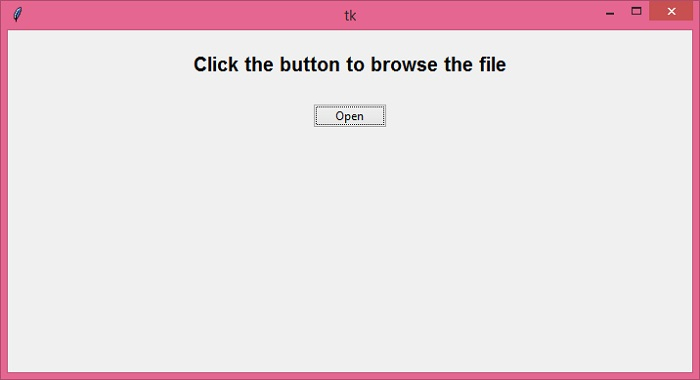
The button widget triggers the file dialog box, asking the user to browse the file from the system.
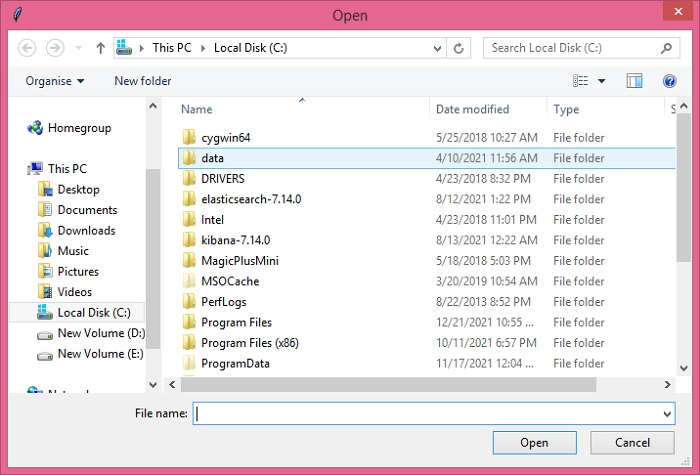
We have specified "initialdir=C:/" in the askopenfilename() function. Hence, it opens the C Drive as the initial directory.

