
 Data Structure
Data Structure Networking
Networking RDBMS
RDBMS Operating System
Operating System Java
Java MS Excel
MS Excel iOS
iOS HTML
HTML CSS
CSS Android
Android Python
Python C Programming
C Programming C++
C++ C#
C# MongoDB
MongoDB MySQL
MySQL Javascript
Javascript PHP
PHP
- Selected Reading
- UPSC IAS Exams Notes
- Developer's Best Practices
- Questions and Answers
- Effective Resume Writing
- HR Interview Questions
- Computer Glossary
- Who is Who
How to set up Python mode for Processing
An add-on called Python Mode for Processing makes it possible to use Python in the development environment and programming language for visual arts and design known as Processing. In simple terms, add-on means a software program or script that is added to a program that provides a special feature. The processing mode is defined by selecting a programming language that is used to write code. This processing supports both visual and simple programs. For example- Many researchers use Python Processing to run their code because it gives them a special processing model as compared to other interpreters.
System Requirement for Python Processing
Requirement |
Details |
|---|---|
RAM |
8GB |
CPU |
2 x 64-bit |
Disk Space |
15GB CONSIDER TO BE GOOD STORAGE |
SCREEN RESOLUTION |
1536 x 834 |
OPERATING SYSTEM |
WINDOWS, MAC, LINUX, AND, RASPBERRY PI |
Steps to Install the Python Processing and set the Mode
The following steps are ?
Step 1 ? Search the keyword Python Processing on the search box of the browser.

Step 2 ? Then click the link to open the website and read the documentation of Python Processing that will give the information in detail. Move to click the navigation named Processing which will open the downloading interface of webpage.
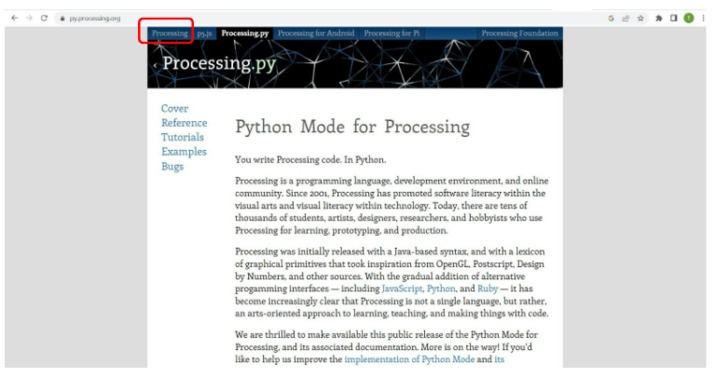
Step 3 ? The new interface opens that allows users to download and its sharing some information related to processing.
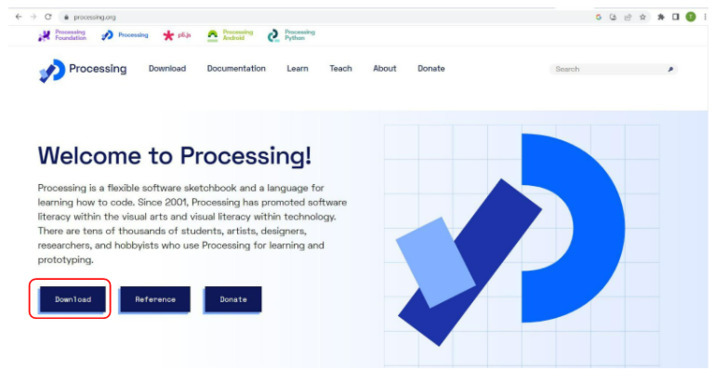
Step 4 ? The various downloading links are available according to users systems. The various operating system such as Windows, Mac, Linux, and, Raspberry Pi. Select the OS and download it to get the zip folder.
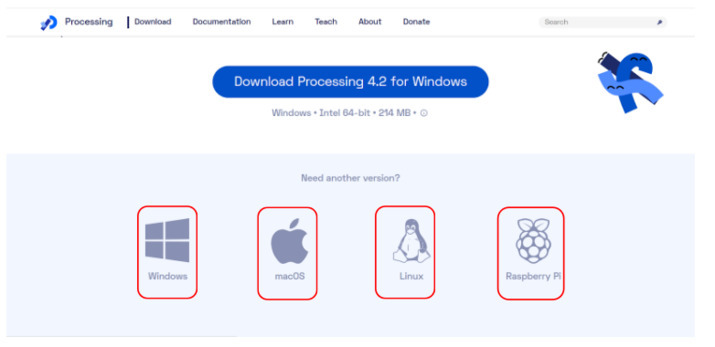
Step 5 ? The file has been downloaded and then extract to another folder.
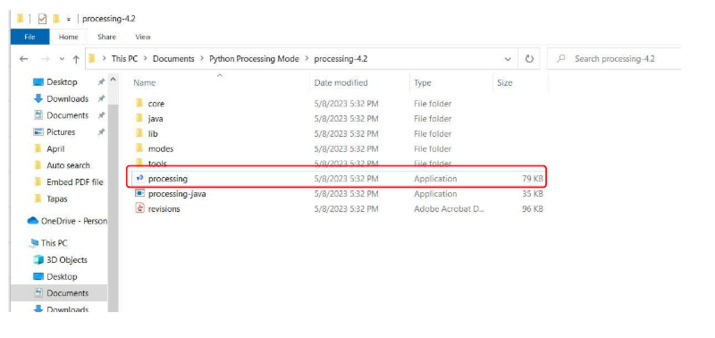
Step 6 ? The file extracted and directly open the interpreter named processing that will be used for visual or dynamic programs.
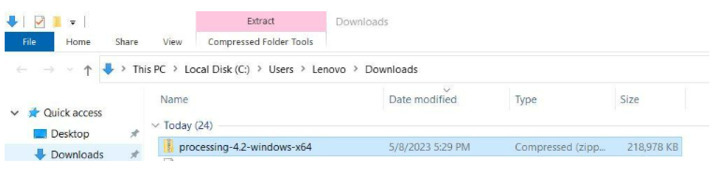
Step 7 ? The processing interpreter opens and our task is to set up the Python mode. Select the navigation named Tools it shows the Mange Tools at the end of its list. Then click Manage Tools which will open the interface named Contribution Manager.
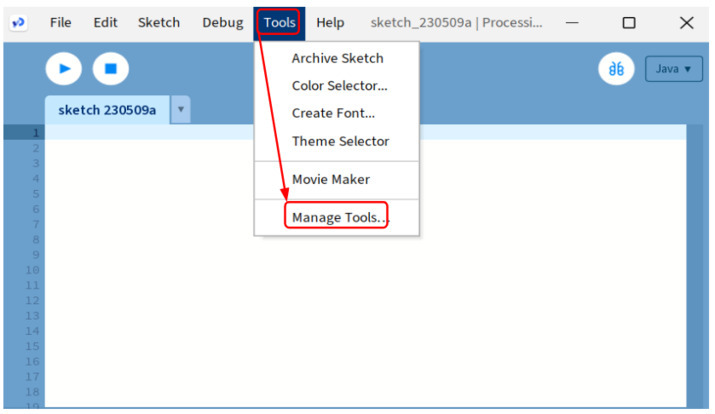
Step 8 ? The Mange Tools opens the interface of Configuration Manager that allows users to select the navigation.
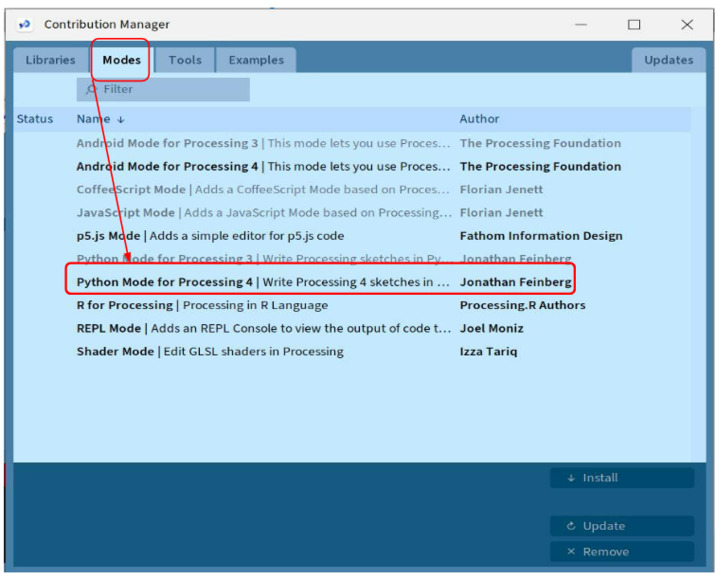
Step 9 ? When click on the option of Python Mode for Processing 4 it starts the download.

Step 10 ? The mode has been downloaded and you can see that Python is available in the mode list.
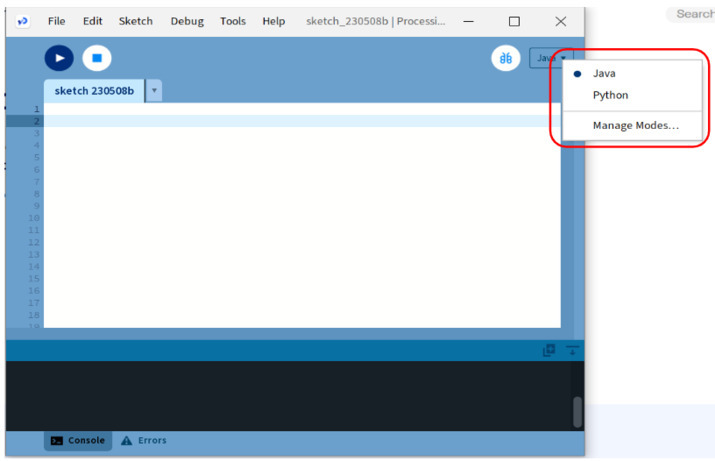
Step 11 ? Then the Python mode of processing is available to write the code into it. We can use the simple and visual program of Python.
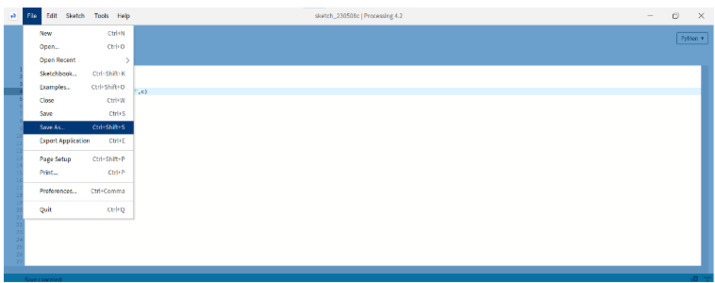
Example 1
Python program to add two integers.
a = 5
b = 6
c = a+b
print("The addition of two number:",c)
Output
("The addition of two number:",11)
Representation
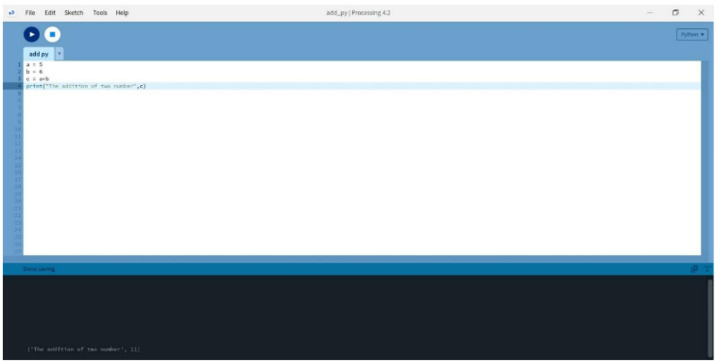
Example 2
In the following example, we will use the two functions using def keyword. The first function named setup()- sets the size of the output by covering the length of height and width using the built-in method size(). colorMode() to set the coloring effect. The use second function named draw() will draw a circle by using the built-in method fill(), rect(), and, ellipse().
def setup(): # This function set the size of the output window size(400, 400) colorMode(RGB) # color mode noStroke() def draw(): # This function draw the circle using ellipse() and fill the color fill(0x11000000) rect(0, 0, width, height) fill(frameCount % 255, 255, 255) ellipse(random(0,width), random(0,height), 40, 40)
Output
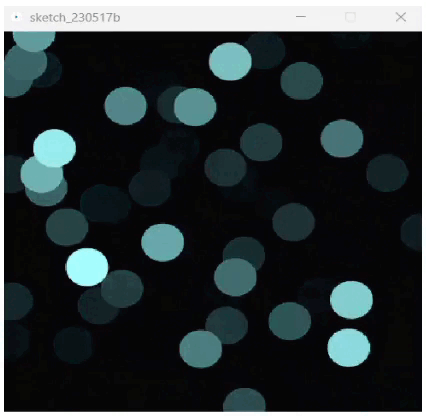
Conclusion
We discussed all steps to cover the setup of Python mode for Processing. The installation process is as simple as downloading it from the official website, extracting the Zip file, running processing.exe, and selecting Add more. After installation, we can see that the Processing IDE now has a Python mode, allowing us to develop your own code. The above two outputs represent the simple addition of two integers and secondly, it shows the visual or dynamic arts.

