
 Data Structure
Data Structure Networking
Networking RDBMS
RDBMS Operating System
Operating System Java
Java MS Excel
MS Excel iOS
iOS HTML
HTML CSS
CSS Android
Android Python
Python C Programming
C Programming C++
C++ C#
C# MongoDB
MongoDB MySQL
MySQL Javascript
Javascript PHP
PHP
- Selected Reading
- UPSC IAS Exams Notes
- Developer's Best Practices
- Questions and Answers
- Effective Resume Writing
- HR Interview Questions
- Computer Glossary
- Who is Who
How to Repeat or Loop a Macro Every X Minute in Excel?
With the use of macros, Microsoft Excel is a strong tool that lets users automate monotonous activities. Macros are sets of instructions that can be written or recorded to carry out a particular set of tasks. Some duties, however, must be performed on a regular basis. Consider a task that must be completed every 30 minutes, such as updating a dashboard or retrieving data from a web source.
This tutorial will show you how to set up an Excel macro to run automatically at predetermined times. By the time you've finished reading this manual, you'll be able to loop your macro effectively, optimise your workflow, and save a tonne of time and effort.
Repeat or Loop a Macro Every X Minute
Here we will first create a VBA module and then specify the time interval to complete the task. So let us see a simple process to learn how you can repeat or loop a Macro every X minute in Excel.
Step 1
Consider an Excel workbook.
First, right-click on the sheet name and select View code to open the VBA application.
Right-click > View Code.
Step 2
Then click on Insert and select Module, then copy the below code into the text box.
Insert > Module > Copy.
Code
Sub ReRunMacro()
Dim xMin As String
Dim appName As String
Dim sectionName As String
Dim keyName As String
appName = "MyApp"
sectionName = "MySection"
keyName = "min"
'Insert your code here
xMin = GetSetting(appName:=appName, Section:=sectionName, Key:=keyName, Default:="")
If xMin = "Exit" Then
SaveSetting appName, sectionName, keyName, "False"
Exit Sub
End If
If (xMin = "") Or (xMin = "False") Then
xMin = Application.InputBox(prompt:="Please input the interval time you need to repeat the Macro", Title:="MyApp for Excel", Type:=2)
SaveSetting appName, sectionName, keyName, xMin
End If
If (xMin <> "") And (xMin <> "False") Then
Application.OnTime Now() + TimeValue("0:" & xMin & ":0"), "ReRunMacro"
Else
Exit Sub
End If
End Sub
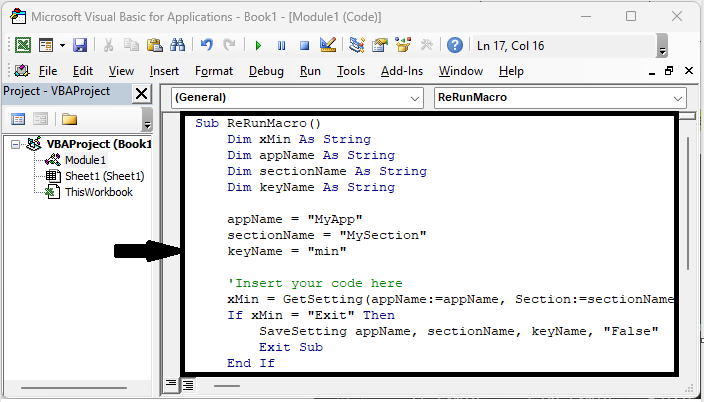
Step 3
Then click F5 to run the module. Then enter the interval time and click OK to complete the task.
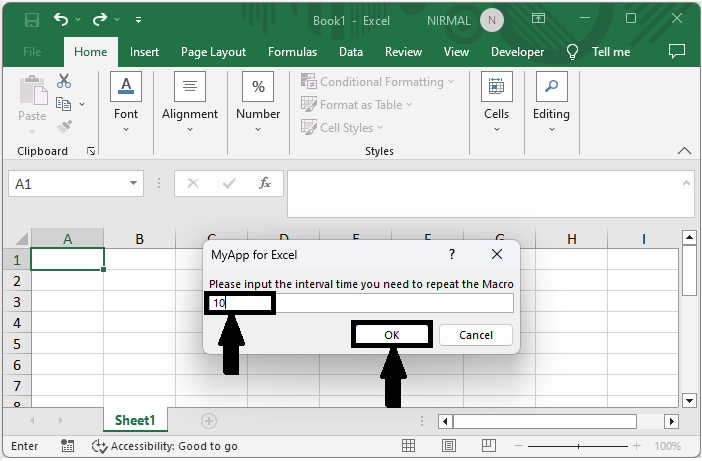
This is how you can repeat a macro every x minute in Excel.
Conclusion
In this tutorial, we have used a simple example to demonstrate how you can repeat or loop a Macro every X minute in Excel to highlight a particular set of data.

