
 Data Structure
Data Structure Networking
Networking RDBMS
RDBMS Operating System
Operating System Java
Java MS Excel
MS Excel iOS
iOS HTML
HTML CSS
CSS Android
Android Python
Python C Programming
C Programming C++
C++ C#
C# MongoDB
MongoDB MySQL
MySQL Javascript
Javascript PHP
PHP
- Selected Reading
- UPSC IAS Exams Notes
- Developer's Best Practices
- Questions and Answers
- Effective Resume Writing
- HR Interview Questions
- Computer Glossary
- Who is Who
How to Assign a Hotkey to a Specified Macro in Excel?
A macro in Excel is used to automate the process that we use repeatedly. Using macros helps save time by solving the repeated process very rapidly. This article helps you understand how we can assign a hotkey to a specified macro in Excel.
Generally, we find macros under the Developer menu in the Excel ribbon. Most systems will not have it. By default, we can add the developer to the Excel ribbon by customising the ribbon. To customise the ribbon, right-click on the ribbon and select "customise ribbon." Then, in the pop-up window, select the checkbox beside "Developer" and click "OK" to successfully add the developer to the Excel ribbon.
Read this tutorial to understand how you can assign a hotkey to a specified macro in Excel.
Assigning a Hotkey to a Specified Macro in Excel
Here, we will first create a macro using developer options, then assign a shortcut to it. Let us see a simple process to assign a hotkey to a specified macro in Excel.
Step 1
Let us consider an empty sheet. In the Excel sheet, click "Developer," then select "Macros" under "Code," as shown in the below image, and a new pop-up window will be opened.
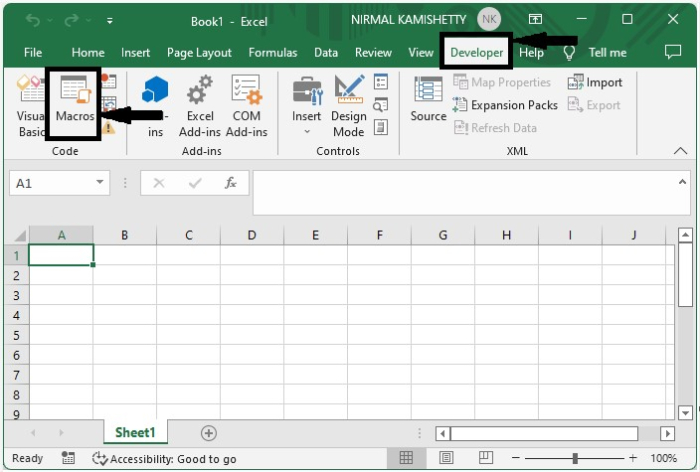
Step 2
Now in the new pop-up, select any macro from the drop-down list shown under the macro name and click on options; then again, a new pop-up will be opened as shown in the below image.
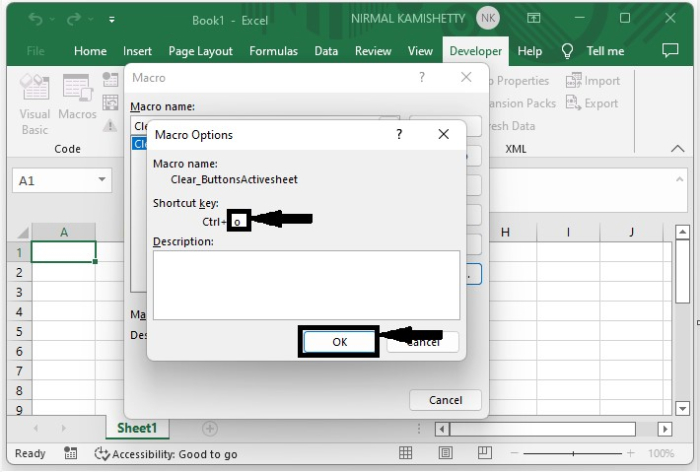
Now, in the new pop-up window, enter any character in the text box and click on OK to successfully complete the process.
We can choose any character in the text box for our process. When we need to repeat a process, we can simply use the command CTRL + O.I recommend you select the character that is not a frequently used command, as the functions of those commands will be changed.
Conclusion
In this tutorial, we used a simple example to demonstrate how we can assign a hotkey to a specified macro in Excel to highlight a particular set of data.

