
 Data Structure
Data Structure Networking
Networking RDBMS
RDBMS Operating System
Operating System Java
Java MS Excel
MS Excel iOS
iOS HTML
HTML CSS
CSS Android
Android Python
Python C Programming
C Programming C++
C++ C#
C# MongoDB
MongoDB MySQL
MySQL Javascript
Javascript PHP
PHP
- Selected Reading
- UPSC IAS Exams Notes
- Developer's Best Practices
- Questions and Answers
- Effective Resume Writing
- HR Interview Questions
- Computer Glossary
- Who is Who
How to Repeat the Last or Previous Action in Excel?
Powerful spreadsheet programmes like Excel are frequently used for data analysis, calculations, and information organisation. You might conduct repetitive tasks while using Excel or find that you need to undo and redo some actions. Excel's ability to repeat your most recent action or even go back to one you recently undid is one of its most helpful features. This can help you save time and effort so you can concentrate on other things and organise your workflow.
In this tutorial we will look at the easiest way possible to complete the task. So, whether you are an Excel novice or an experienced user looking to optimize your productivity, this tutorial will equip you with the skills to easily repeat actions and make the most out of your Excel experience. Let's dive in and discover how to become an Excel power user by mastering the art of repeating the last or previous action!
Repeat the Last or Previous Action
Here we will customise the Excel ribbon to complete the task. So let us see a simple process to see how you can repeat the last or previous action in Excel.
Step 1
Consider any Excel workbook. First, click on the arrow mark and select More Command.
Arrow Mark > More Commands
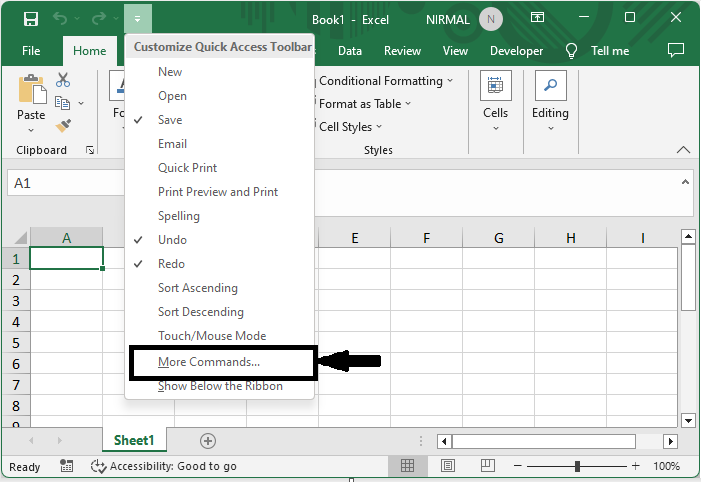
Step 2
Then browse, click on Repeat, click Add, and then click OK to complete the task.
Repeat > Add > OK.
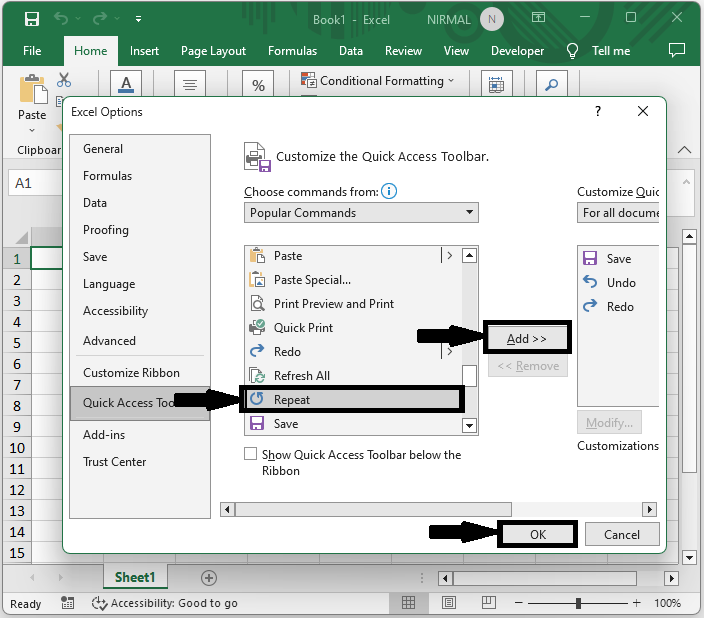
From now on, when you click the repeat button, the last action will be repeated in the sheet.
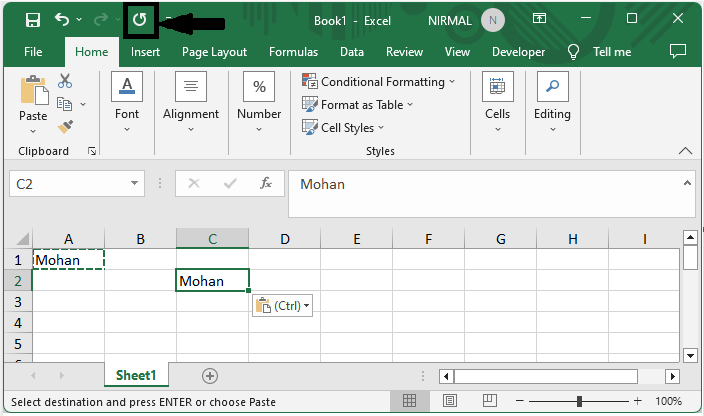
This is how you can repeat the last action to complete the task.
Conclusion
In this tutorial, we have used a simple example to demonstrate how you can repeat the last or previous action in Excel to highlight a particular set of data.

