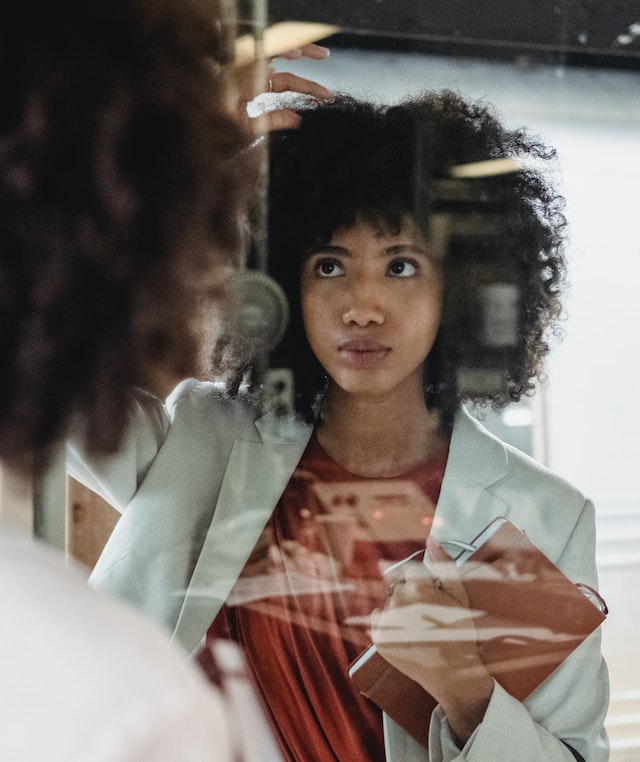Data Structure
Data Structure Networking
Networking RDBMS
RDBMS Operating System
Operating System Java
Java MS Excel
MS Excel iOS
iOS HTML
HTML CSS
CSS Android
Android Python
Python C Programming
C Programming C++
C++ C#
C# MongoDB
MongoDB MySQL
MySQL Javascript
Javascript PHP
PHP
- Selected Reading
- UPSC IAS Exams Notes
- Developer's Best Practices
- Questions and Answers
- Effective Resume Writing
- HR Interview Questions
- Computer Glossary
- Who is Who
How to remove all but first x characters from cells in Excel?
In the article, we may go to remove or delete all but only the first x which means two characters from cells that we have inserted in the cells in Microsoft Excel. The users have to analyze the data to remove or delete the first two characters from the left side in all cells either by the user defined formula or by using the Ku-tools tab also. This method may be completed utilizing a straightforward way within Microsoft Excel by using the Remove by Position tab to remove the first two characters.
Example 1: By Using the Formula
Step 1
Deliberate the Excel worksheet. Open the Microsoft Excel sheet and insert the data from the cells A1 to A7 as you need as shown below.
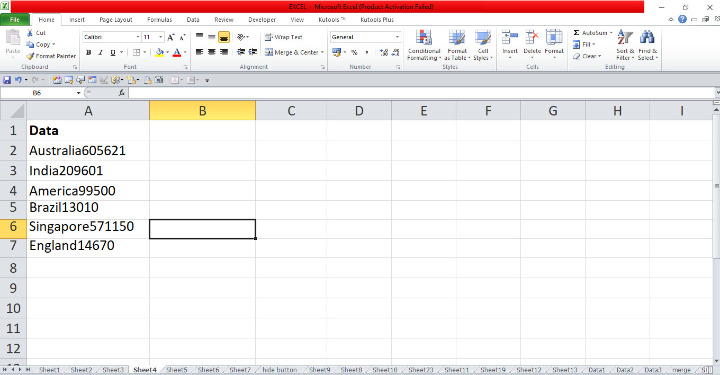
Step 2
In the Excel sheet, locate the pointer in cell B2 then enter the formula to remove the first two characters from the left side. So, enter the formula that is =LEFT(A2,2) then press Enter tab that will display the result as shown below.
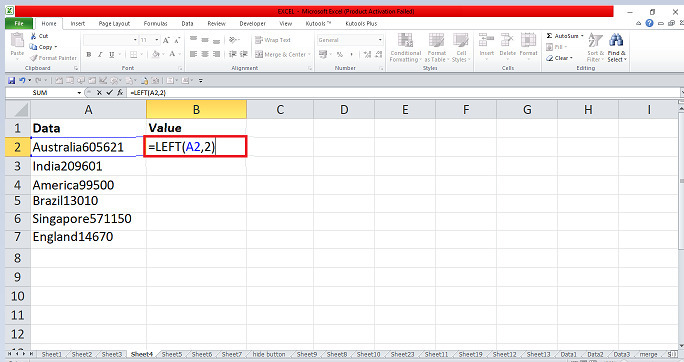
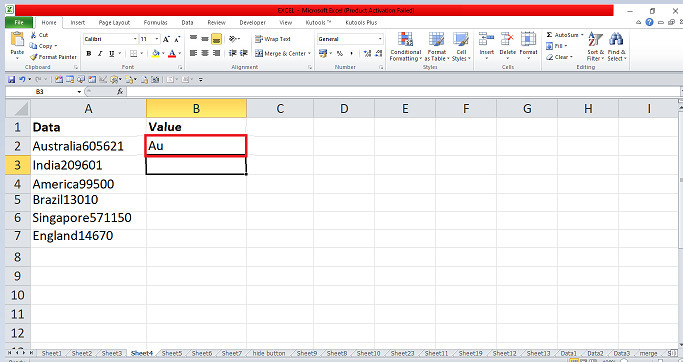
Step 3
In the Excel sheet, locate the pointer in cell B3 then enter the formula to remove the first two characters from the left side. So enter the formula that is =LEFT(A3,2) then press enter tab that will display the result as shown below.
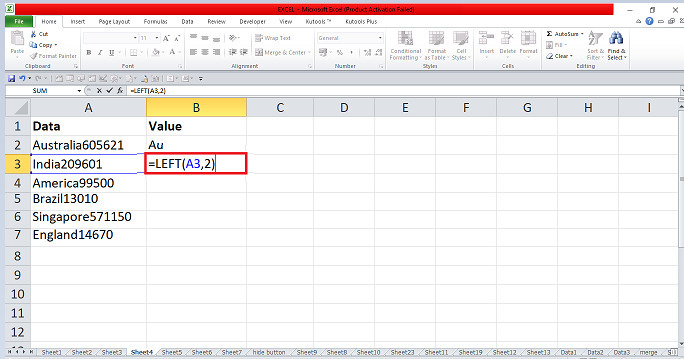
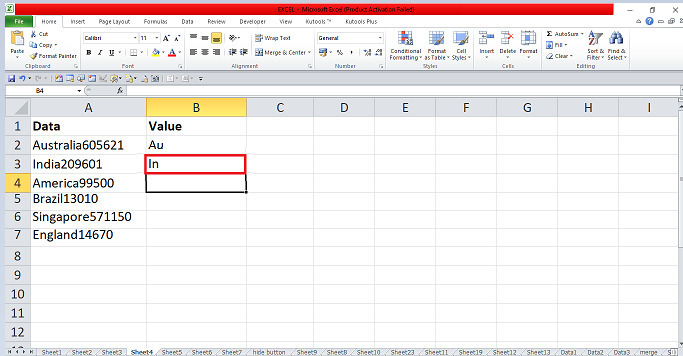
Step 4
In the sheet, place the pointer in cells B2 and B3 and select the cells. Use the Fill handle to drag the values to the cell B7 that will automatically remove the first two characters in the cells as shown below.
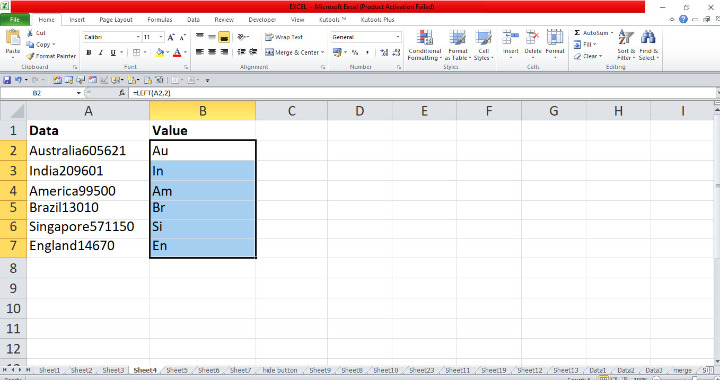
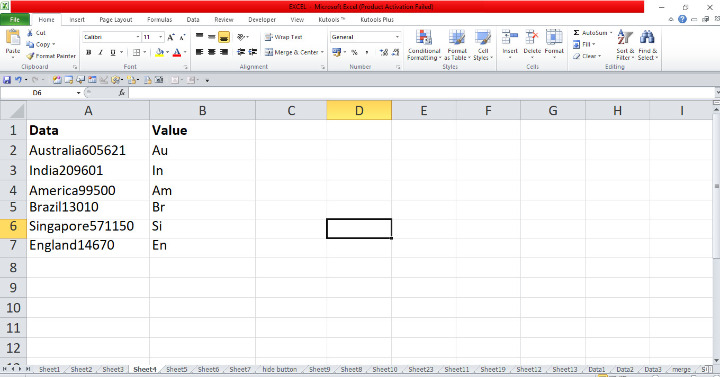
Example 2: By Using Ku-tools
Step 1
In the Excel sheet, we must remove the first two characters from the cells. Locate the pointer and select all the cells that you want to remove the two characters then place the pointer within the ribbon dataset. There are various tabs comprised within the top corner. Place the pointer within the Ku-tools tab and connect to the tab that has countless options encompassed. On the Ku-tools tab, place the pointer and connect to the Text tab that has the drop-down menu. In the menu, choose and link to the option Remove by position tab in the Editing group that will open the dialog box as shown below.
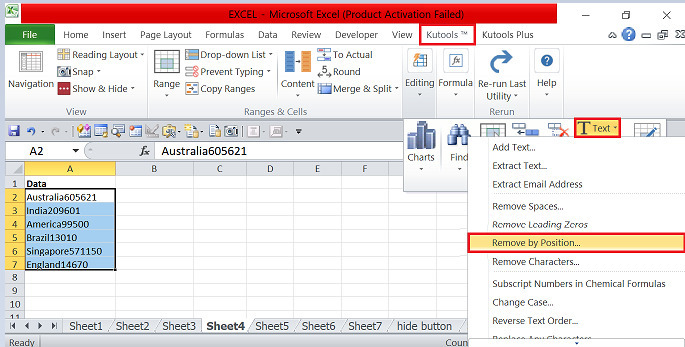
Step 2
In the dialog box, place the pointer in the Numbers tab and enter the largest number in the input type. Place the pointer in the Specify tab and enable it. In the input type, enter number 3 to remove the first two characters in all cells that may display the list in the Preview pane. Click on the OK button that will automatically remove the first two characters in all the selected cells as shown below.
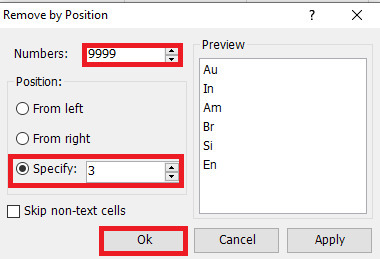
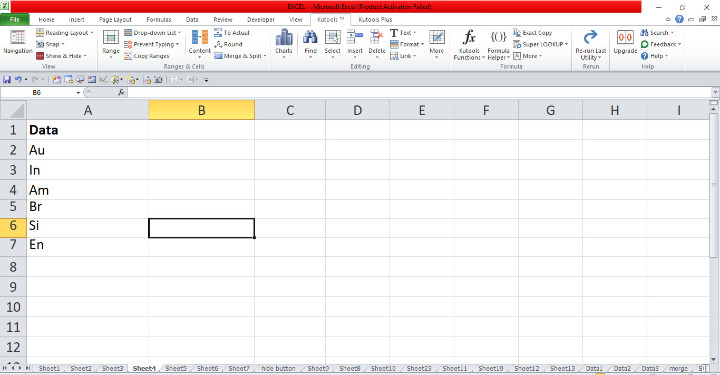
Conclusion
With the help of user defined formula and Kutools, to remove all but first x characters from cells in Excel. By utilizing the in-built function, user can efficiently obtain and track the result. We must practice the vital choices from the ribbon and update the data.