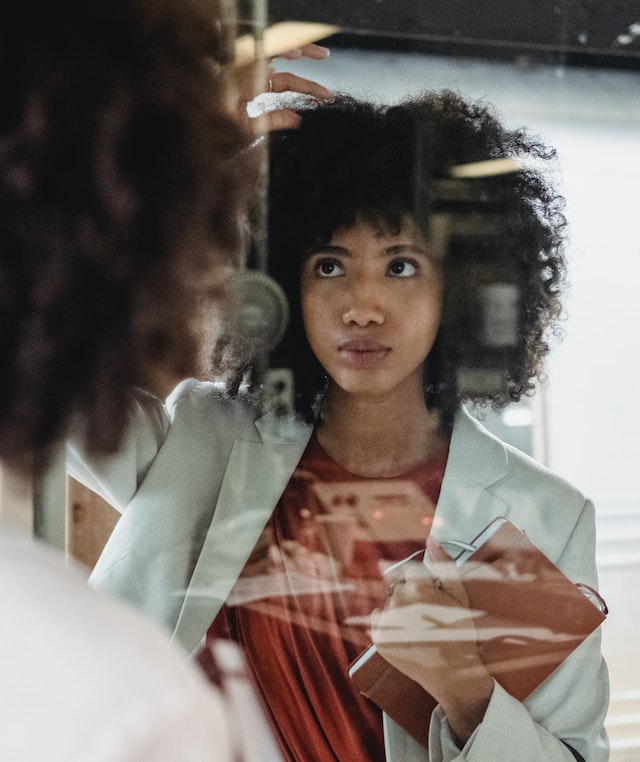Data Structure
Data Structure Networking
Networking RDBMS
RDBMS Operating System
Operating System Java
Java MS Excel
MS Excel iOS
iOS HTML
HTML CSS
CSS Android
Android Python
Python C Programming
C Programming C++
C++ C#
C# MongoDB
MongoDB MySQL
MySQL Javascript
Javascript PHP
PHP
- Selected Reading
- UPSC IAS Exams Notes
- Developer's Best Practices
- Questions and Answers
- Effective Resume Writing
- HR Interview Questions
- Computer Glossary
- Who is Who
How to remove all dashes/slashes/hyphens from dates in Excel?
In the article, we may go to remove or delete all dashes or slashes or hyphens that are created in the cells that we have inserted the data in a date form in Microsoft Excel. The users must analyze the data to remove or delete dashes or slashes in the date's row either by using the formula or by using the Format cells dialog box also. This method may be completed utilizing a straightforward way within Microsoft Excel by using the Format Cells to remove the dashes or slashes. In the large dataset, it is very difficult to analyze the data if unwanted symbols like dashes/slashes/hyphens are presented mistakenly which increase the ambiguity in the MS excel and also misinterpret the results.
Example 1: By Using the Formula
Step 1
Deliberate the Excel worksheet. Open the Microsoft Excel sheet and insert the data from the cells A1 to C9 as you need as shown below.
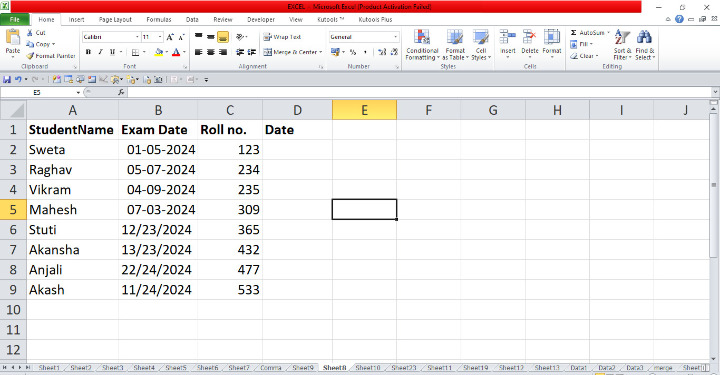
Step 2
In the excel sheet, select the row D to remove all dashes or slashes from dates, place the pointer in the cell D2 and enter the formula that is =TEXT(B2, "ddmmyyyy") then press Enter tab that will display the date form without using slashes or dashes. It will remove the dashes or slashes in the cell as shown below.
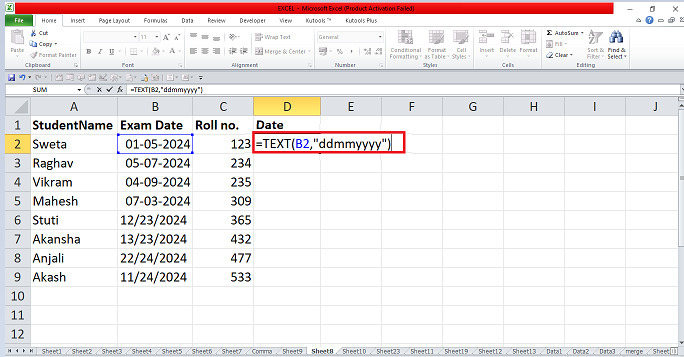

Step 3
In the excel sheet, select the row D to remove all dashes or slashes from dates, place the pointer in the cell D3 and enter the formula that is TEXT(B3,"ddmmyyyy") then press enter tab that will display the date form without using slashes or dashes. It will remove the dashes or slashes as shown below.
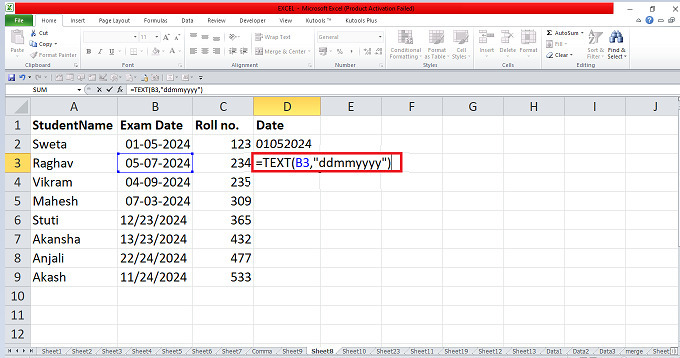

Step 4
In the sheet, place the pointer in cell D2 and use the fill handle to drag the data to cell D9 then it will display all the dates without dashes or slashes in row D as shown below.
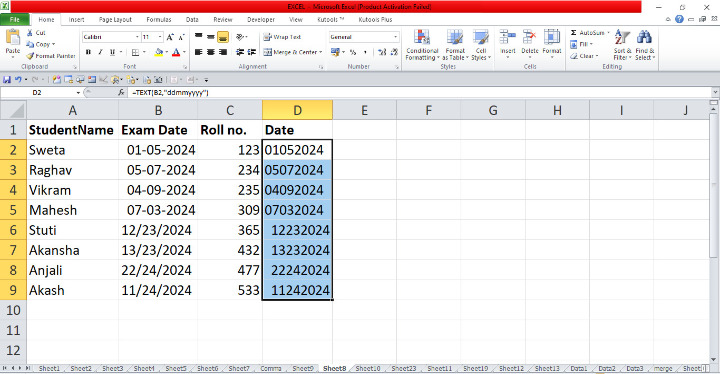
Example 2: By Using Format Cell
Step 1
In the excel sheet, we have to remove all of the dashes or slashes from the cells. Locate the pointer and select all the dates that you want to remove from the cells then right-click on the date row. there are many options in the menu then choose the option Format Cells then it will open the dialog box as shown below.
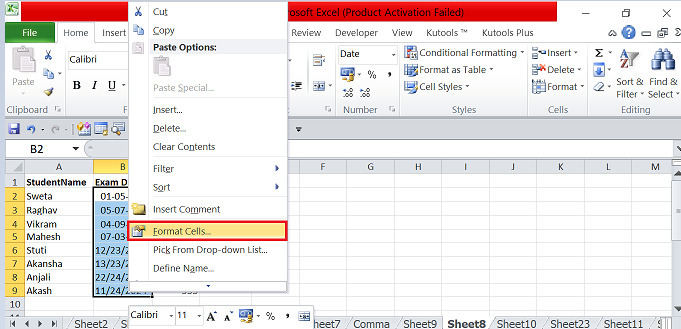
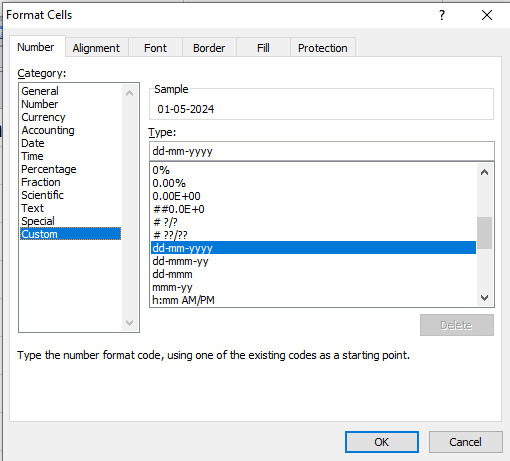
Step 2
In the dialog box, place the pointer and click on the option Custom that will display many types for the date form. Place the cursor in the Type input box and remove dashes between the date form then click on the OK button. After this, it will automatically remove the dashes or slashes in the date row as shown below.
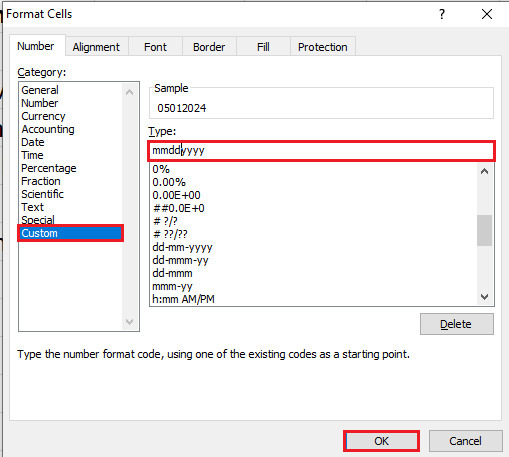
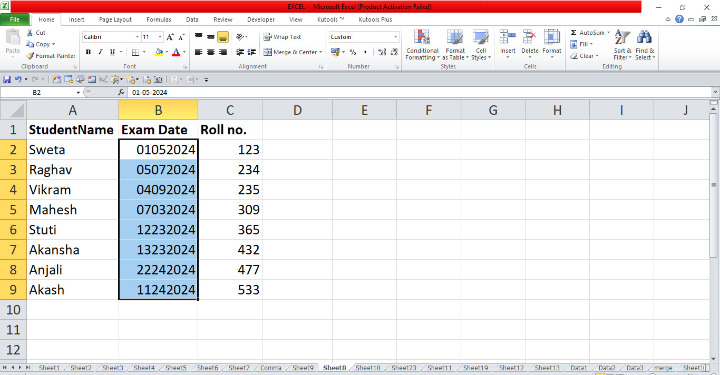
The users may strive to gain knowledge about how they can remove or delete all dashes or slashes by using the Format Cells dialog box that is present in the options. The users created the dates of the exams with different format that the users have to remove differently. We may use the formula to remove the dashes or slashes at the same time. They have to practice the vital choices from the ribbon and update the data.