
 Data Structure
Data Structure Networking
Networking RDBMS
RDBMS Operating System
Operating System Java
Java MS Excel
MS Excel iOS
iOS HTML
HTML CSS
CSS Android
Android Python
Python C Programming
C Programming C++
C++ C#
C# MongoDB
MongoDB MySQL
MySQL Javascript
Javascript PHP
PHP
- Selected Reading
- UPSC IAS Exams Notes
- Developer's Best Practices
- Questions and Answers
- Effective Resume Writing
- HR Interview Questions
- Computer Glossary
- Who is Who
How to Play a Sound if a Condition is Met in Excel?
Your Excel workbooks can benefit from the interactive and dynamic addition of sound effects, which can notify you when certain circumstances or occurrences arise. Excel has robust options to complete this work, whether you want to make a sound notification for meeting deadlines, track changes, or simply add a little interactivity.
This tutorial will show you how to use Excel to play a sound if certain conditions are met. Before we get started, it's crucial to understand that this course presupposes a basic understanding of Excel and its features. You should have Excel installed on your computer in order to follow along and put the examples to use.
Play a Sound if a Condition is Met
Here, we will first create a custom formula using VBA and then use the formula to complete the task. So let us see a simple process to know how you can play a sound if a condition is met in Excel.
Step 1
Consider any Excel workbook.
First, right-click on any sheet name and select View Code to open the VBA application.
Right Click > View Code.
Step 2
Then click on Insert and select Module, then copy the below code into the text box.
Insert > Module > Copy.
Code
Function BeepMe() As String Beep BeepMe = "" End Function

Step 3
Then close the VBA using Alt + Q. Then click on an empty cell and enter the formula as =IF(A1>300,BeepMe(),"") and click enter. If the condition comes true, then the system makes a default sound.
Empty Cell > Formula > Enter.
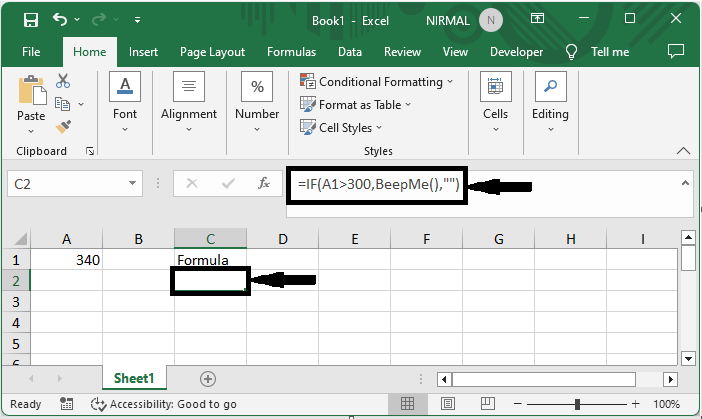
This is how you can play a sound if a condition is met in Excel.
Conclusion
In this tutorial, we have used a simple example to demonstrate how you can play a sound if a condition is met in Excel to highlight a particular set of data.

