
 Data Structure
Data Structure Networking
Networking RDBMS
RDBMS Operating System
Operating System Java
Java MS Excel
MS Excel iOS
iOS HTML
HTML CSS
CSS Android
Android Python
Python C Programming
C Programming C++
C++ C#
C# MongoDB
MongoDB MySQL
MySQL Javascript
Javascript PHP
PHP
- Selected Reading
- UPSC IAS Exams Notes
- Developer's Best Practices
- Questions and Answers
- Effective Resume Writing
- HR Interview Questions
- Computer Glossary
- Who is Who
How to open a port in the Windows Operating System using PowerShell?
To open a port in the Windows Operating system, we need to know a few things. Like
For which Profile we need to open port (Public, private, or Domain)? - Optional
Which port do we need to open (port Number)?
The direction of the port – Inbound (i.e Incoming requests) or Outbound (i.e. Outgoing requests).
Protocol by name (TCP, UDP, ICMPv4, or ICMPv6) or Number (0-255).
Once we have all the details we can open the port. In the below example, we need to open a port 5985 (WINRM HTTP) port on the computer which is currently blocked. So we will use the below command.
New-NetFirewallRule -DisplayName "Allow WINRM HTTP Port" ` -Direction Outbound ` -LocalPort 5985 ` -Protocol TCP ` -Action Allow
To open multiple ports,
New-NetFirewallRule -DisplayName "Allow web ports" ` -Direction Outbound ` -LocalPort 80,8080 ` -Protocol TCP ` -Action All
Once you open the Firewall settings, you can check the ports are listed in the allowed list.
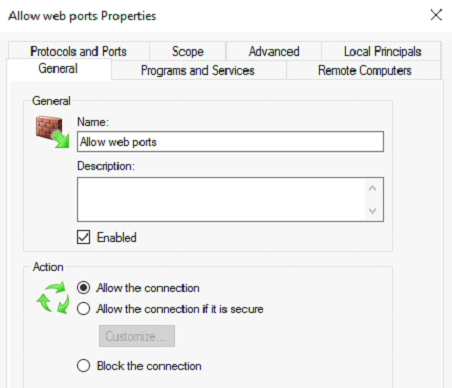
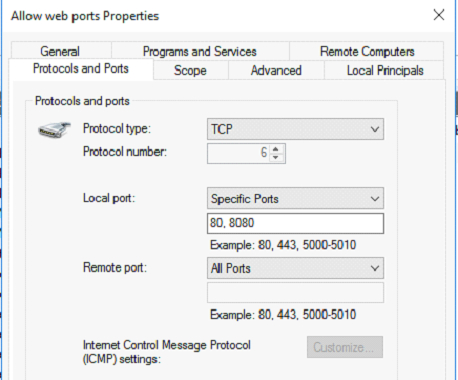
To perform the same settings on the remote computer, you need to use the Invoke-Command cmdlet. Make sure that the remote computer is accessible and has the WINRM connectivity before opening the port on the remote computer.
Invoke-Command -ComputerName Test1-Win2k12 -ScriptBlock{
New-NetFirewallRule -DisplayName "Allow web ports" `
-Direction Outbound `
-LocalPort 80,8080 `
-Protocol TCP `
-Action All
}
If we don’t specify Direction (Inbound or Outbound), both directions ports will be opened by default.

