
 Data Structure
Data Structure Networking
Networking RDBMS
RDBMS Operating System
Operating System Java
Java MS Excel
MS Excel iOS
iOS HTML
HTML CSS
CSS Android
Android Python
Python C Programming
C Programming C++
C++ C#
C# MongoDB
MongoDB MySQL
MySQL Javascript
Javascript PHP
PHP
- Selected Reading
- UPSC IAS Exams Notes
- Developer's Best Practices
- Questions and Answers
- Effective Resume Writing
- HR Interview Questions
- Computer Glossary
- Who is Who
How to Automatically Open Files When Starting Excel?
If you frequently open an MS Excel workbook, it is wasting your time every time you search for and open it. We can solve this problem by using the method shown in this article. We can solve this process by assigning the sheet to open automatically when we open the MS Excel application. This tutorial will help you understand how we can automatically open files when we start Microsoft Excel.
Automatically Open Files When Starting Excel
Here we need to add the file to the trusted centre and specify its location in the system. Let's see an uncomplicated process to understand how we can open a specific workbook every time we open the MS Excel application.
Step 1
First, make sure you have saved the MS Excel sheet and remember its path to start our process.
First, open the sheet, click on the file, and select the option to open as shown in the below image to open a pop-up window.
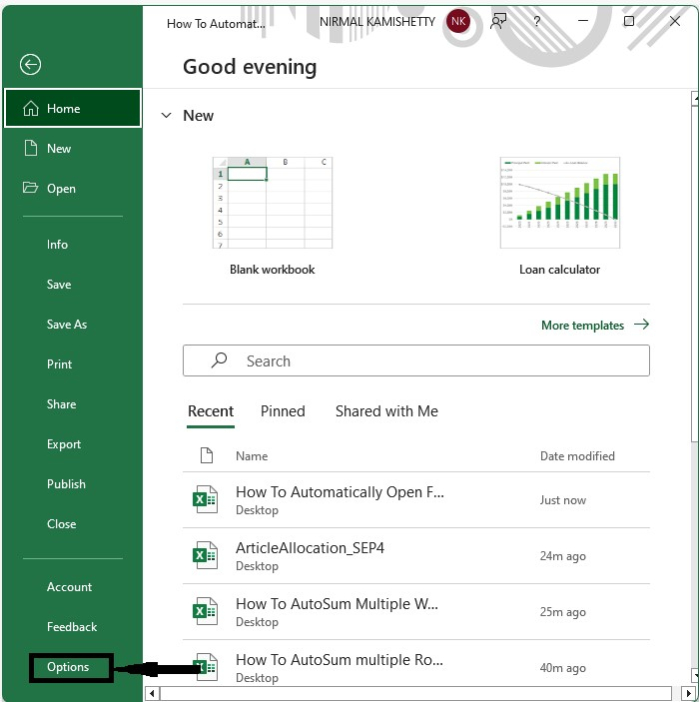
Step 2
In the pop-up, click on "Trusted centres," then click on "Trusted centre settings" to open a new pop-up.
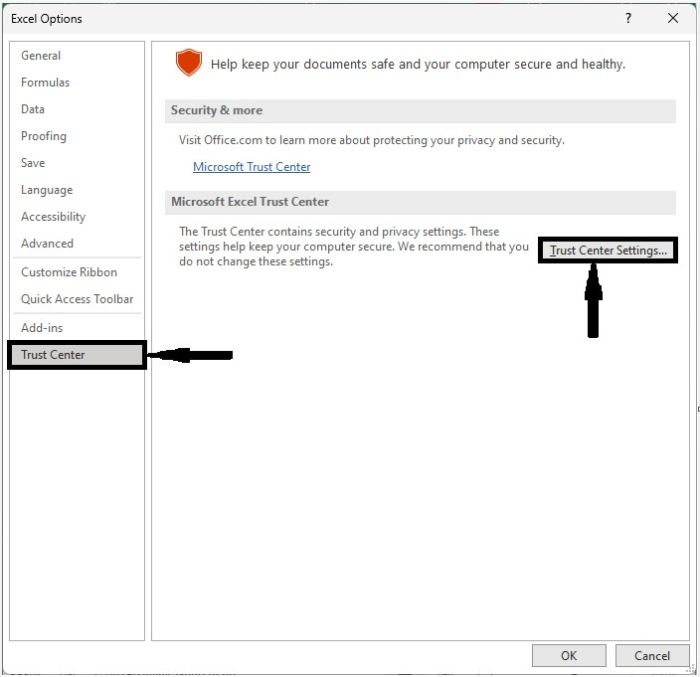
Step 3
In the pop-up window, click on OFFICE14\XLSTART under "trusted locations," then copy the address from the popped-up window.
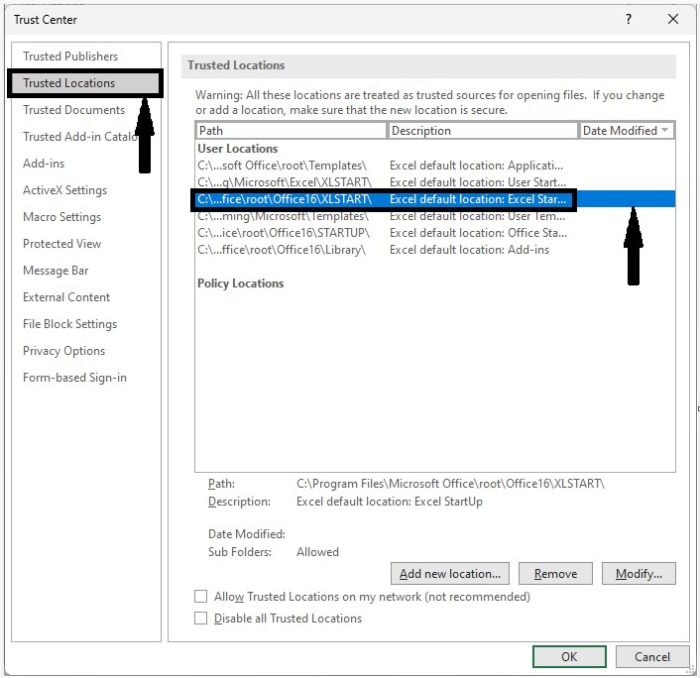
Step 4
Now open the file manager and paste the previously copied path in the address bar.
Path ? C:\Program Files\Microsoft Office\root\Office16\XLSTART\
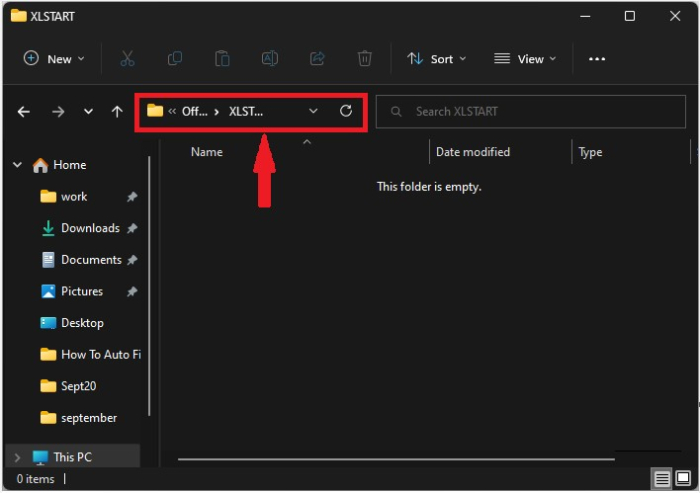
Step 5
Then move the files into this folder, as shown in the below image, and every time you open MS Excel, these sheets will be opened automatically.
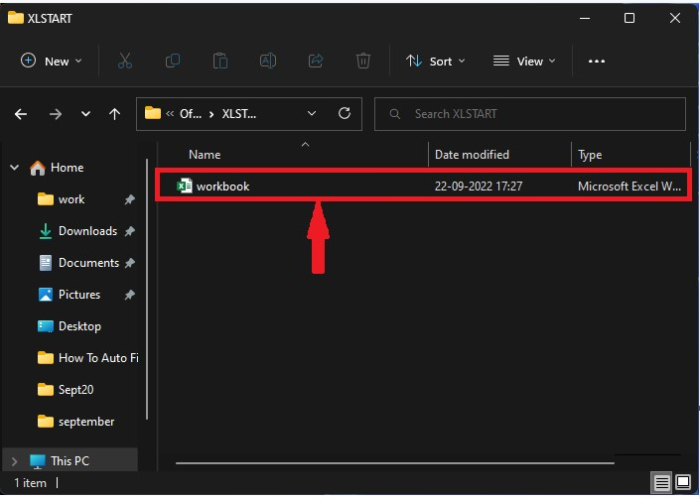
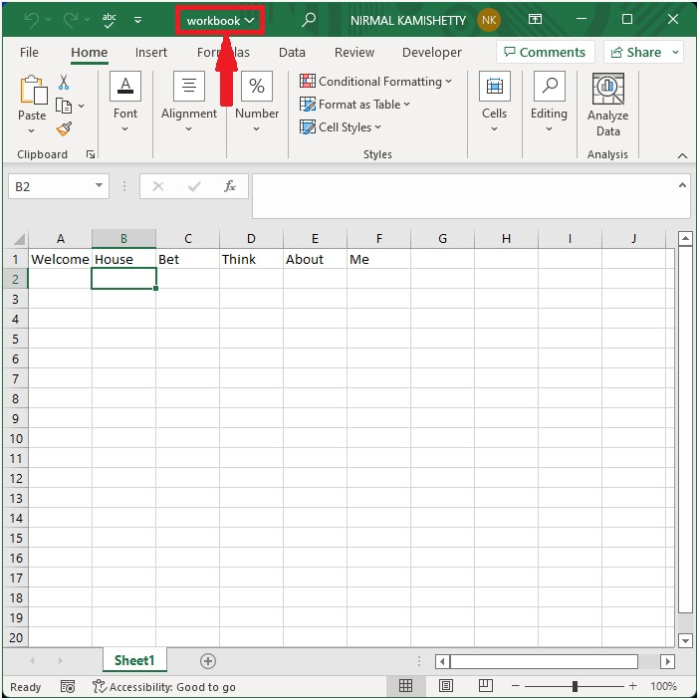
The files that are opened automatically will be available in the edit type, so we can edit the sheet that we opened. This is how we can open a specific workbook every time we open the MS Excel application. We can also open multiple sheets at once by just moving the files into the folder that we opened in the file manager.
Conclusion
In this tutorial, we used a simple example to demonstrate how to automatically open a file when Excel is started.

