
 Data Structure
Data Structure Networking
Networking RDBMS
RDBMS Operating System
Operating System Java
Java MS Excel
MS Excel iOS
iOS HTML
HTML CSS
CSS Android
Android Python
Python C Programming
C Programming C++
C++ C#
C# MongoDB
MongoDB MySQL
MySQL Javascript
Javascript PHP
PHP
- Selected Reading
- UPSC IAS Exams Notes
- Developer's Best Practices
- Questions and Answers
- Effective Resume Writing
- HR Interview Questions
- Computer Glossary
- Who is Who
How to Never Show Information about Blocked Content in Excel?
Excel is a robust spreadsheet programme that enables users to efficiently organise and analyse data. However, it happens frequently that security settings will prevent access to some information, such as macros or external data connections. When this occurs, Excel frequently displays alerts or prompts that may interfere with your work or compromise confidential data.
We'll walk you through the steps of hiding information about banned content in Excel in this tutorial. These instructions will enable you to manage banned content without showing alerts or jeopardising data security. Regardless of your level of Excel proficiency, this tutorial will arm you with the skills you need to manage blocked content successfully. Let's get going and discover how to get rid of the interruptions brought on by blocked material in Excel, providing a seamless and unbroken working experience.
Never Show Information about Blocked Content
Here we can make changes to the Excel options to complete the task. So let us see a simple process to know how you can never show information about blocked content in Excel.
Step 1
Consider any Excel workbook.
First, click on File, then click on Options.
File > Options.
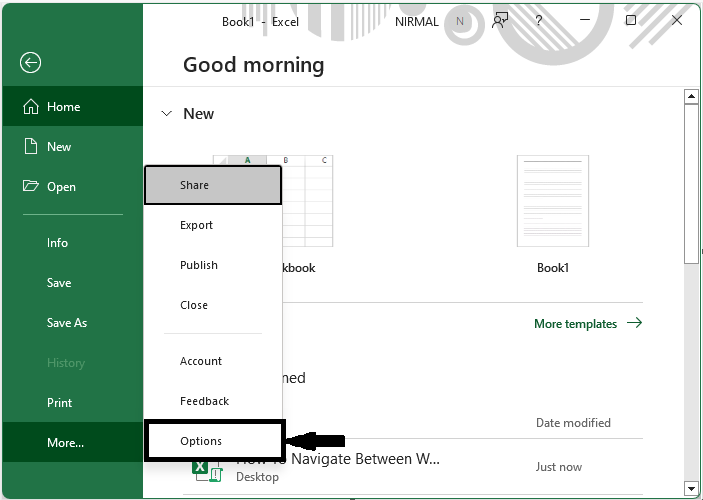
Step 2
Then click on Trust Centre, then click on Trust Centre Settings.
Trust centre > Trust centre settings.
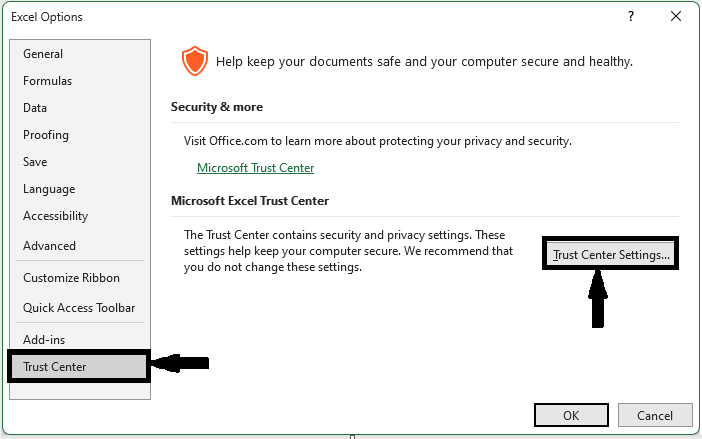
Step 3
Then click on Message Bar, then click on Never show information about blocked content, and click Ok to complete the task.
Message Bar > Never Show Information About Blocked Content > Ok.
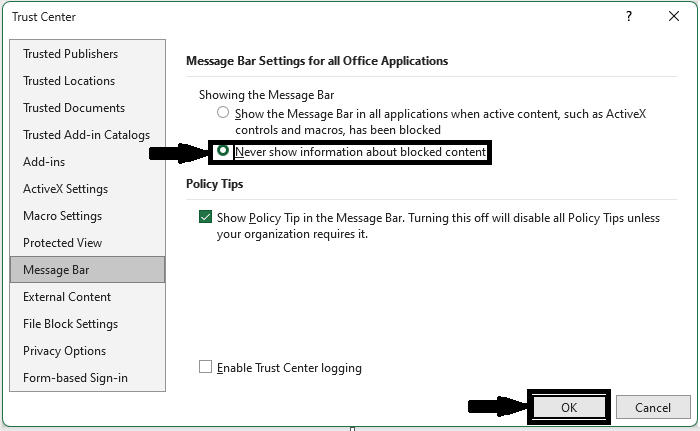
This is how you can never show information about blocked content in Excel.
Conclusion
In this tutorial, we have used a simple example to demonstrate how you can never show information about blocked content in Excel to highlight a particular set of data.

