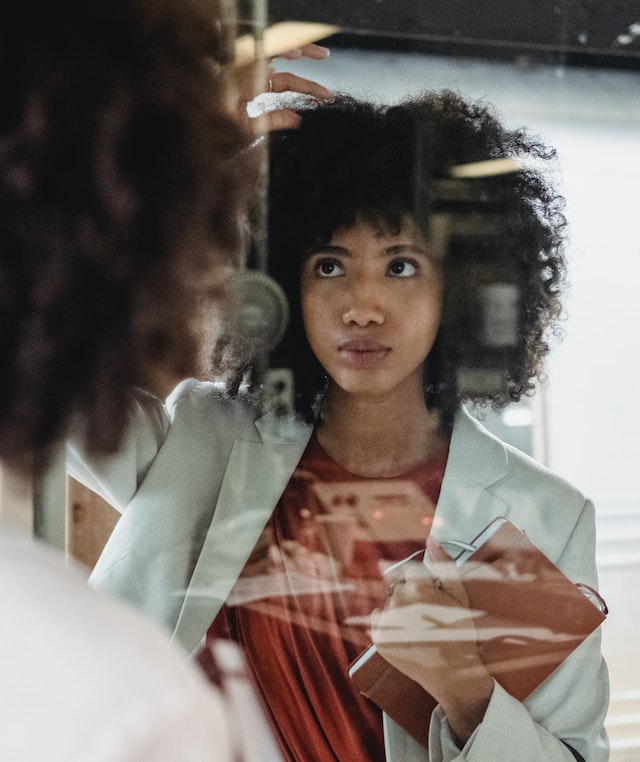Data Structure
Data Structure Networking
Networking RDBMS
RDBMS Operating System
Operating System Java
Java MS Excel
MS Excel iOS
iOS HTML
HTML CSS
CSS Android
Android Python
Python C Programming
C Programming C++
C++ C#
C# MongoDB
MongoDB MySQL
MySQL Javascript
Javascript PHP
PHP
- Selected Reading
- UPSC IAS Exams Notes
- Developer's Best Practices
- Questions and Answers
- Effective Resume Writing
- HR Interview Questions
- Computer Glossary
- Who is Who
How to link a cell to chart title/text box in Excel?
In the article, the user will learn how to link a cell to a chart title or the text box which is achievable by selecting any cell that we have to analysis the formula in the formula bar within Microsoft Excel. There are frequent types of structures within the Excel sheet encompassed within the dataset. The users can utilize the many types of tabs in the ribbon dataset which the users want to link or connect the cell to a chart title using formula bar in the chart area. This method may be completed utilizing a straightforward way within Microsoft Excel by using the Layout tab to link the cell using formula bar.
Step 1
Deliberate the Excel worksheet. Open the Microsoft Excel sheet and insert the data in the column A and B as the users need as shown below.
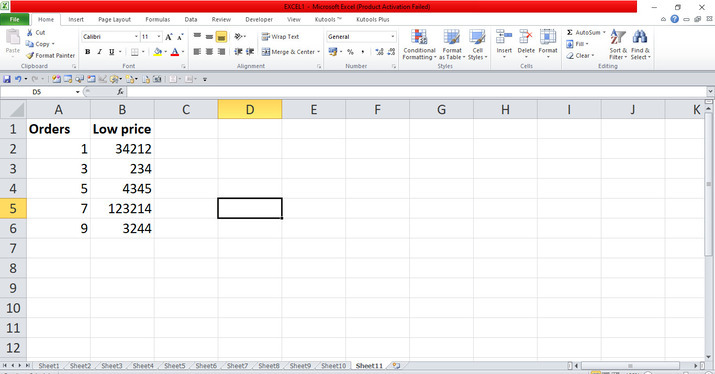
Step 2
In the excel sheet, locate the pointer within the ribbon dataset. On the Insert tab, place the pointer and connect to the Scatter tab that has the drop-down menu. In the menu, choose the first option in Charts group to create the chart in the sheet as shown below.
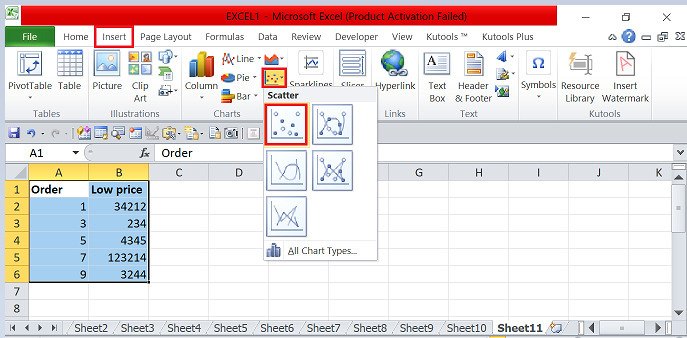
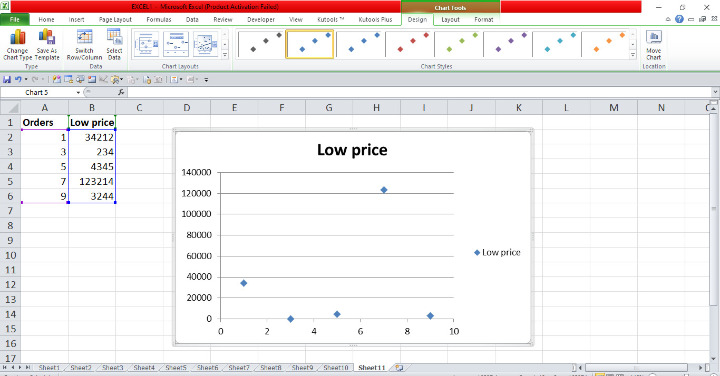
Step 3
In the excel sheet, select the chart and locate the pointer within the ribbon dataset. Place the pointer within the Layout tab and connect to the tab that has countless options encompassed. On the Layout tab, place the pointer and connect to the Chart Title tab that has the drop-down menu. In the menu, choose the Centered Overlay Title tab to change the location that will place the chart title in the center position in the chart as shown below.
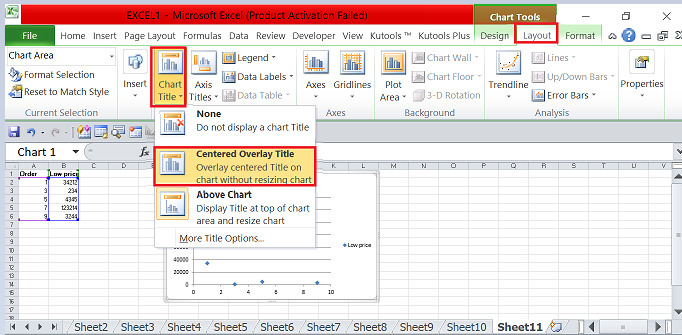
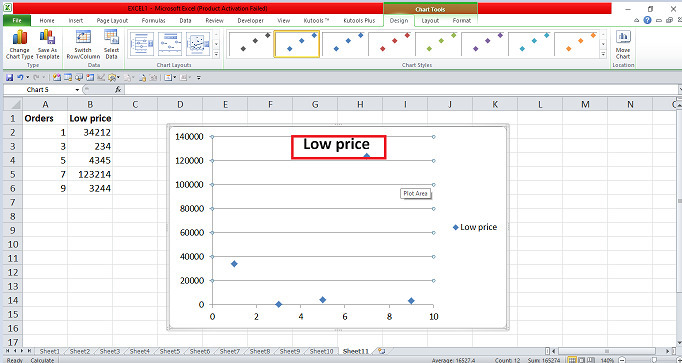
Step 4
In the Excel sheet, select the chart title in the chart and locate the pointer within the ribbon dataset. Place the pointer within the Format tab and connect to the tab that has countless options encompassed. On the Format tab, place the pointer and connect to the Chart Title tab. Place the cursor in the formula bar in the top area and type = in the bar. Place the pointer and select any cell that you have to link to the chart title. After selecting the cell, press the Enter tab that would attach the certain cell to the chart title area as shown below.

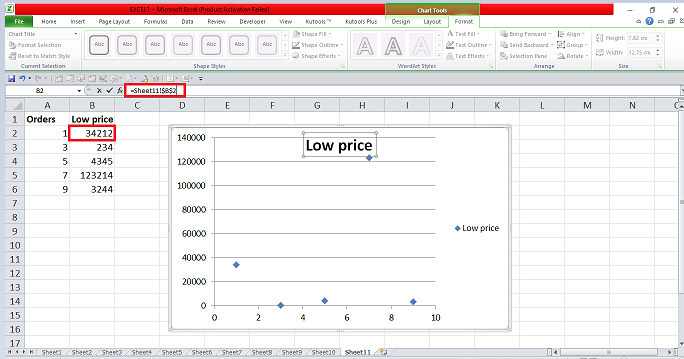
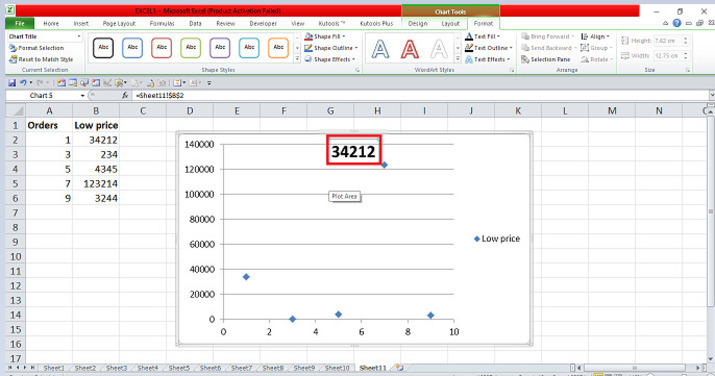
The step-by-step explanation are depicted in the example to connect the specified cell to the chart title in the sheet using the chart title from the Layout tab. We can connect or link the chart title using the formula bar in the sheet. The users used the vital tabs which are encompassed in the ribbon. They have to practice the vital choices from the ribbon and update the data.