
 Data Structure
Data Structure Networking
Networking RDBMS
RDBMS Operating System
Operating System Java
Java MS Excel
MS Excel iOS
iOS HTML
HTML CSS
CSS Android
Android Python
Python C Programming
C Programming C++
C++ C#
C# MongoDB
MongoDB MySQL
MySQL Javascript
Javascript PHP
PHP
- Selected Reading
- UPSC IAS Exams Notes
- Developer's Best Practices
- Questions and Answers
- Effective Resume Writing
- HR Interview Questions
- Computer Glossary
- Who is Who
How to Integrate MapmyIndia Maps in Android?
To integrate MapmyIndia Maps into an Android application, you can harness the power of MapmyIndia's robust mapping capabilities. By incorporating MapmyIndia Maps, you can provide users with interactive and feature-rich maps within your Android app. The integration process involves obtaining an API key from MapmyIndia's developer portal and setting up your Android project with the necessary dependencies. Then, you can add the MapView or MapmyIndiaMapView to your XML layout and initialize it in your activity. Finally, by handling the lifecycle events and running the application, you can seamlessly display MapmyIndia Maps, empowering your users with accurate geolocation services and engaging map interactions.
MapmyIndia Maps
MapmyIndia Maps is a comprehensive mapping solution. It provides detailed and up-to-date maps of India, along with a wide range of features. These include street-level mapping, turn-by-turn navigation, location search, geocoding, and routing services.
With MapmyIndia Maps, users have the opportunity to explore and navigate cities, towns, and rural areas effortlessly. They can access a multitude of points of interest while benefiting from powerful mapping capabilities that cater to various applications including real-time tracking, logistics, transportation, and location-based services.
It provides businesses and developers with a dependable and precise mapping solution. This reliable tool seamlessly integrates high-quality maps and geospatial functionalities into their applications, offering accurate guidance and location-based services.
Approaches
To integrate MapmyIndia Maps in Android, you can follow these different methods:
MapmyIndia MapView API
MapmyIndia SDK
MapmyIndia MapView API
In this method, you integrate MapmyIndia Maps in Android using the MapmyIndia MapView API. You start by obtaining an API key from the MapmyIndia developer portal. Then, you set up your Android project by adding the required dependencies. Next, you add the MapView to your XML layout and initialize it in your activity. Finally, by running your application, you can display the MapmyIndia Map in your activity.
Algorithm
Obtain the MapmyIndia API key from the developer portal.
Set up your Android project by adding the required dependencies.
Add the MapView to your XML layout.
Initialize the MapView in your activity.
Handle lifecycle events (onStart, onResume, onPause, onStop, onDestroy, onLowMemory) for the MapView.
Run your Android application to display the MapmyIndia Map in your activity.
Example
import android.os.Bundle;
import androidx.appcompat.app.AppCompatActivity;
import com.mapbox.mapboxsdk.Mapbox;
import com.mapbox.mapboxsdk.maps.MapView;
public class MainActivity extends AppCompatActivity {
private MapView mapView;
@Override
protected void onCreate(Bundle savedInstanceState) {
super.onCreate(savedInstanceState);
Mapbox.getInstance(this, "YOUR_MAPMYINDIA_API_KEY");
setContentView(R.layout.activity_main);
mapView = findViewById(R.id.mapView);
mapView.onCreate(savedInstanceState);
}
@Override
protected void onStart() {
super.onStart();
mapView.onStart();
}
@Override
protected void onResume() {
super.onResume();
mapView.onResume();
}
@Override
protected void onPause() {
super.onPause();
mapView.onPause();
}
@Override
protected void onStop() {
super.onStop();
mapView.onStop();
}
@Override
protected void onDestroy() {
super.onDestroy();
mapView.onDestroy();
}
@Override
public void onLowMemory() {
super.onLowMemory();
mapView.onLowMemory();
}
}
Output
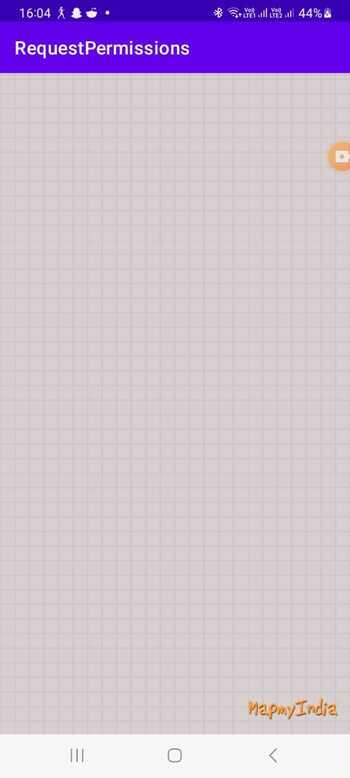
MapmyIndia SDK
This method involves integrating MapmyIndia Maps in Android using the MapmyIndia SDK. Similar to Method 1, you obtain an API key from the MapmyIndia developer portal. Then, you set up your Android project by adding the necessary dependencies. You add the MapView to your XML layout and initialize it in your activity. By running your application, you can display the MapmyIndia Map using the MapmyIndiaMapView. Ensure to replace the API key placeholder with your actual API key obtained from MapmyIndia.
Algorithm
Obtain the MapmyIndia API key from the developer portal.
Set up your Android project by adding the necessary dependencies.
Add the MapView to your XML layout.
Initialize the MapmyIndia MapView in your activity.
Handle lifecycle events (onStart, onResume, onPause, onStop, onDestroy, onLowMemory) for the MapView.
Run your Android application to display the MapmyIndia Map using the MapmyIndiaMapView.
Replace the API key placeholder with your actual API key obtained from MapmyIndia.
Example
import android.os.Bundle;
import androidx.appcompat.app.AppCompatActivity;
import com.mapmyindia.sdk.geometry.LatLng;
import com.mapmyindia.sdk.maps.MapmyIndiaMapView;
public class MainActivity extends AppCompatActivity {
private MapmyIndiaMapView mapView;
@Override
protected void onCreate(Bundle savedInstanceState) {
super.onCreate(savedInstanceState);
MapmyIndia.setRestAPIKey("YOUR_MAPMYINDIA_API_KEY");
MapmyIndia.setMapSDKKey("YOUR_MAPMYINDIA_API_KEY");
setContentView(R.layout.activity_main);
mapView = findViewById(R.id.mapView);
}
@Override
protected void onStart() {
super.onStart();
mapView.onStart();
}
@Override
protected void onResume() {
super.onResume();
mapView.onResume();
}
@Override
protected void onPause() {
super.onPause();
mapView.onPause();
}
@Override
protected void onStop() {
super.onStop();
mapView.onStop();
}
@Override
protected void onDestroy() {
super.onDestroy();
mapView.onDestroy();
}
@Override
public void onLowMemory() {
super.onLowMemory();
mapView.onLowMemory();
}
}
Output

Conclusion
In this tutorial, integrating MapmyIndia Maps into your Android application can enhance the user experience by providing accurate and feature-rich mapping services. Whether you need location search, navigation, routing, or geocoding functionalities, MapmyIndia Maps offers a comprehensive solution. By leveraging its robust mapping capabilities, you can create engaging and intuitive applications that leverage the power of accurate geolocation services, enabling your users to navigate, explore, and interact with the world around them seamlessly.

