
 Data Structure
Data Structure Networking
Networking RDBMS
RDBMS Operating System
Operating System Java
Java MS Excel
MS Excel iOS
iOS HTML
HTML CSS
CSS Android
Android Python
Python C Programming
C Programming C++
C++ C#
C# MongoDB
MongoDB MySQL
MySQL Javascript
Javascript PHP
PHP
- Selected Reading
- UPSC IAS Exams Notes
- Developer's Best Practices
- Questions and Answers
- Effective Resume Writing
- HR Interview Questions
- Computer Glossary
- Who is Who
How to integrate Android Snackbar?
Snackbar is just like Toast in android but it going to interact with action. It going to show the message at the bottom of the screen without any interaction with other views and close automatically after a time-out.
This example demonstrates how to integrate Android Snackbar.
Step 1 − Create a new project in Android Studio, go to File ⇒ New Project and fill all required details to create a new project.
Step 2 − Open build.gradle and add design support library dependency.
apply plugin: 'com.android.application'
android {
compileSdkVersion 28
defaultConfig {
applicationId "com.example.andy.myapplication"
minSdkVersion 19
targetSdkVersion 28
versionCode 1
versionName "1.0"
testInstrumentationRunner "android.support.test.runner.AndroidJUnitRunner"
}
buildTypes {
release {
minifyEnabled false
proguardFiles getDefaultProguardFile('proguard-android.txt'), 'proguard-rules.pro'
}
}
}
dependencies {
implementation fileTree(dir: 'libs', include: ['*.jar'])
implementation 'com.android.support:appcompat-v7:28.0.0'
implementation 'com.android.support:design:28.0.0'
implementation 'com.android.support.constraint:constraint-layout:1.1.3'
testImplementation 'junit:junit:4.12'
androidTestImplementation 'com.android.support.test:runner:1.0.2'
androidTestImplementation 'com.android.support.test.espresso:espresso-core:3.0.2'
}
Step 3 − Add the following code to res/layout/activity_main.xml.
<?xml version="1.0" encoding="utf-8"?> <android.support.design.widget.CoordinatorLayout xmlns:android="http://schemas.android.com/apk/res/android" android:layout_width="match_parent" android:id="@+id/layout" android:layout_height="match_parent"> <Button android:id="@+id/button" android:layout_width="wrap_content" android:layout_height="wrap_content" android:layout_centerHorizontal="true" android:text="Click here" /> </android.support.design.widget.CoordinatorLayout>
In the above code, we have declare layout id because snackback required parent view. when user click on button it will open snackbar at the bottom.
Step 4 − Add the following code to src/MainActivity.java
import android.annotation.TargetApi;
import android.content.Intent;
import android.graphics.Color;
import android.net.Uri;
import android.os.Build;
import android.os.Bundle;
import android.support.design.widget.CoordinatorLayout;
import android.support.design.widget.Snackbar;
import android.support.v7.app.AppCompatActivity;
import android.view.View;
import android.widget.Button;
import android.widget.TextView;
public class MainActivity extends AppCompatActivity {
CoordinatorLayout coordinatorLayout;
@TargetApi(Build.VERSION_CODES.O)
@Override
protected void onCreate(Bundle savedInstanceState) {
super.onCreate(savedInstanceState);
setContentView(R.layout.activity_main);
coordinatorLayout=findViewById(R.id.layout);
Button button=findViewById(R.id.button);
button.setOnClickListener(new View.OnClickListener() {
@Override
public void onClick(View v) {
Snackbar snackbar = Snackbar
.make(coordinatorLayout, "Welcome to tutorialspoint.com", Snackbar.LENGTH_LONG)
.setAction("Click", new View.OnClickListener() {
@Override
public void onClick(View view) {
String url = "http://www.tutorialspoint.com";
Intent i = new Intent(Intent.ACTION_VIEW);
i.setData(Uri.parse(url));
startActivity(i);
}
});
// Changing message text color
snackbar.setActionTextColor(Color.RED);
// Changing action button text color
View sbView = snackbar.getView();
TextView textView = (TextView) sbView.findViewById(
android.support.design.R.id.snackbar_text);
textView.setTextColor(Color.YELLOW);
snackbar.show();
}
});
}
}
In the above when user click on button, it will show snackbar as shown below -
Snackbar snackbar = Snackbar
.make(coordinatorLayout, "Welcome to tutorialspoint.com", Snackbar.LENGTH_LONG)
.setAction("Click", new View.OnClickListener() {
@Override
public void onClick(View view) {
String url = "http://www.tutorialspoint.com";
Intent i = new Intent(Intent.ACTION_VIEW);
i.setData(Uri.parse(url));
startActivity(i);
}
});
// Changing message text color
snackbar.setActionTextColor(Color.RED);
// Changing action button text color
View sbView = snackbar.getView();
TextView textView = (TextView) sbView.findViewById(android.support.design.R.id.snackbar_text);
textView.setTextColor(Color.YELLOW);
snackbar.show();
In the above code, we have declare snackbar with message as welcome to tutorialspoint.com and a button as "click". when user clicks on click button it will open a tutorialspoint web site in the default browser.
Step 5 − Add the following code to manifest.xml
<?xml version="1.0" encoding="utf-8"?> <manifest xmlns:android="http://schemas.android.com/apk/res/android" package="com.example.andy.myapplication"> <uses-permission android:name="android.permission.INTERNET" /> <application android:allowBackup="true" android:icon="@mipmap/ic_launcher" android:label="@string/app_name" android:roundIcon="@mipmap/ic_launcher_round" android:supportsRtl="true" android:theme="@style/AppTheme"> <activity android:name=".MainActivity"> <intent-filter> <action android:name="android.intent.action.MAIN" /> <category android:name="android.intent.category.LAUNCHER" /> </intent-filter> </activity> </application> </manifest>
In the above code, we have declare internet permission to show web site.
Let's try to run your application. I assume you have connected your actual Android Mobile device with your computer. To run the app from an android studio, open one of your project's activity files and click Run ![]() icon from the toolbar. Select your mobile device as an option and then check your mobile device which will display your default screen −
icon from the toolbar. Select your mobile device as an option and then check your mobile device which will display your default screen −
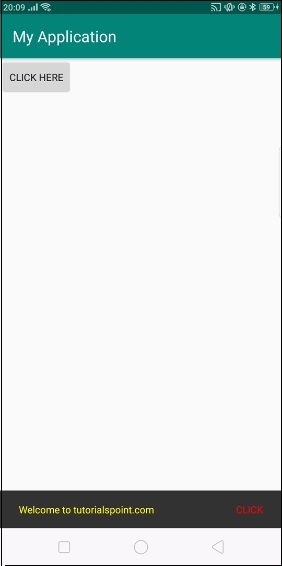
When you click on a button, it will show snackbar message with click button as shown above.
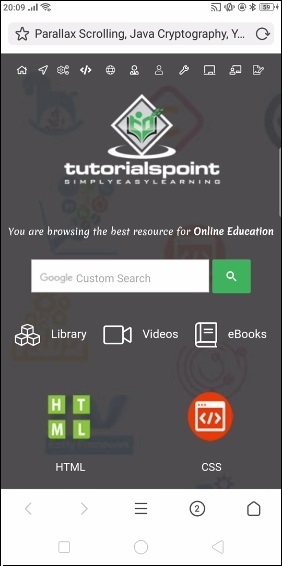
When you click on "click" button it will open default browser with tutorialspoint.com website.
Click here to download the project code

