
 Data Structure
Data Structure Networking
Networking RDBMS
RDBMS Operating System
Operating System Java
Java MS Excel
MS Excel iOS
iOS HTML
HTML CSS
CSS Android
Android Python
Python C Programming
C Programming C++
C++ C#
C# MongoDB
MongoDB MySQL
MySQL Javascript
Javascript PHP
PHP
- Selected Reading
- UPSC IAS Exams Notes
- Developer's Best Practices
- Questions and Answers
- Effective Resume Writing
- HR Interview Questions
- Computer Glossary
- Who is Who
How to display multiple notifications in android?
This example demonstrate about How to display multiple notifications in android
Step 1 − Create a new project in Android Studio, go to File ⇒ New Project and fill all required details to create a new project.
Step 2 − Add the following code to res/layout/activity_main.xml.
<? xml version = "1.0" encoding= "utf-8" ?> <android.support.constraint.ConstraintLayout xmlns: android = "http://schemas.android.com/apk/res/android" xmlns: app = "http://schemas.android.com/apk/res-auto" xmlns: tools = "http://schemas.android.com/tools" android :layout_width = "match_parent" android :layout_height = "match_parent" android :padding = "16dp" tools :context = ".MainActivity" > <Button android :id = "@+id/btnCreateNotification" android :layout_width = "0dp" android :layout_height = "wrap_content" android :text = "Create notification" app :layout_constraintBottom_toBottomOf = "parent" app :layout_constraintEnd_toEndOf = "parent" app :layout_constraintStart_toStartOf = "parent" app :layout_constraintTop_toTopOf = "parent" /> </android.support.constraint.ConstraintLayout>
Step 3 − Add a sound into raw folder
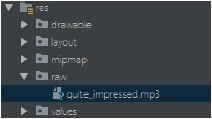
Step 4 − Add the following code to src/MainActivity.java
package app.tutorialspoint.com.notifyme ;
import android.app.NotificationChannel ;
import android.app.NotificationManager ;
import android.content.ContentResolver ;
import android.content.Context ;
import android.graphics.Color ;
import android.media.AudioAttributes ;
import android.net.Uri ;
import android.support.v4.app.NotificationCompat ;
import android.support.v7.app.AppCompatActivity ;
import android.os.Bundle ;
import android.view.View ;
import android.widget.Button ;
public class MainActivity extends AppCompatActivity {
public static final String NOTIFICATION_CHANNEL_ID = "10001" ;
private final static String default_notification_channel_id = "default" ;
@Override
protected void onCreate (Bundle savedInstanceState) {
super .onCreate(savedInstanceState) ;
setContentView(R.layout. activity_main ) ;
Button btnCreateNotification = findViewById(R.id. btnCreateNotification ) ;
btnCreateNotification.setOnClickListener( new View.OnClickListener() {
@Override
public void onClick (View v) {
Uri sound = Uri. parse (ContentResolver. SCHEME_ANDROID_RESOURCE + "://" + getPackageName() + "/raw/quite_impressed.mp3" ) ;
NotificationCompat.Builder mBuilder = new NotificationCompat.Builder(MainActivity. this, default_notification_channel_id )
.setSmallIcon(R.drawable. ic_launcher_foreground )
.setContentTitle( "Test" )
.setSound(sound)
.setContentText( "Hello! This is my first push notification" );
NotificationManager mNotificationManager = (NotificationManager) getSystemService(Context. NOTIFICATION_SERVICE );
if (android.os.Build.VERSION. SDK_INT >= android.os.Build.VERSION_CODES. O ) {
AudioAttributes audioAttributes = new AudioAttributes.Builder()
.setContentType(AudioAttributes. CONTENT_TYPE_SONIFICATION )
.setUsage(AudioAttributes. USAGE_ALARM )
.build() ;
int importance = NotificationManager. IMPORTANCE_HIGH ;
NotificationChannel notificationChannel = new
NotificationChannel( NOTIFICATION_CHANNEL_ID , "NOTIFICATION_CHANNEL_NAME" , importance) ;
notificationChannel.enableLights( true ) ;
notificationChannel.setLightColor(Color. RED ) ;
notificationChannel.enableVibration( true ) ;
notificationChannel.setVibrationPattern( new long []{ 100 , 200 , 300 , 400 , 500 , 400 , 300 , 200 , 400 }) ;
notificationChannel.setSound(sound , audioAttributes) ;
mBuilder.setChannelId( NOTIFICATION_CHANNEL_ID ) ;
assert mNotificationManager != null;
mNotificationManager.createNotificationChannel(notificationChannel) ;
}
assert mNotificationManager != null;
mNotificationManager.notify(( int ) System. currentTimeMillis () ,
mBuilder.build()) ;
}
}) ;
}
}
Step 5 − Add the following code to androidManifest.xml
<? xml version = "1.0" encoding = "utf-8" ?> <manifest xmlns: android = "http://schemas.android.com/apk/res/android" package = "app.tutorialspoint.com.notifyme" > <application android :allowBackup = "true" android :icon = "@mipmap/ic_launcher" android :label = "@string/app_name" android :roundIcon = "@mipmap/ic_launcher_round" android :supportsRtl = "true" android :theme = "@style/AppTheme" > <activity android :name = ".MainActivity" > <intent-filter> <action android :name = "android.intent.action.MAIN" /> <category android :name = "android.intent.category.LAUNCHER" /> </intent-filter> </activity> </application> </manifest>
Let's try to run your application. I assume you have connected your actual Android Mobile device with your computer. To run the app from android studio, open one of your project's activity files and click Run ![]() icon from the toolbar. Select your mobile device as an option and then check your mobile device which will display your default screen −
icon from the toolbar. Select your mobile device as an option and then check your mobile device which will display your default screen −
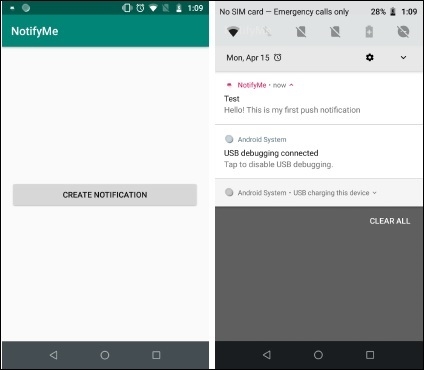
Click here to download the project code

