
 Data Structure
Data Structure Networking
Networking RDBMS
RDBMS Operating System
Operating System Java
Java MS Excel
MS Excel iOS
iOS HTML
HTML CSS
CSS Android
Android Python
Python C Programming
C Programming C++
C++ C#
C# MongoDB
MongoDB MySQL
MySQL Javascript
Javascript PHP
PHP
- Selected Reading
- UPSC IAS Exams Notes
- Developer's Best Practices
- Questions and Answers
- Effective Resume Writing
- HR Interview Questions
- Computer Glossary
- Who is Who
How to disable column resizing in a Treeview widget in Tkinter?
The Treeview widget in Tkinter provides a powerful and versatile way to display hierarchical data in a tabular format. By default, users can resize the columns in a Treeview widget, which can affect the visual layout and disrupt the intended design. In certain cases, you may want to disable column resizing to maintain consistency and control over the widget's appearance. In this article, we will explore techniques to disable column resizing in a Treeview widget in Tkinter, allowing you to create a more controlled and user-friendly interface.
Understanding Treeview Column Resizing
The Treeview widget in Tkinter allows users to resize the columns interactively by clicking and dragging the column dividers. While this feature can be useful in some scenarios, there are situations where you want to prevent users from modifying the column widths. Disabling column resizing ensures that the Treeview widget's layout remains consistent and aligned with your design choices.
Disabling Column Resizing
To disable column resizing in a Treeview widget, we can take advantage of the "column" option provided by the Treeview widget's column method. This option allows us to specify various configuration options for each column, including the ability to control the resizing behavior.
Example
Here's an example that demonstrates how to disable column resizing in a Treeview widget
# Import the required libraries
import tkinter as tk
from tkinter import ttk
# Create an instance of Tkinter Frame
root = tk.Tk()
# Set the title of Tkinter Frame
root.title("Disable Column Resizing")
# Set the geometry of Tkinter Frame
root.geometry("700x250")
tree = ttk.Treeview(root)
tree["columns"] = ("column1", "column2", "column3")
# Disable column resizing for each column
for column in tree["columns"]:
tree.column(column, stretch=False, width=100) # Set a fixed width
tree.heading(column, text=column)
tree.pack()
# Add data to the Treeview widget
data = [
("Item 1", "Value 1", "Category 1"),
("Item 2", "Value 2", "Category 2"),
("Item 3", "Value 3", "Category 1"),
("Item 4", "Value 4", "Category 2"),
("Item 5", "Value 5", "Category 1"),
("Item 6", "Value 6", "Category 2"),
("Item 7", "Value 7", "Category 1"),
("Item 8", "Value 8", "Category 2"),
("Item 9", "Value 9", "Category 2"),
("Item 10", "Value 10", "Category 1"),
]
for item in data:
tree.insert("", "end", values=item)
root.mainloop()
Output
Running the above code will display a Treeview widget with three columns. We disbaled the column resizing which enforces a consistent width of 100 for all the columns.
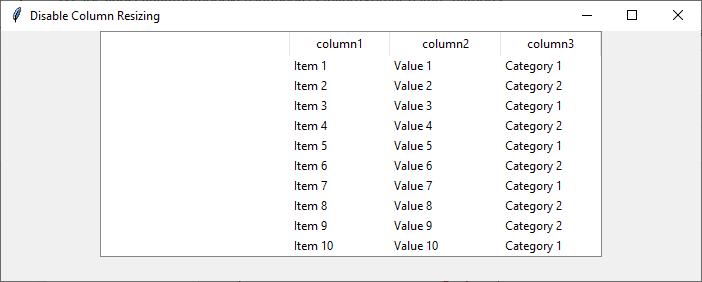
In the code above, we first create a Treeview widget and define the columns using the "columns" option. Then, we loop over each column and use the column method to set the configuration options. By setting stretch=False and specifying a fixed width (e.g., width=100), we disable column resizing and enforce a consistent width for all the columns. The heading method is used to display the column names in the Treeview widget.
With this implementation, users will no longer be able to resize the columns in the Treeview widget, providing a more controlled and predictable user interface.
Enhancing the User Experience While disabling column resizing provides a consistent layout, it's essential to consider the user experience. You can take additional steps to ensure usability and flexibility. Here are a few suggestions:
Tooltip Display When disabling column resizing, users may wonder why they cannot adjust the column widths. Consider adding tooltips or informative messages to explain the restriction and provide context.
Dynamic Column Widths In certain cases, you may want to set dynamic column widths based on the content. Instead of fixed widths, you can calculate and assign widths to columns dynamically, allowing them to expand or shrink as needed.
Scrollbar Integration If your Treeview widget contains a large number of columns or data, consider incorporating horizontal scrollbars to allow users to navigate the content effectively.
Conclusion
Disabling column resizing in a Treeview widget is a valuable technique to maintain a consistent and controlled layout in Tkinter applications. By utilizing the "column" option and setting stretch=False with fixed widths for each column, we can prevent users from resizing the columns, ensuring the intended design and appearance of the widget. However, it is important to consider the user experience by providing informative tooltips, implementing dynamic column widths based on content, and incorporating horizontal scrollbars for better navigation in large datasets.
By disabling column resizing, developers can create a more polished and user-friendly interface for presenting hierarchical data. This technique allows for greater control over the layout, ensuring that the widget's structure remains intact across different screen sizes or user interactions. With a well-designed Treeview widget, users can easily interpret and interact with the displayed data, enhancing the overall usability and effectiveness of the Tkinter application.

