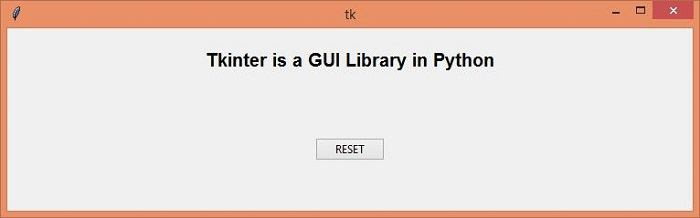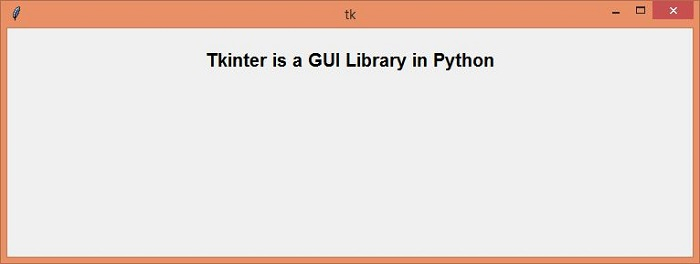Data Structure
Data Structure Networking
Networking RDBMS
RDBMS Operating System
Operating System Java
Java MS Excel
MS Excel iOS
iOS HTML
HTML CSS
CSS Android
Android Python
Python C Programming
C Programming C++
C++ C#
C# MongoDB
MongoDB MySQL
MySQL Javascript
Javascript PHP
PHP
- Selected Reading
- UPSC IAS Exams Notes
- Developer's Best Practices
- Questions and Answers
- Effective Resume Writing
- HR Interview Questions
- Computer Glossary
- Who is Who
How to control automated window resizing in Tkinter?
The Tkinter window can be resized manually by defining the geometry ("width × height") method. We can automate or reset the window to its original form by passing an empty value to the geometry manager. Once the empty value is passed to the method, it will get resized automatically. In this example, we will create a Tkinter application that will display a Toplevel window (Popup window) with a defined size. When we press a RESET button, it will be resized again to its default size.
Example
#Import the library
from tkinter import *
from tkinter import ttk
#Create an instance of tkinter frame
win= Tk()
#Set the window geometry
win.geometry("750x200")
#Create a Label
Label(win, text= "Tkinter is a GUI Library in Python", font=('Helvetica 15 bold')).pack(pady=20)
#Define a function to reset the window size
def reset_win():
win.wm_geometry("750x250")
button.destroy()
#Create a Button to Hide/ Reveal the Main Window
button= ttk.Button(win, text="RESET" ,command= reset_win)
button.pack(pady=50)
win.mainloop()
Output
Running the above code will display a window that contains a button. Once we click the RESET Button it will get resized to its default size which prevents the window to be resized manually.
Now, click the Button to reset the size of the Main window that will automatically get resized to its default size.