
 Data Structure
Data Structure Networking
Networking RDBMS
RDBMS Operating System
Operating System Java
Java MS Excel
MS Excel iOS
iOS HTML
HTML CSS
CSS Android
Android Python
Python C Programming
C Programming C++
C++ C#
C# MongoDB
MongoDB MySQL
MySQL Javascript
Javascript PHP
PHP
- Selected Reading
- UPSC IAS Exams Notes
- Developer's Best Practices
- Questions and Answers
- Effective Resume Writing
- HR Interview Questions
- Computer Glossary
- Who is Who
How to disable multiselection on Treeview in tkinter?
The Treeview widget is used to display a list of items with more than one feature in the form of columns. By default, the listed items in a Treeview widget can be selected multiple times, however you can disable this feature by using selectmode="browse" in the Treeview widget constructor. The Treeview widget can be implemented by using the Treeview(root, column, **options) constructor.
Example
The following example demonstrates how to disable multiselection in a Treeview widget.
# Import the required libraries
from tkinter import *
from tkinter import ttk
# Create an instance of tkinter frame
win=Tk()
# Set the size of the tkinter window
win.geometry("700x300")
# Create an instance of Style widget
style= ttk.Style()
style.theme_use('clam')
# Add a Treeview widget and set the selection mode
tree= ttk.Treeview(win, column=("c1", "c2"), show='headings', height=8, selectmode="browse")
tree.column("#1", anchor= CENTER, stretch= NO)
tree.heading("#1", text= "Fname")
tree.column("#2", anchor= CENTER, stretch= NO)
tree.heading("#2", text= "Lname")
# Insert the data in Treeview widget
tree.insert('', 'end',text= "1",values=('Alex', 'M'))
tree.insert('', 'end',text= "2",values=( 'Belinda','Cross'))
tree.insert('', 'end',text= "3",values=( 'Ravi','Malviya'))
tree.insert('', 'end',text= "4",values=('Suresh','Rao'))
tree.insert('', 'end',text= "5",values=('Amit','Fernandiz'))
tree.insert('', 'end',text= "5",values=('Raghu','Sharma'))
tree.insert('', 'end',text= "5",values=('David','Nash'))
tree.insert('', 'end',text= "5",values=( 'Ethan','Plum'))
tree.pack()
win.mainloop()
Output
Running the above code will display a treeview widget with a list of items. You can select only a single item at a time from the list.
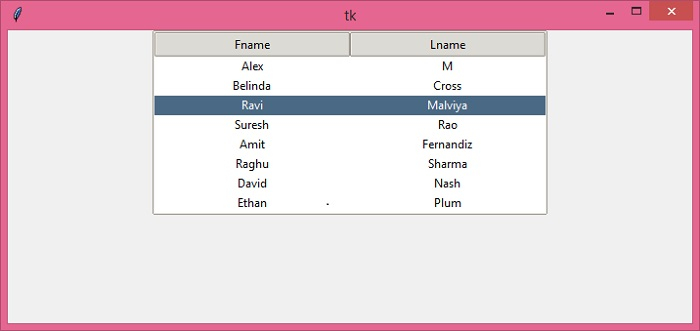

Advertisements
