
 Data Structure
Data Structure Networking
Networking RDBMS
RDBMS Operating System
Operating System Java
Java MS Excel
MS Excel iOS
iOS HTML
HTML CSS
CSS Android
Android Python
Python C Programming
C Programming C++
C++ C#
C# MongoDB
MongoDB MySQL
MySQL Javascript
Javascript PHP
PHP
- Selected Reading
- UPSC IAS Exams Notes
- Developer's Best Practices
- Questions and Answers
- Effective Resume Writing
- HR Interview Questions
- Computer Glossary
- Who is Who
How to Only Combine Selected Worksheets into One in Excel?
You've come to the perfect place if you've ever needed to combine only particular worksheets from a large Excel workbook with other worksheets into a single, well-organized worksheet. Excel offers strong capabilities that make it possible for you to automate your data management and analysis operations. It is simpler to analyse and show your data efficiently when you combine a few worksheets to compile pertinent data from several sources and produce a consolidated perspective.
You will be guided step-by-step through the process of merging particular worksheets into one during this tutorial. This technique will assist you in maintaining control over what is merged while ensuring the end product is accurate and well-structured, regardless of whether you need to mix data from several departments, geographies, or time periods. Let's get started and discover how to utilise Excel's data consolidation tools to their fullest by just merging the spreadsheets you actually need into one!
Only Combine Selected Worksheets into One
Here, we can use the move or copy function to complete the task. So let us see a simple process to learn how you can only combine selected worksheets into one in Excel.
Step 1
Consider any Excel workbook where you have multiple worksheets.
First, select the sheets that you want to combine. To select multiple sheets, hold the Ctrl key and select the sheets.
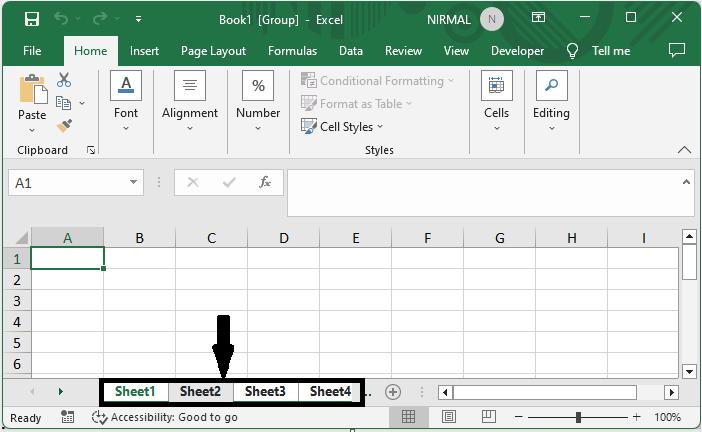
Step 2
Then right-click on the sheet name and select Move Or Copy. Then select To book to new book, check the box named Create a Copy, and click OK to complete the task.
Right Click > Move or Copy > New Book > Check Box > Ok.
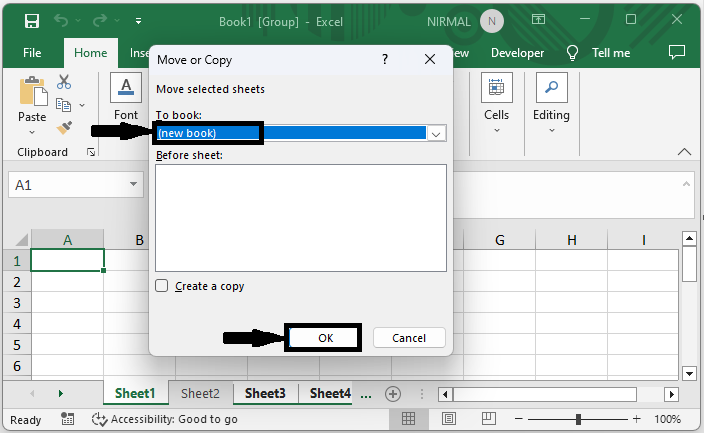
This is how you can only combine certain selected worksheets in Excel.
Conclusion
In this tutorial, we have used a simple example to demonstrate how you can only combine selected worksheets into one in Excel to highlight a particular set of data.

