
 Data Structure
Data Structure Networking
Networking RDBMS
RDBMS Operating System
Operating System Java
Java MS Excel
MS Excel iOS
iOS HTML
HTML CSS
CSS Android
Android Python
Python C Programming
C Programming C++
C++ C#
C# MongoDB
MongoDB MySQL
MySQL Javascript
Javascript PHP
PHP
- Selected Reading
- UPSC IAS Exams Notes
- Developer's Best Practices
- Questions and Answers
- Effective Resume Writing
- HR Interview Questions
- Computer Glossary
- Who is Who
OpenCV Python – How to convert a colored image to a binary image?
We use cv2.threshold() to convert a grayscale image to binary image. To convert a color image to binary image, we first convert the color image to grayscale image using cv2.cvtColor() then apply cv2.threshold() on the grayscale image.
Steps
One could follow the below given steps to convert a color image to a binary image-
Import the required library. In all the following examples, the required Python library is OpenCV. Make sure you have already installed it.
Read an the input image using cv2.imread(). The RGB image read using this method is in BGR format. Optionally assign the read BGR image to img.
Now convert this BGR image to grayscale image as below using cv2.cvtColor() function. Optionally assign the converted grayscale image to gray.
Apply thresholding cv2.threshold() on the grayscale image gray to convert it to a binary image. Adjust the second parameter (threshValue) for better binary image.
Display the converted binary image.
Let's look at some examples for a clear understanding about the question.
We will use the following image as the Input File in the examples below.

Example
In this Python program, we convert a color image to a binary image. We also display the binary image.
# import required libraries import cv2 # load the input image img = cv2.imread('architecture1.jpg') # convert the input image to grayscale gray = cv2.cvtColor(img, cv2.COLOR_BGR2GRAY) # apply thresholding to convert grayscale to binary image ret,thresh = cv2.threshold(gray,70,255,0) # Display the Binary Image cv2.imshow("Binary Image", thresh) cv2.waitKey(0) cv2.destroyAllWindows()
Output
When you run the above program, it will produce the following output window showing the binary image.
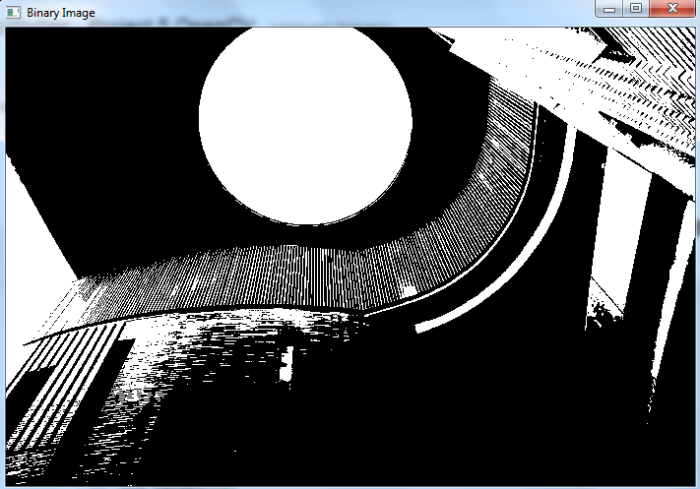
Example
In this example, we convert a color image to a binary image. We also display the original, grayscale and binary images.
# import required libraries import cv2 import matplotlib.pyplot as plt # load the input image img = cv2.imread('architecture1.jpg') # convert the input image to grayscale gray = cv2.cvtColor(img, cv2.COLOR_BGR2GRAY) # apply thresholding to convert grayscale to binary image ret,thresh = cv2.threshold(gray,70,255,0) # convert BGR to RGB to display using matplotlib imgRGB = cv2.cvtColor(img, cv2.COLOR_BGR2RGB) # display Original, Grayscale and Binary Images plt.subplot(131),plt.imshow(imgRGB,cmap = 'gray'),plt.title('Original Image'), plt.axis('off') plt.subplot(132),plt.imshow(gray,cmap = 'gray'),plt.title('Grayscale Image'),plt.axis('off') plt.subplot(133),plt.imshow(thresh,cmap = 'gray'),plt.title('Binary Image'),plt.axis('off') plt.show()
Output
When you run the above program, it will produce the following output window showing the original, grayscale and binary images.
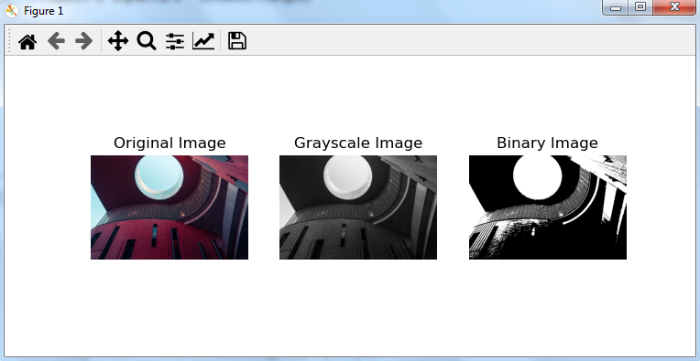
Notice the difference between the Grayscale image and Binary image. Binary image has only two colors: white and black. The pixel values of the Binary image are either 0 (black) or 255 (white).

