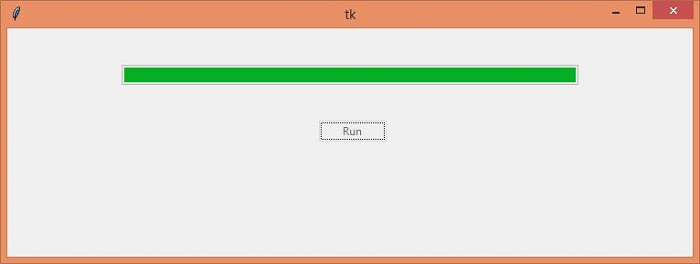Data Structure
Data Structure Networking
Networking RDBMS
RDBMS Operating System
Operating System Java
Java MS Excel
MS Excel iOS
iOS HTML
HTML CSS
CSS Android
Android Python
Python C Programming
C Programming C++
C++ C#
C# MongoDB
MongoDB MySQL
MySQL Javascript
Javascript PHP
PHP
- Selected Reading
- UPSC IAS Exams Notes
- Developer's Best Practices
- Questions and Answers
- Effective Resume Writing
- HR Interview Questions
- Computer Glossary
- Who is Who
How to connect a progress bar to a function in Tkinter?
A Progress Bar helps to visualize the state of a running process. We have used and interacted with many progress bars such as getting the status of downloading a file from the internet, Loading a file on the local system, etc.
Let us suppose that we want to create and connect a progress bar in our application. We will create a full-width progress bar by using ProgressBar(win, options) method. It can be configured through a button that enables and disables it.
Example
#Import the required Libraries
from tkinter import *
from tkinter import ttk
import time
#Create an instance of tkinter frame
win= Tk()
#Set the geometry
win.geometry("750x250")
#Define a function to Show a Progress Bar
#Create a ProgressBar in a function
def run_progress():
my_progress= ttk.Progressbar(win, orient= HORIZONTAL, length= 500, mode= 'determinate')
my_progress['value']+=500
my_progress.pack(pady=40)
button.config(state= "disable")
#Create a Button
button=ttk.Button(win, text= "Run",command= run_progress)
button.place(x= 340, y= 100)
win.mainloop()
Now run the above code to display a window that contains a progress bar.
Output
In the given output, if we will click the "Run" Button, it will start running the Progress Bar.

Advertisements