
 Data Structure
Data Structure Networking
Networking RDBMS
RDBMS Operating System
Operating System Java
Java MS Excel
MS Excel iOS
iOS HTML
HTML CSS
CSS Android
Android Python
Python C Programming
C Programming C++
C++ C#
C# MongoDB
MongoDB MySQL
MySQL Javascript
Javascript PHP
PHP
- Selected Reading
- UPSC IAS Exams Notes
- Developer's Best Practices
- Questions and Answers
- Effective Resume Writing
- HR Interview Questions
- Computer Glossary
- Who is Who
How to calculate running count of occurrence in list in Excel?
Excel makes it simple to generate a running count of an occurrence or the total number of values in a list.
By using the COUNTIF function with a mixed reference, we are able to obtain a running or continuous total for an item, which in turn enables us to build a running count of an occurrence in a list. This gives us the ability to acquire a running or continuous total for an item.
Step 1
if, inside the Days list, you just want to determine the current count of "Monday," please proceed as follows.
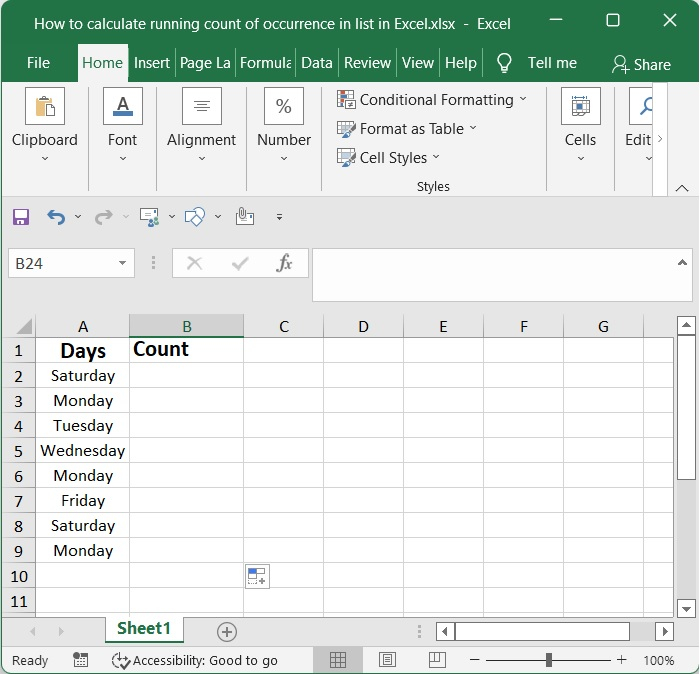
Step 2
Choose a cell that is empty here. I make a selection in cell B2 that is close to the first cell, excluding the header cell of the list, then I copy the formula that is shown further down into that cell, and then I hit the Enter key.
=IF(A2=A2,COUNTIF($A$2:A2,A2),"")
This results in the creation of an extending range, which, after the formula has been duplicated, will cause the first cell in the reference to become locked, while the second reference will be able to grow to accommodate each additional row.
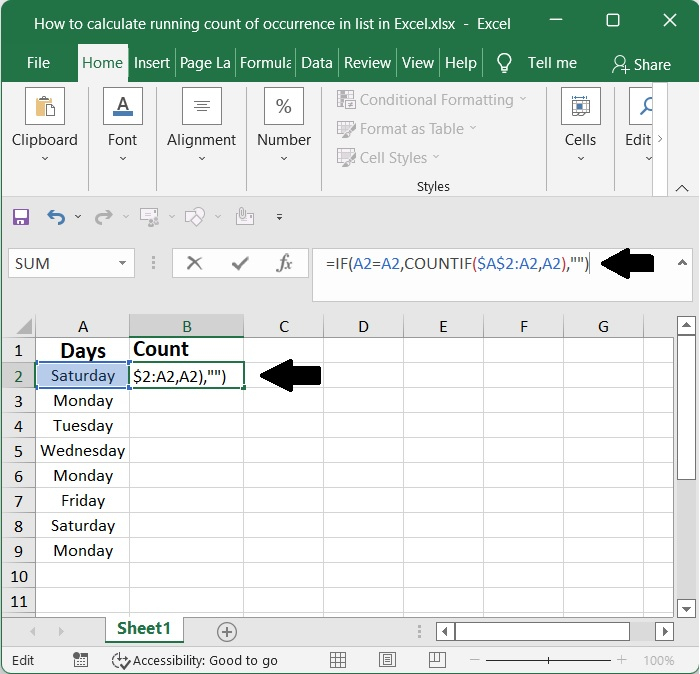
Step 3
"Monday" is the value that has to be calculated, and the formula has "A2" as the first cell, excluding the header cell at the top of the list. You are free to alter them to suit your requirements.
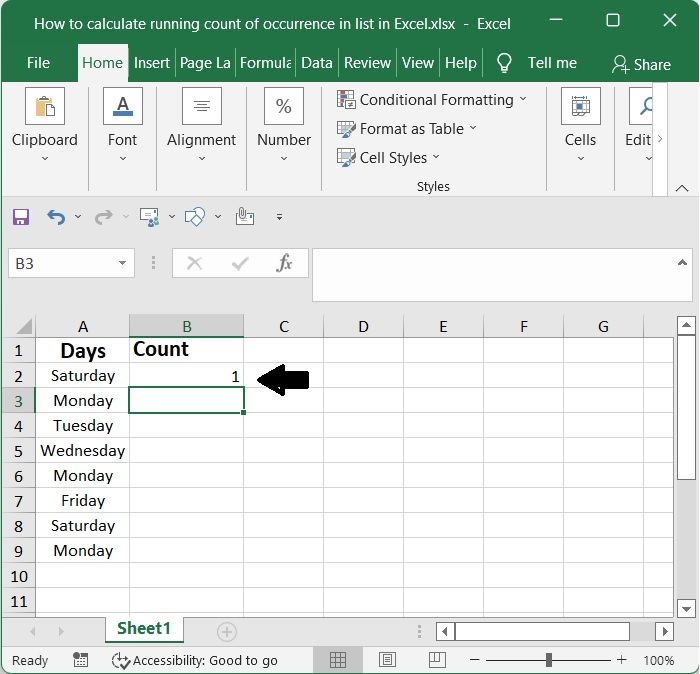
After selecting the cell that contains the result, you may apply the formula to additional cells by dragging the Fill Handle down. After that, you will have the outcome.
Step 4
After that, the COUNTIF function will count the number of cells inside the range that have the value "Monday," and the result will be the running count.
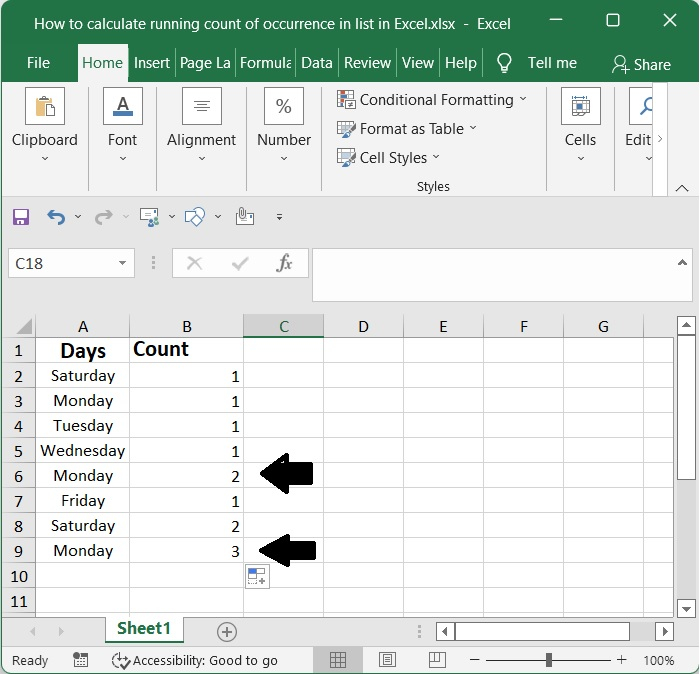
Conclusion
In this tutorial, we used a simple example to demonstrate how you can calculate the running count of occurrence in a list in Excel.

