
 Data Structure
Data Structure Networking
Networking RDBMS
RDBMS Operating System
Operating System Java
Java MS Excel
MS Excel iOS
iOS HTML
HTML CSS
CSS Android
Android Python
Python C Programming
C Programming C++
C++ C#
C# MongoDB
MongoDB MySQL
MySQL Javascript
Javascript PHP
PHP
- Selected Reading
- UPSC IAS Exams Notes
- Developer's Best Practices
- Questions and Answers
- Effective Resume Writing
- HR Interview Questions
- Computer Glossary
- Who is Who
How to Automatically Protect All Worksheets When Closing an Excel Workbook?
In general, protection is used in Excel to prevent users from editing it. However, we will always forget to protect the sheet, but we can automate it by using the VBA application. This tutorial will help you understand how we can automatically protect all worksheets when closing the Excel workbook. Protecting the sheet is nothing; the sheet will be in read-only mode, and we will not be able to edit the contents of the sheet. In this tutorial, we will be saving the whole workbook using the save workbook command.
Automatically Protect All Worksheets When Closing an Excel Workbook
Here we will insert a VBA code for the whole workbook along with a password. Let us see a simple process to know how we can automatically protect all worksheets when closing the Excel workbook. We will be using the VBA application to complete our process.
Step 1
Let us consider an Excel workbook that contains multiple worksheets, and right-click on the sheet name and select View Code to open the vba application. Then double-click on this workbook and copy the below-mentioned programme into the textbox as shown in the below image.
Example
Private Sub Workbook_BeforeClose(Cancel As Boolean) 'Update by Nirmal Dim xSheet As Worksheet Dim xPsw As String xPsw = "1234" For Each xSheet In Worksheets xSheet.Protect xPsw Next End Sub
In the above code, 1234 is the password to unlock the workbook.
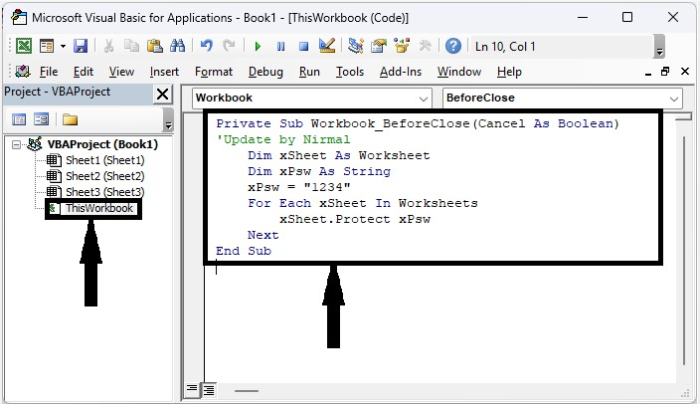
Step 2
Now save the sheet as a macro-enabled template, close the VBA application using the command "Alt + Q", and then close the workbook. When we try to edit the worksheet from now on, an error message will appear, as shown in the image below.
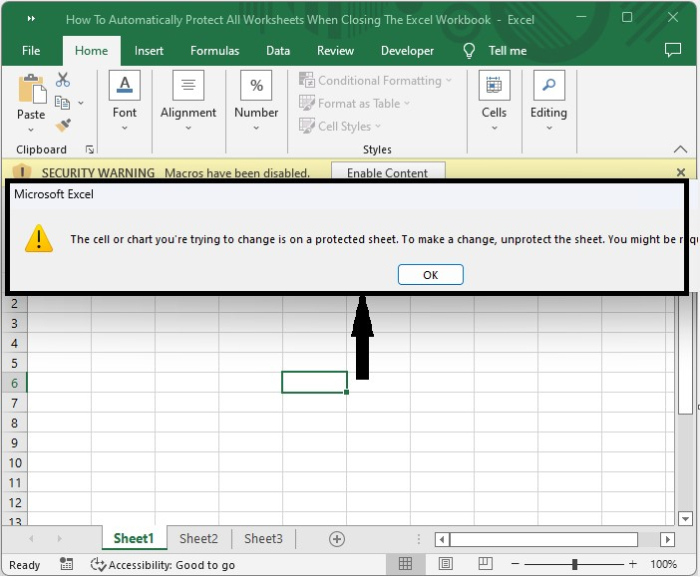
We can unlock the sheet by clicking on "unprotect" and entering the password 1234.
Conclusion
In this tutorial, we used a simple example to demonstrate how we can automatically protect all worksheets when closing an Excel workbook.

