
 Data Structure
Data Structure Networking
Networking RDBMS
RDBMS Operating System
Operating System Java
Java MS Excel
MS Excel iOS
iOS HTML
HTML CSS
CSS Android
Android Python
Python C Programming
C Programming C++
C++ C#
C# MongoDB
MongoDB MySQL
MySQL Javascript
Javascript PHP
PHP
- Selected Reading
- UPSC IAS Exams Notes
- Developer's Best Practices
- Questions and Answers
- Effective Resume Writing
- HR Interview Questions
- Computer Glossary
- Who is Who
How to add background color to headers or footers in an Excel sheet while printing
We know that we can add pictures or contents to the header or footer in an Excel workbook, which will be displayed while printing. Here you can also add color to the background of headers or footers. There is no built-in function available to do it. But I can show you some ways to achieve this.
Add background color to header or footer by fill color
Below are the steps that you need to follow to achieve this.
Step 1
Open an Excel workbook, click on Page Layout and then click on Page Setup as shown in the below screenshot.
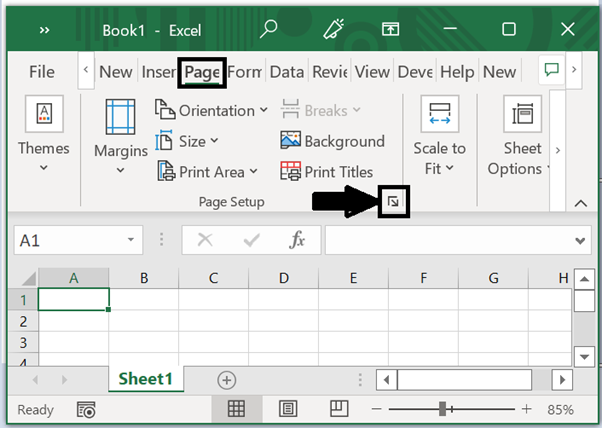
Step 2
Once you click on the Page setup, you will see a dialog box Page setup dialog box, in that under the Margins tab, type 0 into the Top, Header, Bottom and Footer textboxes as shown in the below screenshot, and then click Ok.
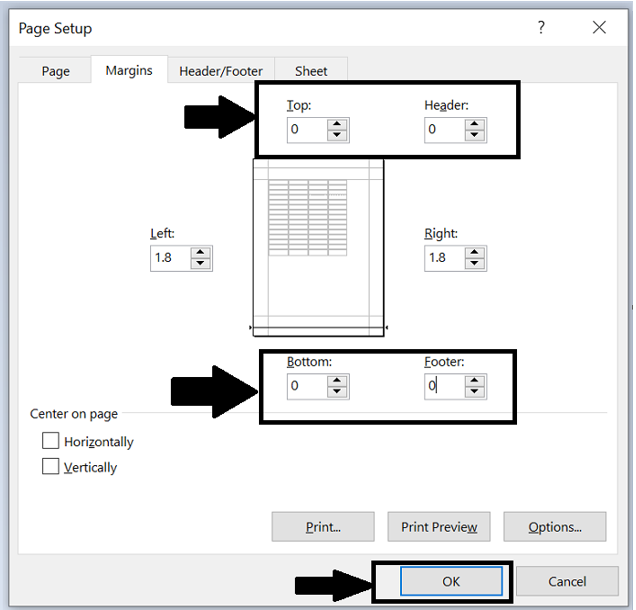
Step 3
Now select the first row in the Excel workbook and click Home and then select Merge & Center.
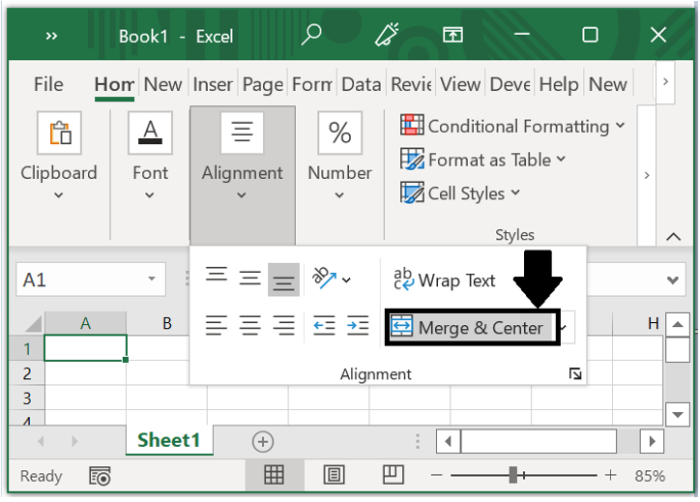
Step 4
Now select a color from the Fill Color list to add color to the background of the merged cells.
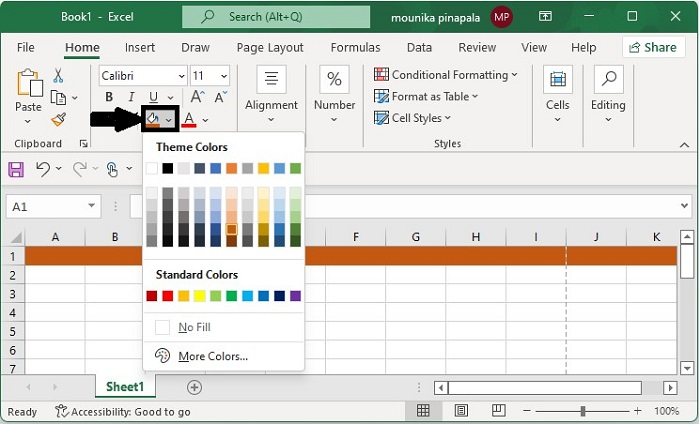
Step 5
Now the color has been added to the header. If you take a print of the Excel workbook you can see the below image on your screen. To take print you can use Ctrl + P.
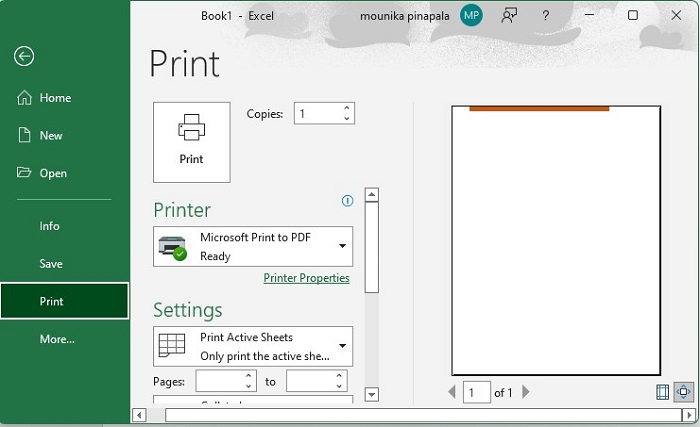
Step 6
You can repeat Step 2 and Step 3 to add background color to the footer row that you want. Below is the screenshot that shows the color added to the background of the header and the footer. To see this, you need to take the print of the Excel workbook.
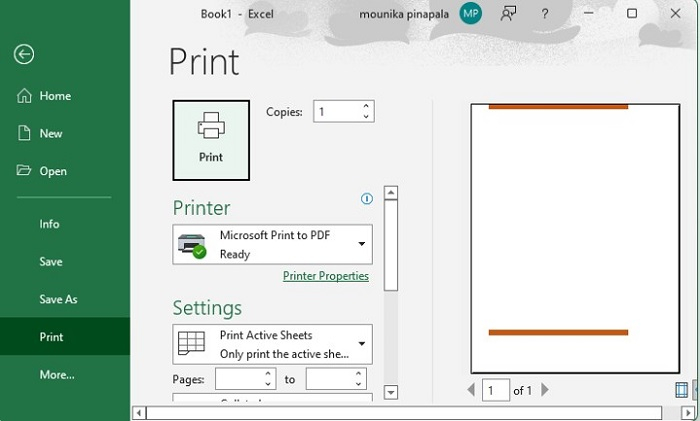
This is how you will add background color to the header and footer in an Excel workbook.

