
 Data Structure
Data Structure Networking
Networking RDBMS
RDBMS Operating System
Operating System Java
Java MS Excel
MS Excel iOS
iOS HTML
HTML CSS
CSS Android
Android Python
Python C Programming
C Programming C++
C++ C#
C# MongoDB
MongoDB MySQL
MySQL Javascript
Javascript PHP
PHP
- Selected Reading
- UPSC IAS Exams Notes
- Developer's Best Practices
- Questions and Answers
- Effective Resume Writing
- HR Interview Questions
- Computer Glossary
- Who is Who
How do I put a border around an Android textview?
If you wants to see text view as 3D view as we seen in Microsoft power point 3d texts. This example demonstrate about how do I put a border around an Android text view.
Step 1 − Create a new project in Android Studio, go to File ⇒ New Project and fill all required details to create a new project.
Step 2 − Add the following code to res/layout/activity_main.xml.
<?xml version="1.0" encoding="utf-8"?> <LinearLayout xmlns:android="http://schemas.android.com/apk/res/android" xmlns:tools="http://schemas.android.com/tools" android:layout_width="match_parent" android:layout_height="match_parent" tools:context=".MainActivity" android:background="#dde4dd" android:gravity="center" android:orientation="vertical"> <TextView android:id="@+id/text" android:textSize="18sp" android:layout_width="wrap_content" android:background="@drawable/ border " android:layout_height="wrap_content" /> </LinearLayout>
In the above code we have taken one text view with background as border so we need to create a file in drawable as boarder.xml and add the following content.
<?xml version="1.0" encoding="utf-8"?> <shape xmlns:android="http://schemas.android.com/apk/res/android" android:shape="rectangle" > <solid android:color="@android:color/white" /> <stroke android:width="1dip" android:color="#4fa5d5"/> <padding android:bottom="10dp" android:left="10dp" android:right="10dp" android:top="10dp"/> </shape>
In the above code we have taken shape as root tag and given shape is rectangle and added width and padding for shape.
Step 3 − Add the following code to src/MainActivity.java
package com.example.andy.myapplication;
import android.os.Bundle;
import android.support.v7.app.AppCompatActivity;
import android.view.View;
import android.widget.Button;
import android.widget.TextView;
import org.w3c.dom.Text;
import java.util.Locale;
public class MainActivity extends AppCompatActivity {
@Override
protected void onCreate(Bundle savedInstanceState) {
super.onCreate(savedInstanceState);
setContentView(R.layout.activity_main);
TextView textView=findViewById(R.id.text);
textView.setText("Tutorialspoint india pvt ltd");
}
}
Let's try to run your application. I assume you have connected your actual Android Mobile device with your computer. To run the app from android studio, open one of your project's activity files and click Run![]() icon from the toolbar. Select your mobile device as an option and then check your mobile device which will display your default screen −
icon from the toolbar. Select your mobile device as an option and then check your mobile device which will display your default screen −
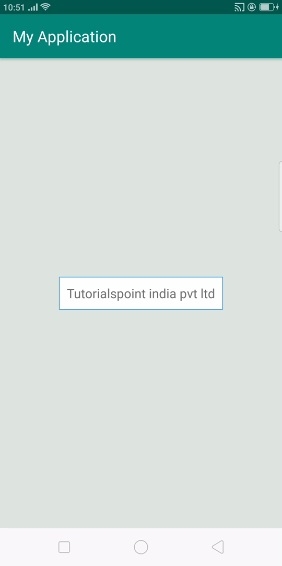
In the above result, we have added boarder to text view.
Click here to download the project code

