
 Data Structure
Data Structure Networking
Networking RDBMS
RDBMS Operating System
Operating System Java
Java MS Excel
MS Excel iOS
iOS HTML
HTML CSS
CSS Android
Android Python
Python C Programming
C Programming C++
C++ C#
C# MongoDB
MongoDB MySQL
MySQL Javascript
Javascript PHP
PHP
- Selected Reading
- UPSC IAS Exams Notes
- Developer's Best Practices
- Questions and Answers
- Effective Resume Writing
- HR Interview Questions
- Computer Glossary
- Who is Who
How can I make my custom objects Serializable?
This example demonstrate about how can I make my custom objects Serializable
Step 1 − Create a new project in Android Studio, go to File ⇒ New Project and fill all required details to create a new project.
Step 2 − Add the following code to res/layout/activity_main.xml.
<?xml version = "1.0" encoding = "utf-8"?> <LinearLayout xmlns:android = "http://schemas.android.com/apk/res/android" xmlns:app = "http://schemas.android.com/apk/res-auto" xmlns:tools = "http://schemas.android.com/tools" android:layout_width = "match_parent" android:gravity = "center" android:layout_height = "match_parent" tools:context = ".MainActivity" android:orientation = "vertical"> <Button android:id = "@+id/parcleObject" android:layout_width = "wrap_content" android:layout_height = "wrap_content" android:layout_alignParentTop = "true" android:layout_centerHorizontal = "true" android:layout_marginTop = "27dp" android:text = "Click here"/> </LinearLayout>
In the above code, we have taken button view to show Serializable object values.
Step 3 − Add the following code to src/MainActivity.java
package com.example.myapplication;
import android.os.Build;
import android.os.Bundle;
import android.support.annotation.RequiresApi;
import android.support.v7.app.AppCompatActivity;
import android.view.View;
import android.widget.Toast;
public class MainActivity extends AppCompatActivity {
serializableObject sample;
@RequiresApi(api = Build.VERSION_CODES.LOLLIPOP)
@Override
protected void onCreate(Bundle savedInstanceState) {
super.onCreate(savedInstanceState);
setContentView(R.layout.activity_main);
findViewById(R.id.parcleObject).setOnClickListener(new View.OnClickListener() {
@Override
public void onClick(View v) {
sample = new serializableObject("sairamkrishna Mammahe");
Toast.makeText(MainActivity.this,sample.getName(),Toast.LENGTH_LONG).show();
}
});
}
}
Step 3 − Add the following code to src/ serializableObject.java
package com.example.myapplication;
import java.io.Serializable;
class serializableObject implements Serializable {
String name;
public serializableObject(String name) {
this.name = name;
}
public String getName() {
return name;
}
}
Let's try to run your application. I assume you have connected your actual Android Mobile device with your computer. To run the app from android studio, open one of your project's activity files and click Run ![]() icon from the toolbar. Select your mobile device as an option and then check your mobile device which will display your default screen –
icon from the toolbar. Select your mobile device as an option and then check your mobile device which will display your default screen –
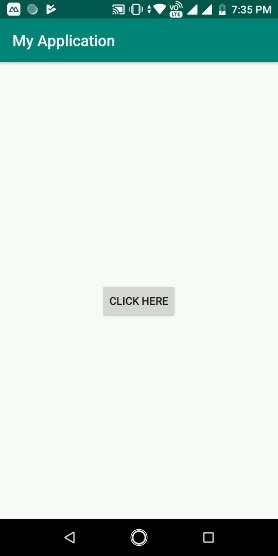
Now click onbutton, it will show the result as shown below –
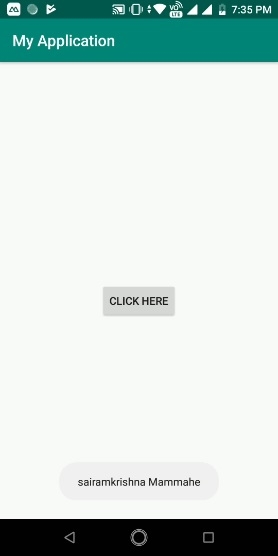
Click here to download the project code

